Symantec Endpoint Protection
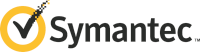
Version: 1.1
Updated: Jul 07, 2023
Work with Symantec Endpoint Protection groups and events and issue containment actions during an active incident.
Actions
- Get Command Status (Enrichment) - Check the status of a previously issued command.
- Get Critical Events (Enrichment) - Gather details on critical events.
- Get Group Info (Enrichment) - Gather information on a specified group.
- List Group Endpoints (Enrichment) - List all endpoints for a specific group.
- Scan File (Enrichment) - Scan a suspicious file found on an endpoint.
- List Groups (Enrichment) - Gather a list of all available groups.
- Run Full Scan (Enrichment) - Sends a command from Symantec Endpoint Protection Manager to Symantec Endpoint Protection endpoints to request a full scan on the endpoint.
- Get Computers (Enrichment) - Gets the information about the computers in a specified domain.
- Update Content (Containment) - Run LiveUpdate to update content.
- Quarantine (Containment) - Quarantine a specific host.
- Unquarantine (Containment) - Remove a host from quarantine.
Configure Symantec Endpoint Protection in Automation Service and Cloud SOAR
Before you can use this automation integration, you must configure its authentication settings so that the product you're integrating with can communicate with Sumo Logic. For general guidance, see Configure Authentication for Automation Integrations.
How to open the integration's configuration dialog
- Access App Central and install the integration. (You can configure at installation, or after installation with the following steps.)
- Go to the Integrations page.
Classic UI. In the main Sumo Logic menu, select Automation and then select Integrations in the left nav bar.
New UI. In the main Sumo Logic menu, select Automation > Integrations. You can also click the Go To... menu at the top of the screen and select Integrations. - Select the installed integration.
- Hover over the resource name and click the Edit button that appears.

In the configuration dialog, enter information from the product you're integrating with. When done, click TEST to test the configuration, and click SAVE to save the configuration:
-
Label. Enter the name you want to use for the resource.
-
Server URL. Enter your Symantec Endpoint Protection server URL.
-
Port. Enter your Symantec Endpoint Protection port.
-
Username. Enter the username for a Symantec Endpoint Protection admin user.
-
Password. Enter the password for the admin user.
-
Domain. Enter your Symantec Endpoint Protection domain ID.
-
Connection Timeout (s). Set the maximum amount of time the integration will wait for a server's response before terminating the connection. Enter the connection timeout time in seconds (for example,
180). -
Verify Server Certificate. Select to validate the server’s SSL certificate.
-
Automation Engine. Select Cloud execution for this certified integration. Select a bridge option only for a custom integration. See Cloud or Bridge execution.
-
Proxy Options. Select whether to use a proxy. (Applies only if the automation engine uses a bridge instead of cloud execution.)
- Use no proxy. Communication runs on the bridge and does not use a proxy.
- Use default proxy. Use the default proxy for the bridge set up as described in Using a proxy.
- Use different proxy. Use your own proxy service. Provide the proxy URL and port number.
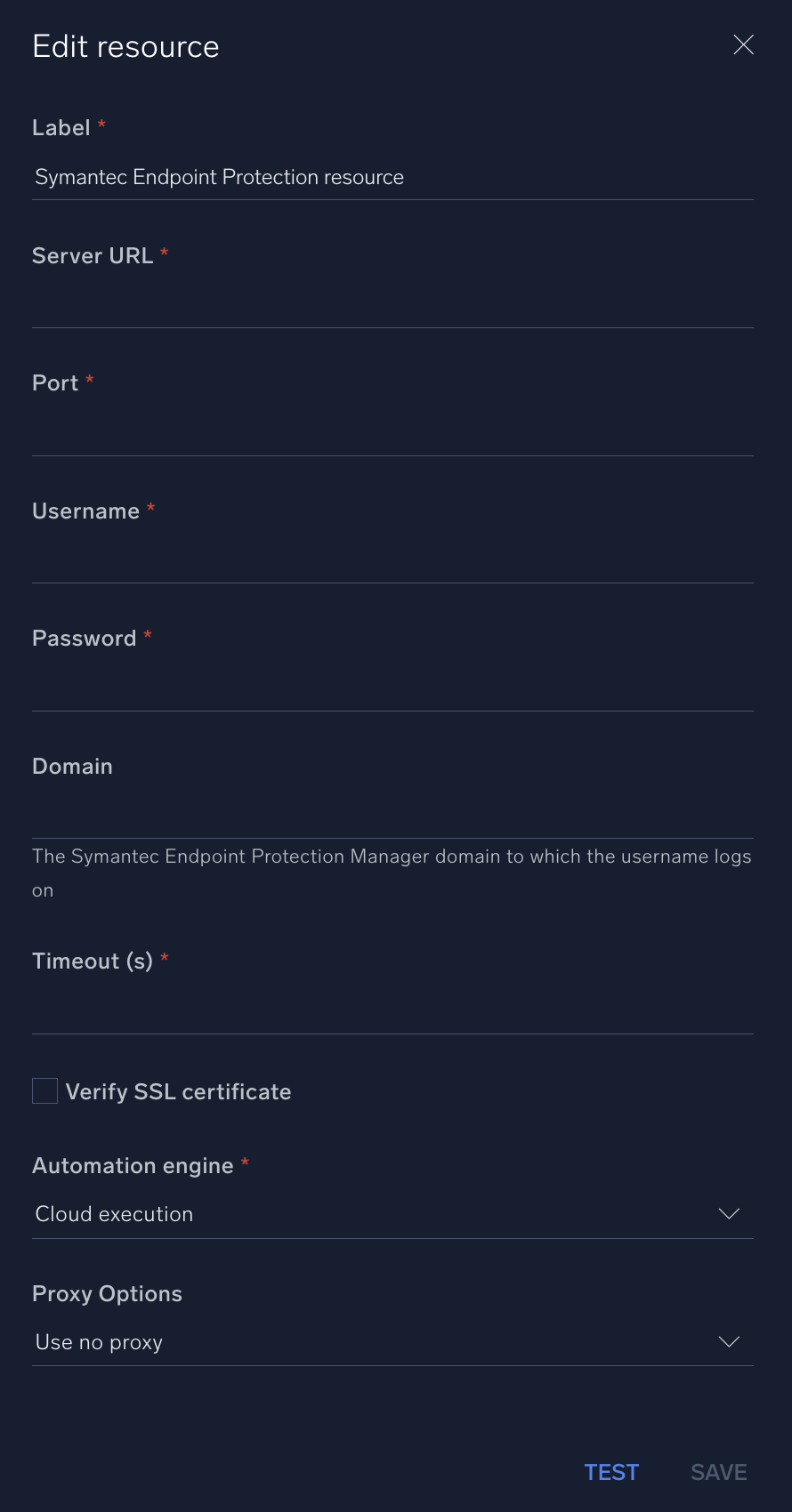
For information about Symantec Endpoint Protection, see Symantec Endpoint Protection documentation.
Change Log
- September 26, 2019 - First upload
- April 21, 2022 - Updated actions, New actions added (Run Full Scan, Get Computers
- July 7, 2023 (v1.1) - Updated the integration with Environmental Variables