Symantec Endpoint Protection Cloud
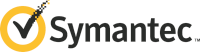
Version: 1.1
Updated: Jul 07, 2023
Gather system information and event details from Symantec Endpoint Protection Cloud.
Actions
- Get Devices (Enrichment) - Get a list of SEPC devices.
- Get Event Details (Enrichment) - Get the details of an event.
- Search Into Events SEPC (Enrichment) - Search for SEPC events.
- System Info (Enrichment) - Get detailed information about the specified device.
- System Group Info (Enrichment) - Get detailed information about the specified group.
- System User Info (Enrichment) - Get detailed information about the specified user.
Configure Symantec Endpoint Protection Cloud in Automation Service and Cloud SOAR
Before you can use this automation integration, you must configure its authentication settings so that the product you're integrating with can communicate with Sumo Logic. For general guidance, see Configure Authentication for Automation Integrations.
How to open the integration's configuration dialog
- Access App Central and install the integration. (You can configure at installation, or after installation with the following steps.)
- Go to the Integrations page.
Classic UI. In the main Sumo Logic menu, select Automation and then select Integrations in the left nav bar.
New UI. In the main Sumo Logic menu, select Automation > Integrations. You can also click the Go To... menu at the top of the screen and select Integrations. - Select the installed integration.
- Hover over the resource name and click the Edit button that appears.

In the configuration dialog, enter information from the product you're integrating with. When done, click TEST to test the configuration, and click SAVE to save the configuration:
-
Label. Enter the name you want to use for the resource.
-
API Client ID. Enter your Symantec Endpoint Protection Cloud client ID.
-
API Client Secret. Enter the secret for the client ID.
-
Customer ID. Enter your Symantec Endpoint Protection Cloud customer ID.
-
Domain ID. Enter your Symantec Endpoint Protection Cloud domain ID.
-
Automation Engine. Select Cloud execution for this certified integration. Select a bridge option only for a custom integration. See Cloud or Bridge execution.
-
Proxy Options. Select whether to use a proxy. (Applies only if the automation engine uses a bridge instead of cloud execution.)
- Use no proxy. Communication runs on the bridge and does not use a proxy.
- Use default proxy. Use the default proxy for the bridge set up as described in Using a proxy.
- Use different proxy. Use your own proxy service. Provide the proxy URL and port number.
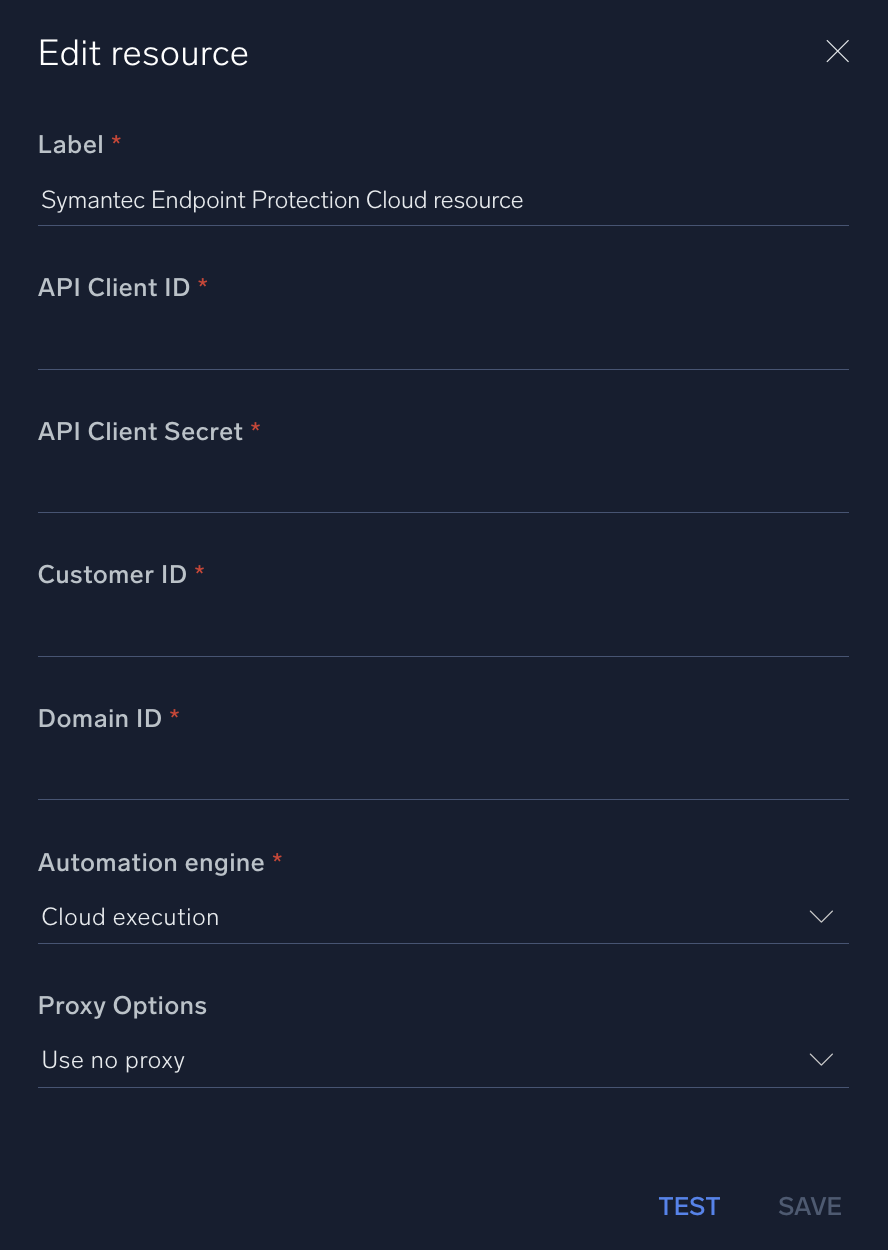
For information about Symantec Endpoint Protection Cloud, see Symantec Endpoint Protection documentation.
Change Log
- April 18, 2019 - First upload
- July 7, 2023 (v1.1) - Updated the integration with Environmental Variables