Telegram V2
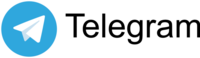
Version: 2.1
Updated: Jul 07, 2023
Send messages from Cloud SOAR integration with Telegram V2.
Actions
- Send Message (Enrichment) - Send a new message.
Telegram V2 configuration
In Telegram application, create new bot sending a message /newbot to Botfather. Choose name and username for your bot. After creating your bot you will receive a message with your token to access the HTTP API. Keep your token secure and store it safely.
- The bot must be the administrator of the chat to send your message.
- The chat ID will be sent without writing it as a parameter in the Chat field if there are chat updates in 24 hours. Otherwise, it needs to send a message to the chat in the Telegram application to continue. Another possible way to obtain a chat ID is to follow these steps in the Telegram application: go on the group of choice, add @rose bot, type the command /id, and the chat ID will be sent. Use that value in the parameter for Chat.
Configure Telegram V2 in Automation Service and Cloud SOAR
Before you can use this automation integration, you must configure its authentication settings so that the product you're integrating with can communicate with Sumo Logic. For general guidance, see Configure Authentication for Automation Integrations.
How to open the integration's configuration dialog
- Access App Central and install the integration. (You can configure at installation, or after installation with the following steps.)
- Go to the Integrations page.
Classic UI. In the main Sumo Logic menu, select Automation and then select Integrations in the left nav bar.
New UI. In the main Sumo Logic menu, select Automation > Integrations. You can also click the Go To... menu at the top of the screen and select Integrations. - Select the installed integration.
- Hover over the resource name and click the Edit button that appears.

In the configuration dialog, enter information from the product you're integrating with. When done, click TEST to test the configuration, and click SAVE to save the configuration:
-
Label. Enter the name you want to use for the resource.
-
URL. Enter your Telegram API URL, for example,
https://api.telegram.org/. -
API Token. Enter the API token you copied earlier when creating your bot.
-
Verify Server Certificate. Select to validate the server’s SSL certificate.
-
Connection Timeout (s). Set the maximum amount of time the integration will wait for a server's response before terminating the connection. Enter the connection timeout time in seconds (for example,
180). -
Automation Engine. Select Cloud execution for this certified integration. Select a bridge option only for a custom integration. See Cloud or Bridge execution.
-
Proxy Options. Select whether to use a proxy. (Applies only if the automation engine uses a bridge instead of cloud execution.)
- Use no proxy. Communication runs on the bridge and does not use a proxy.
- Use default proxy. Use the default proxy for the bridge set up as described in Using a proxy.
- Use different proxy. Use your own proxy service. Provide the proxy URL and port number.
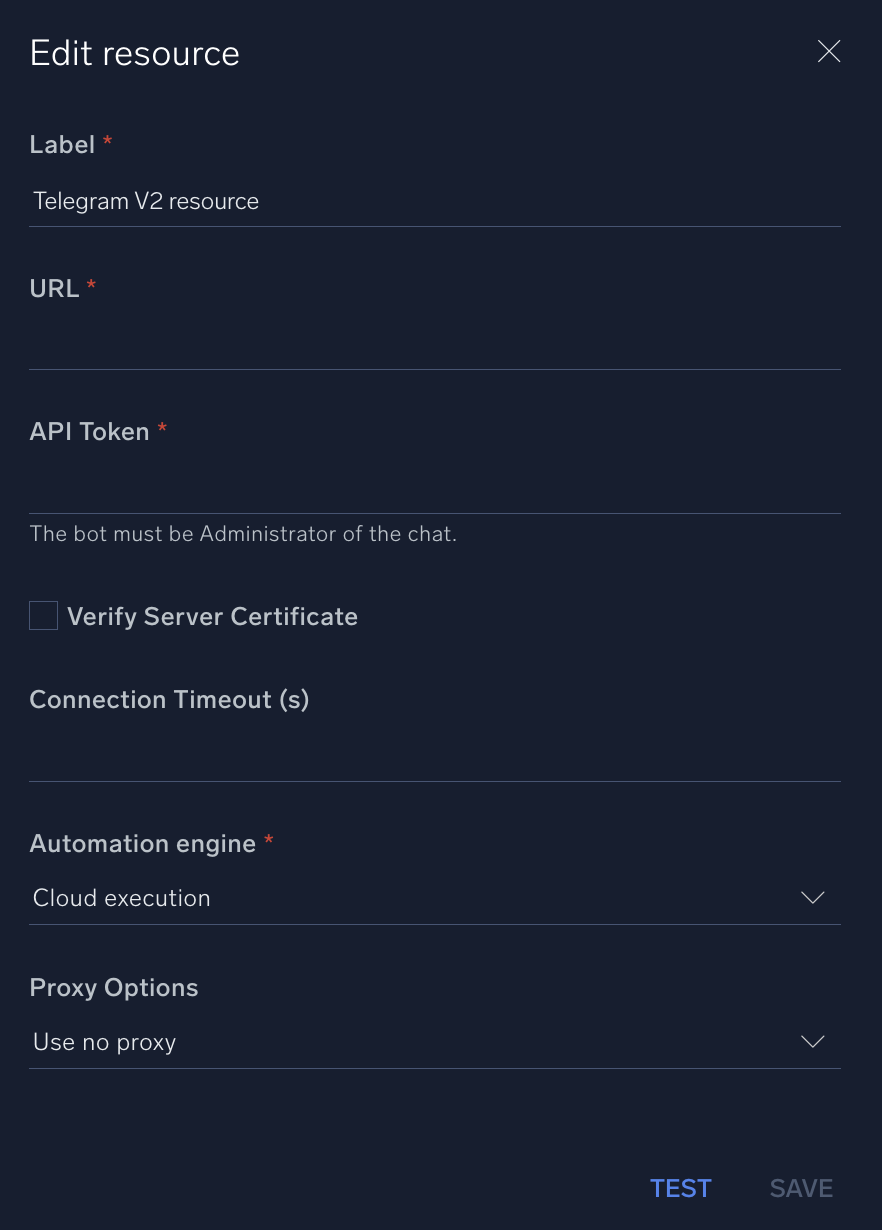
For information about Telegram, see the Telegram website.
Change Log
- February 12, 2021 - First upload
- July 7, 2023 (v2.1) - Updated the integration with Environmental Variables