Trend Micro Deep Security

Version: 1.2
Updated: Jun 22, 2023
Utilize Trend Micro Deep Security to interact with IP lists, firewall and intrusion rules, and gather enrichment data during incident investigations.
Actions
- List Systems (Enrichment) - List all available systems.
- List IP Lists (Enrichment) - List all IP lists.
- List Policies (Enrichment) - List all available policies.
- List Firewall Rules (Enrichment) - List all firewall rules.
- List Intrusion Rules (Enrichment) - List all intrusion rules.
- Get System Info (Enrichment) - Gather system information for a specific system.
- Get IP List (Enrichment) - Get a specific IP list.
- Get Policy (Enrichment) - Get a specific policy.
- Get Firewall Rule (Enrichment) - Get a specific firewall rule.
- Get Intrusion Rule (Enrichment) - Get a specific intrusion rule.
- Create IP List (Containment) - Create a new IP list.
- Create Policy (Containment) - Create a new policy.
- Add Firewall Rules To Policy (Containment) - Add a firewall rule to an existing policy.
- Create Intrusion Rule (Containment) - Create a new intrusion rule.
- Add Intrusion Rules To Policy (Containment) - Add an intrusion rule to an existing policy.
- Search Systems By Hostname (Enrichment) - Search systems by hostname.
- Search Systems By IP (Enrichment) - Search systems by IP Address.
Configure Trend Micro Deep Security in Automation Service and Cloud SOAR
Before you can use this automation integration, you must configure its authentication settings so that the product you're integrating with can communicate with Sumo Logic. For general guidance, see Configure Authentication for Automation Integrations.
How to open the integration's configuration dialog
- Access App Central and install the integration. (You can configure at installation, or after installation with the following steps.)
- Go to the Integrations page.
Classic UI. In the main Sumo Logic menu, select Automation and then select Integrations in the left nav bar.
New UI. In the main Sumo Logic menu, select Automation > Integrations. You can also click the Go To... menu at the top of the screen and select Integrations. - Select the installed integration.
- Hover over the resource name and click the Edit button that appears.

In the configuration dialog, enter information from the product you're integrating with. When done, click TEST to test the configuration, and click SAVE to save the configuration:
-
Label. Enter the name you want to use for the resource.
-
API URL. Enter your Trend Micro Deep Security API URL.
-
API Key. Enter your Trend Micro Deep Security API key.
-
API Version. Enter your Trend Micro Deep Security API version.
-
Connection Timeout (s). Set the maximum amount of time the integration will wait for a server's response before terminating the connection. Enter the connection timeout time in seconds (for example,
180). -
Verify Server Certificate. Select to validate the server’s SSL certificate.
-
Automation Engine. Select Cloud execution for this certified integration. Select a bridge option only for a custom integration. See Cloud or Bridge execution.
-
Proxy Options. Select whether to use a proxy. (Applies only if the automation engine uses a bridge instead of cloud execution.)
- Use no proxy. Communication runs on the bridge and does not use a proxy.
- Use default proxy. Use the default proxy for the bridge set up as described in Using a proxy.
- Use different proxy. Use your own proxy service. Provide the proxy URL and port number.
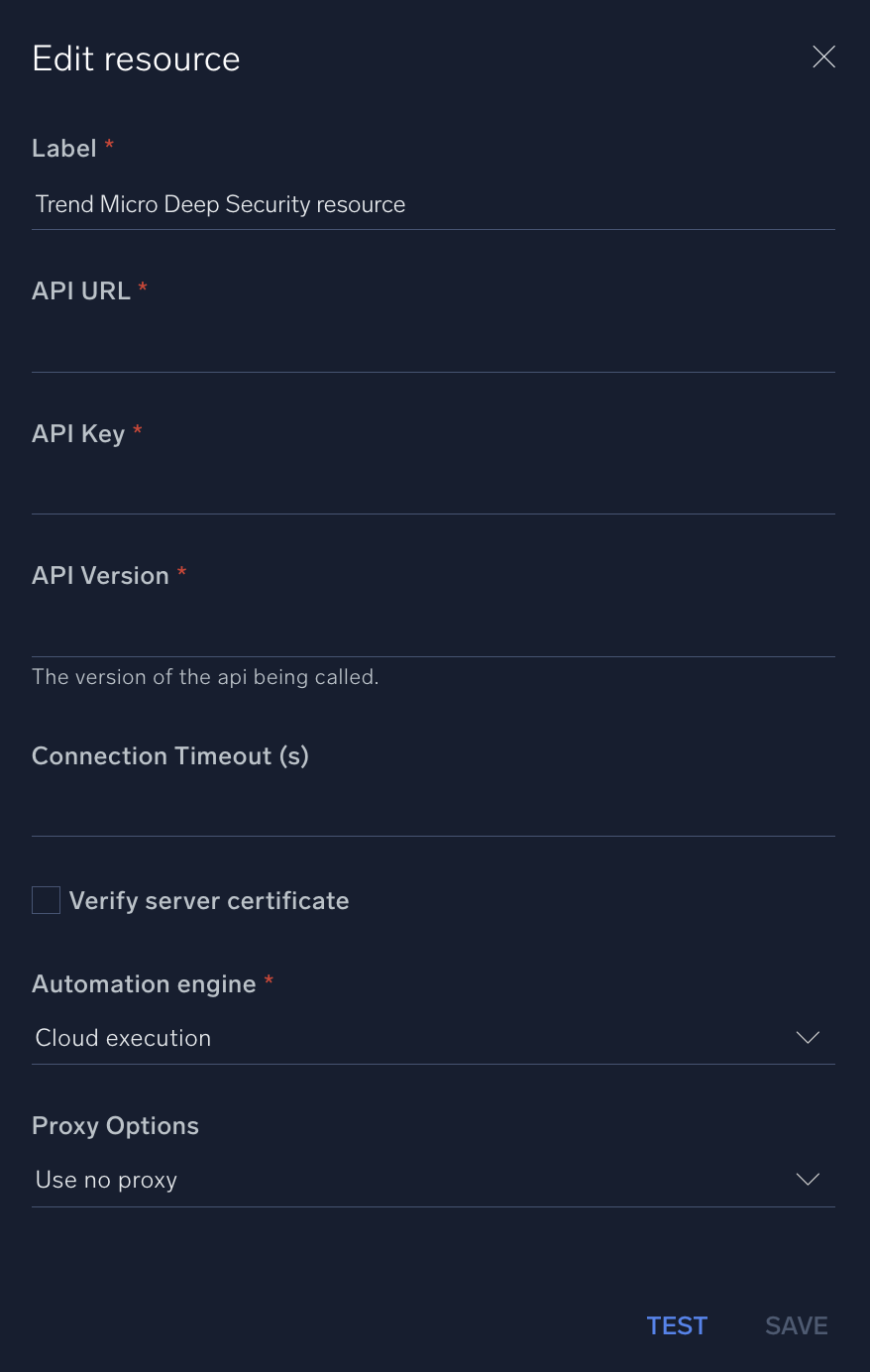
For information about Trend Micro Deep Security, see Trend Micro Deep Security documentation.
Change Log
- March 6, 2020 - First upload
- October 27, 2022 - Action Search Systems By Hostname added.
- February 17, 2023 (v1.1)
- New Action: Search Systems By IP
- June 22, 2023 (v1.1) - Removed unnecessary empty lines