Triage Tools
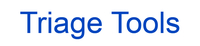
Version: 1.1
Updated: Nov 07, 2023
This integration is only for Cloud SOAR.
Set of scripts to perform actions within Cloud SOAR.
Actions
- Add Attachment to Triage (Custom) - Add attachment to existing triage event.
- Convert Triage to Incident (Custom) - Convert triage event to incident.
- Discard Triage Event (Custom) - Discard triage event.
- Get Attachment Data (Enrichment) - Retrieve base64 content of an attachment.
- Grab or Reassign Triage Event (Custom) - Grabs or reassign triage event.
- List Triage Attachments (Enrichment) - Retrieve a list with triage attachments.
- List Triage Columns (Enrichment) - Retrieve a list of columns to use in search.
- List Triage Events (Enrichment) - Retrieve a list with triage events.
- List Users (Enrichment) - Retrieve a list of users.
- Query Triage Events (Enrichment) - Query triage events by columns.
- Update Triage Field (Custom) - Update/edit triage event field.
- Update Triage Fields (Custom) - Update/edit multiple triage event fields.
Category
Internal
Configure Triage Tools Cloud SOAR
Before you can use this automation integration, you must configure its authentication settings so that the product you're integrating with can communicate with Sumo Logic. For general guidance, see Configure Authentication for Automation Integrations.
How to open the integration's configuration dialog
- Access App Central and install the integration. (You can configure at installation, or after installation with the following steps.)
- Go to the Integrations page.
Classic UI. In the main Sumo Logic menu, select Automation and then select Integrations in the left nav bar.
New UI. In the main Sumo Logic menu, select Automation > Integrations. You can also click the Go To... menu at the top of the screen and select Integrations. - Select the installed integration.
- Hover over the resource name and click the Edit button that appears.

In the configuration dialog, enter information from the product you're integrating with. When done, click TEST to test the configuration, and click SAVE to save the configuration:
-
Label. Enter the name you want to use for the resource.
-
Cloud SOAR API URL. Enter your Sumo Logic API URL (for example,
https://api.us2.sumologic.com). Enter the API endpoint URL for your region. -
Access ID. Enter the access ID for your Sumo Logic access key. Select Default as the scope when generating access keys.
-
Access Key. Enter the access key corresponding to your Sumo Logic access ID.
-
Connection Timeout (s). Set the maximum amount of time the integration will wait for a server's response before terminating the connection. Enter the connection timeout time in seconds (for example,
180). -
Verify Server Certificate. Select to validate the server’s SSL certificate.
-
Automation Engine. Select Cloud execution for this certified integration. Select a bridge option only for a custom integration. See Cloud or Bridge execution.
-
Proxy Options. Select whether to use a proxy. (Applies only if the automation engine uses a bridge instead of cloud execution.)
- Use no proxy. Communication runs on the bridge and does not use a proxy.
- Use default proxy. Use the default proxy for the bridge set up as described in Using a proxy.
- Use different proxy. Use your own proxy service. Provide the proxy URL and port number.
- Set the Cloud SOAR API URL (for example,
https://api.sumologic.com). Enter the API endpoint URL for your region. - Provide the Access ID and Access Key from a Sumo Logic access key. Select Default as the scope when generating access keys.
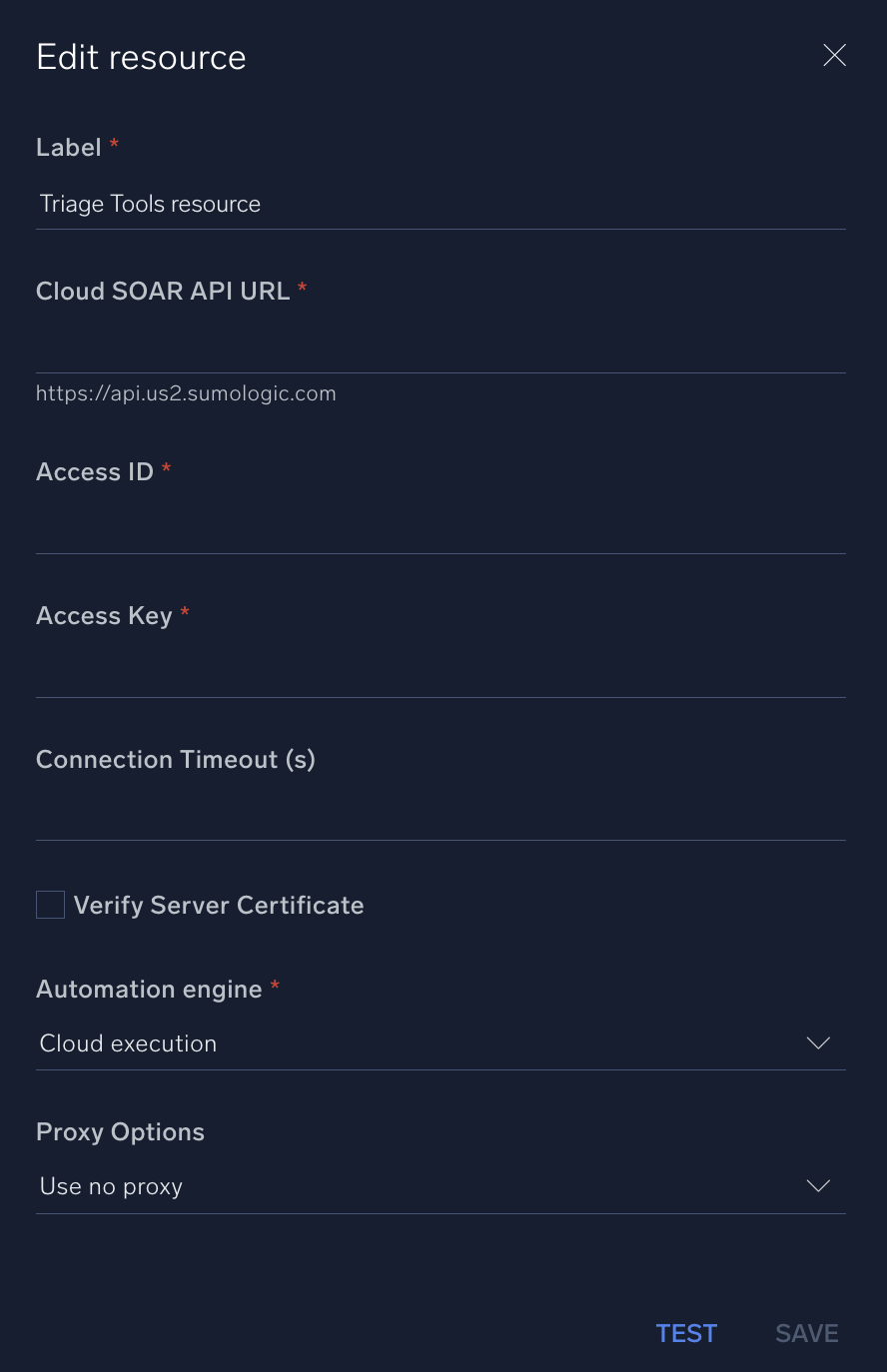
Change Log
- November 30, 2021 - First upload
- December 7, 2022 - Added new action: Update Triage Fields
- November 7, 2023
- Updated the integration with Environmental Variables
- Compatibility with new Cloud SOAR API
- Changed docker to python3_generic
- Added Proxy options, Server certificate verification and Connection timeout config
- Refined labels and hints
- Improved error handling
- Added table view for List Triage Events
- Refined table view for List Triage Columns
- Added default values for Update Triage Fields
- Refined output mappings with some examples
- Removed trailing/leading spaces
- Renamed actions:
- Add Attachment To Triage renamed to Add Attachment to Triage
- Convert Triage To Incident renamed to Convert Triage to Incident
- Grab Or Reassign Triage Event renamed to Grab or Reassign Triage Event
- Added new action: List Users