VMware Carbon Black Cloud Endpoint Standard V2
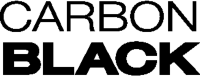
Version: 2.2
Updated: Mar 4, 2024
VMware Carbon Black Cloud Endpoint Standard Integration allows security operators to collect information and take action on remote endpoints in real-time using API V6.
Actions
- Carbon Black Cloud Alerts Daemon (Daemon) - Daemon to automatically gather alerts.
- Delete File (Containment) - Delete a File from a device.
- Get Alert (Enrichment) - Get a specific Alert.
- Get Device (Enrichment) - Retrieve info about a device.
- Get Device Quarantine Status (Enrichment) - Get a specific Device Quarantine Status.
- Get Device Vulnerability (Enrichment) - Get a specific Device Vulnerability.
- Get Group Alerts (Enrichment) - Get a specific Group of Alerts.
- Quarantine (Containment) - Quarantine the specified device within Carbon Black Cloud.
- Search Process (Enrichment ) - Queries all events using input search criteria and returns a list of processes.
- Terminate Process (Containment) - Terminate process on a device.
Configure VMware Carbon Black Cloud Endpoint Standard V2 in Automation Service and Cloud SOAR
Before you can use this automation integration, you must configure its authentication settings so that the product you're integrating with can communicate with Sumo Logic. For general guidance, see Configure Authentication for Automation Integrations.
How to open the integration's configuration dialog
- Access App Central and install the integration. (You can configure at installation, or after installation with the following steps.)
- Go to the Integrations page.
Classic UI. In the main Sumo Logic menu, select Automation and then select Integrations in the left nav bar.
New UI. In the main Sumo Logic menu, select Automation > Integrations. You can also click the Go To... menu at the top of the screen and select Integrations. - Select the installed integration.
- Hover over the resource name and click the Edit button that appears.

In the configuration dialog, enter information from the product you're integrating with. When done, click TEST to test the configuration, and click SAVE to save the configuration:
-
Label. Enter the name you want to use for the resource.
-
Server URL. Enter your VMWare Carbon Black Cloud Endpoint Standard V2 server URL.
-
Organization Key. Enter your VMWare Carbon Black Cloud Endpoint Standard V2 organization key.
-
API ID/Connector ID. VMWare Carbon Black Cloud Endpoint Standard V2 API ID.
-
API Secret Key. Enter the secret for the API ID.
-
Connection Timeout (s). Set the maximum amount of time the integration will wait for a server's response before terminating the connection. Enter the connection timeout time in seconds (for example,
180). -
Verify Server Certificate. Select to validate the server’s SSL certificate.
-
Automation Engine. Select Cloud execution for this certified integration. Select a bridge option only for a custom integration. See Cloud or Bridge execution.
-
Proxy Options. Select whether to use a proxy. (Applies only if the automation engine uses a bridge instead of cloud execution.)
- Use no proxy. Communication runs on the bridge and does not use a proxy.
- Use default proxy. Use the default proxy for the bridge set up as described in Using a proxy.
- Use different proxy. Use your own proxy service. Provide the proxy URL and port number.
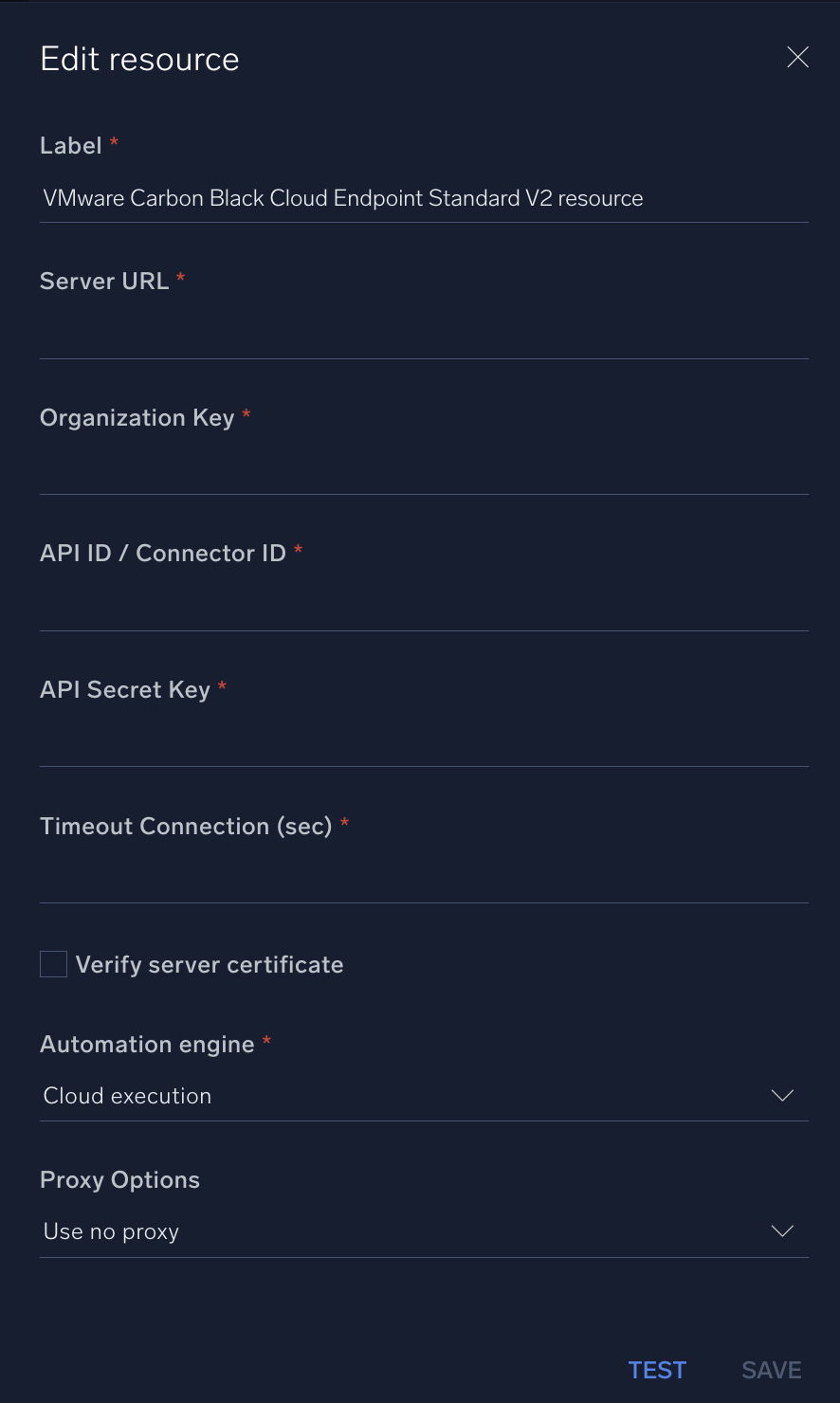
For information about Carbon Black Cloud Endpoint Standard V2, see Carbon Black Cloud documentation.
Change Log
- February 3, 2022 - First upload
- July 11, 2023 (v2.1) - Updated the integration with Environmental Variables
- March 4, 2024 (v2.2) - Updated code for compatibility with Python 3.12