VMware Carbon Black Cloud Enterprise EDR
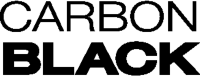
Version: 2.1
Updated: Oct 05, 2023
VMware Carbon Black Cloud Enterprise EDR Integration Interact with watchlists, files, and processes using Carbon Black Threat Hunter.
Actions
- Add IoC To Watchlist Report (Containment) - Add a suspicious file hash to the watchlist (and receive an alert if its ever seen again)
- Disable Watchlist Alerts (Containment) - Turn off alerting for a noisy watchlist to reduce future alert fatigue
- Download File (Enrichment) - Fetch a potentially malicious binary and send it to a sandbox for analysis
- Get Binary Metadata (Enrichment) - Get more information about possible binary impersonation.
- Get Watchlist Report Info (Enrichment) - Get details about the Watchlist
- Ignore An IoC (Containment) - Ignore a false-positive IoC so that it does not introduce future noise
- List Watchlists (Enrichment) - Get all available watchlists
- Remove IoC From Watchlist Report (Containment) - Remove IoC From Watchlist
VMware Carbon Black Cloud Enterprise EDR configuration
- Log in to the CBC Console.
- Navigate to the Settings menu, and then click on API Access.
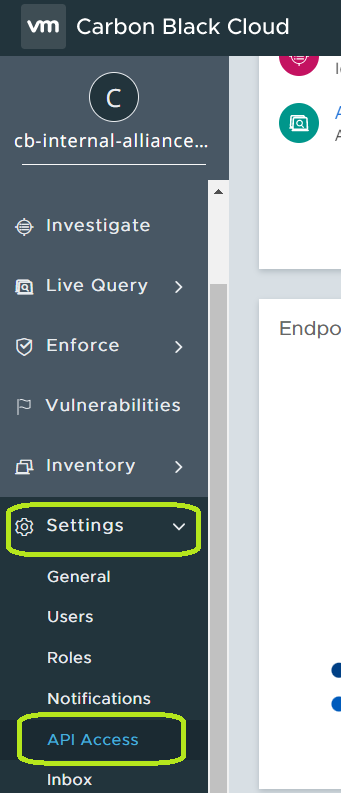
- From the API ACCESS page, click on Add API Key.

- Populate the name, Access Level type, and click the Save button.

- Copy the API Credentials (API ID and API Secret Key).
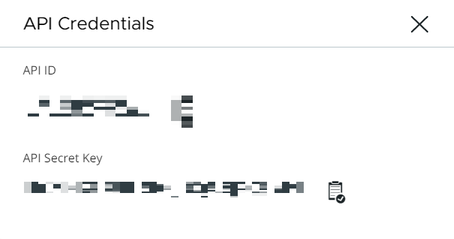
- Also you will see the ORG KEY from API Access, you need to copy it.

Configure VMware Carbon Black Cloud Enterprise EDR in Automation Service and Cloud SOAR
Before you can use this automation integration, you must configure its authentication settings so that the product you're integrating with can communicate with Sumo Logic. For general guidance, see Configure Authentication for Automation Integrations.
How to open the integration's configuration dialog
- Access App Central and install the integration. (You can configure at installation, or after installation with the following steps.)
- Go to the Integrations page.
Classic UI. In the main Sumo Logic menu, select Automation and then select Integrations in the left nav bar.
New UI. In the main Sumo Logic menu, select Automation > Integrations. You can also click the Go To... menu at the top of the screen and select Integrations. - Select the installed integration.
- Hover over the resource name and click the Edit button that appears.

In the configuration dialog, enter information from the product you're integrating with. When done, click TEST to test the configuration, and click SAVE to save the configuration:
-
Label. Enter the name you want to use for the resource.
-
API URL. Enter the URL to the API of the VMware Carbon Black Cloud Enterprise EDR instance, for example,
https://defense.conferdeploy.net. -
Organization Key. Enter the organization key you copied earlier.
-
API ID. Enter the API ID that you copied earlier.
-
API Secret Key. Enter the API secret to the API I that you copied earlier.
-
Connection Timeout (s). Set the maximum amount of time the integration will wait for a server's response before terminating the connection. Enter the connection timeout time in seconds (for example,
180). -
Verify Server Certificate. Select to validate the server’s SSL certificate.
-
Cloud SOAR URL. Enter your Cloud SOAR URL (for legacy installations).
-
Cloud SOAR JWT Token. Enter a Cloud SOAR JWT token (for legacy installations).
-
Automation Engine. Select Cloud execution for this certified integration. Select a bridge option only for a custom integration. See Cloud or Bridge execution.
-
Proxy Options. Select whether to use a proxy. (Applies only if the automation engine uses a bridge instead of cloud execution.)
- Use no proxy. Communication runs on the bridge and does not use a proxy.
- Use default proxy. Use the default proxy for the bridge set up as described in Using a proxy.
- Use different proxy. Use your own proxy service. Provide the proxy URL and port number.
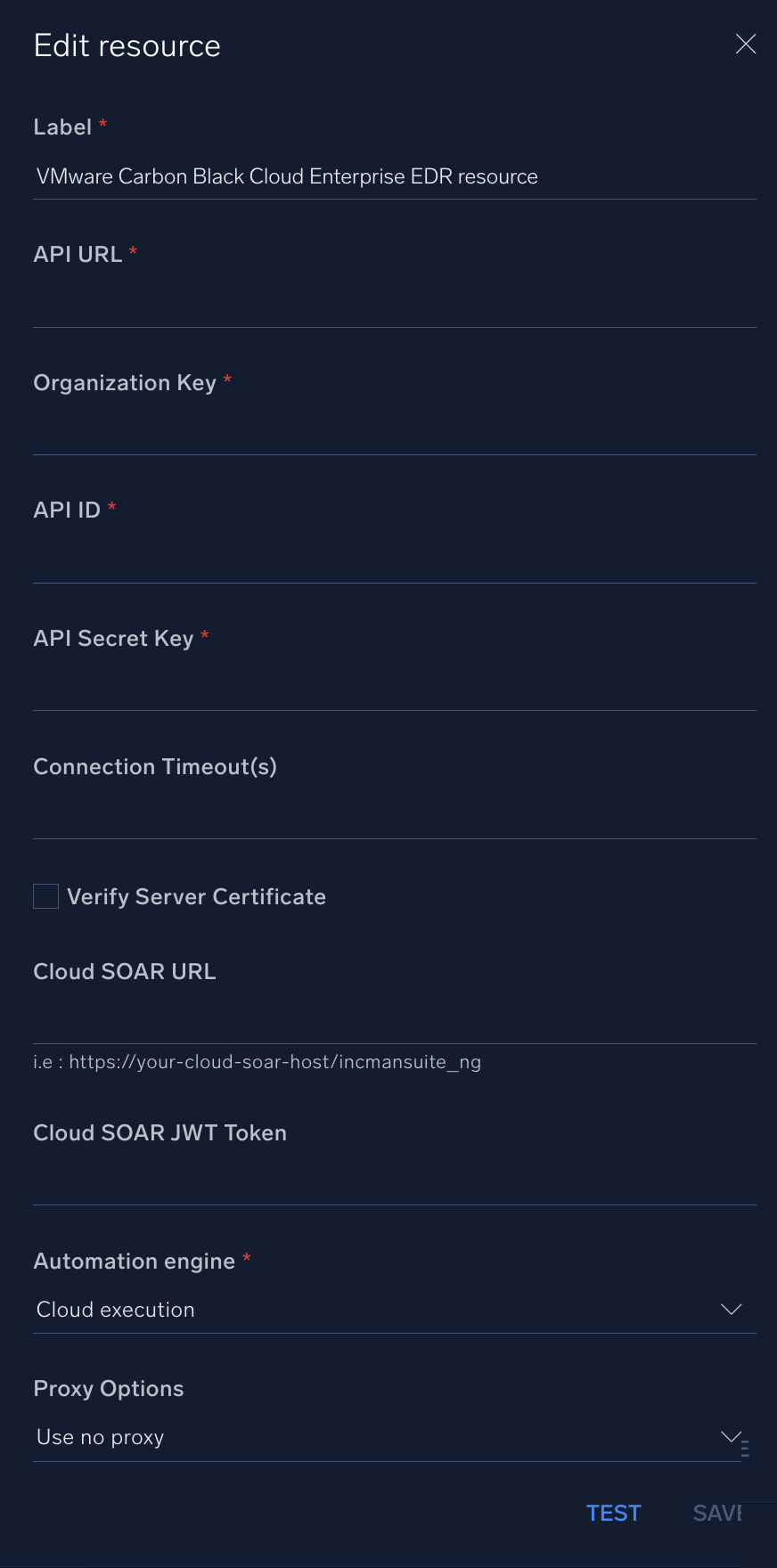
For information about Carbon Black Cloud, see Carbon Black Cloud documentation.
External Libraries
Change Log
- May 11, 2022 - Refactored all actions with CBC SDK
- June 8, 2022 - Updated Integration doc
- October 5, 2023 (v2.1) - Updated the integration with Environmental Variables