VMware Workspace ONE

Version: 1.1
Updated: Jul 07, 2023
VMware Workspace ONE is an intelligence-driven digital workspace platform that enables you to simply and securely deliver and manage any app on any device, anywhere.
Actions
- Search Admin (Enrichment) - Search for the admin users based on the request query.
- Search Device (Enrichment) - Get basic information about the device.
- List MEM Devices (Enrichment) - Get the MEM (Mobile Email Management) Devices.
- Get Enrollment User Details (Enrichment) - Read an enrollment user attributes.
- Get Profile (Enrichment) - Return the full profile details, including all payloads associated with the profile.
VMware Workspace ONE configuration
The API key can be found on the REST API settings page of the Workspace ONE UEM.
Enable API access in the Workspace ONE UEM console using these steps:
- Ensure that you are in the desired organization group that is a Customer type.
- Navigate to Groups & Settings > All Settings > System > Advanced > API > REST API.
- Select the tab and configure the following setting on the corresponding tab:
- Select Enable API Access.
- This selection automatically generates the API Key for the organization group.
Configure VMware Workspace ONE in Automation Service and Cloud SOAR
Before you can use this automation integration, you must configure its authentication settings so that the product you're integrating with can communicate with Sumo Logic. For general guidance, see Configure Authentication for Automation Integrations.
How to open the integration's configuration dialog
- Access App Central and install the integration. (You can configure at installation, or after installation with the following steps.)
- Go to the Integrations page.
Classic UI. In the main Sumo Logic menu, select Automation and then select Integrations in the left nav bar.
New UI. In the main Sumo Logic menu, select Automation > Integrations. You can also click the Go To... menu at the top of the screen and select Integrations. - Select the installed integration.
- Hover over the resource name and click the Edit button that appears.

In the configuration dialog, enter information from the product you're integrating with. When done, click TEST to test the configuration, and click SAVE to save the configuration:
-
Label. Enter the name you want to use for the resource.
-
URL. Enter your VMware Workspace ONE URL, for example,
https://techp-as.awmdm.com/API. -
Username. Enter the username of a Workspace ONE admin user.
-
Password. Enter the password for the amin user.
-
API Key. Enter the API key you copied earlier.
-
Verify Server Certificate. Select to validate the server’s SSL certificate.
-
Connection Timeout (s). Set the maximum amount of time the integration will wait for a server's response before terminating the connection. Enter the connection timeout time in seconds (for example,
180). -
Automation Engine. Select Cloud execution for this certified integration. Select a bridge option only for a custom integration. See Cloud or Bridge execution.
-
Proxy Options. Select whether to use a proxy. (Applies only if the automation engine uses a bridge instead of cloud execution.)
- Use no proxy. Communication runs on the bridge and does not use a proxy.
- Use default proxy. Use the default proxy for the bridge set up as described in Using a proxy.
- Use different proxy. Use your own proxy service. Provide the proxy URL and port number.
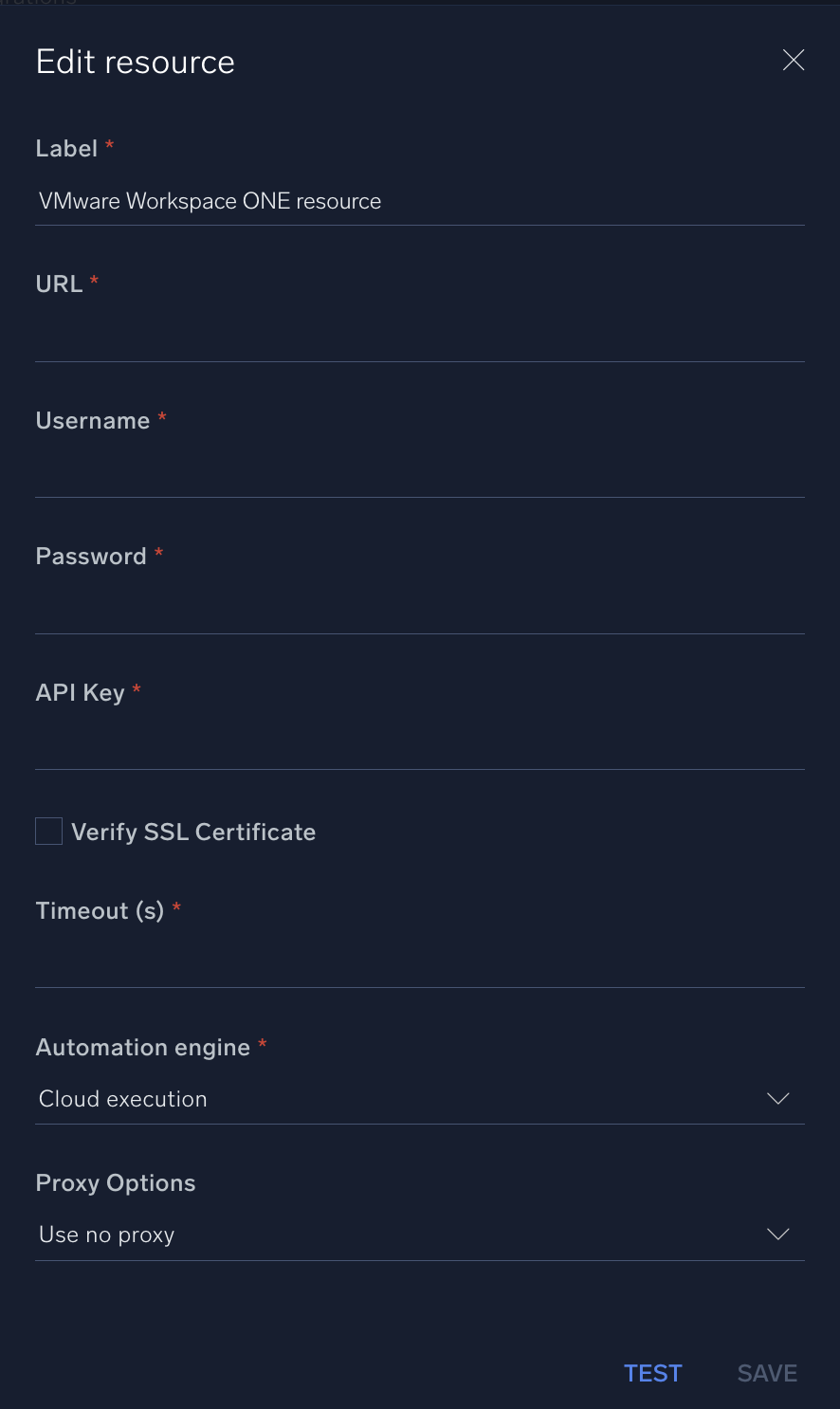
For information about VMware Workspace ONE, see Workspace ONE documentation.
Change Log
- May 17, 2022 - First upload
- July 7, 2023 (v1.1) - Updated the integration with Environmental Variables