Wittra

Version: 1.1
Updated: Jul 18, 2023
Wittra is hardware and software provider with patented solutions for business in the Internet of Moving Things.
Actions
- Get Organization Details (Enrichment) - Retrieve data about a requested organization.
- List Projects (Enrichment) - Retrieve all projects in a requested organization.
- List Users (Enrichment) - Retrieve all users in a requested organization.
- List Devices (Enrichment) - Retrieve all devices for a requested project.
- Get Device (Enrichment) - Retrieve data about a specific device.
- List Devices Telemetry (Enrichment) - Retrieve telemetry for all devices in a project.
Configure Wittra in Automation Service and Cloud SOAR
Before you can use this automation integration, you must configure its authentication settings so that the product you're integrating with can communicate with Sumo Logic. For general guidance, see Configure Authentication for Automation Integrations.
How to open the integration's configuration dialog
- Access App Central and install the integration. (You can configure at installation, or after installation with the following steps.)
- Go to the Integrations page.
Classic UI. In the main Sumo Logic menu, select Automation and then select Integrations in the left nav bar.
New UI. In the main Sumo Logic menu, select Automation > Integrations. You can also click the Go To... menu at the top of the screen and select Integrations. - Select the installed integration.
- Hover over the resource name and click the Edit button that appears.

In the configuration dialog, enter information from the product you're integrating with. When done, click TEST to test the configuration, and click SAVE to save the configuration:
-
Label. Enter the name you want to use for the resource.
-
URL. Enter your Wittra URL, for example,
https://api.wittra.se/. -
API Key. Enter the Wittra API key.
-
Organization ID. Enter your Wittra organization ID.
-
Connection Timeout (s). Set the maximum amount of time the integration will wait for a server's response before terminating the connection. Enter the connection timeout time in seconds (for example,
180). -
Verify Server Certificate. Select to validate the server’s SSL certificate.
-
Automation Engine. Select Cloud execution for this certified integration. Select a bridge option only for a custom integration. See Cloud or Bridge execution.
-
Proxy Options. Select whether to use a proxy. (Applies only if the automation engine uses a bridge instead of cloud execution.)
- Use no proxy. Communication runs on the bridge and does not use a proxy.
- Use default proxy. Use the default proxy for the bridge set up as described in Using a proxy.
- Use different proxy. Use your own proxy service. Provide the proxy URL and port number.
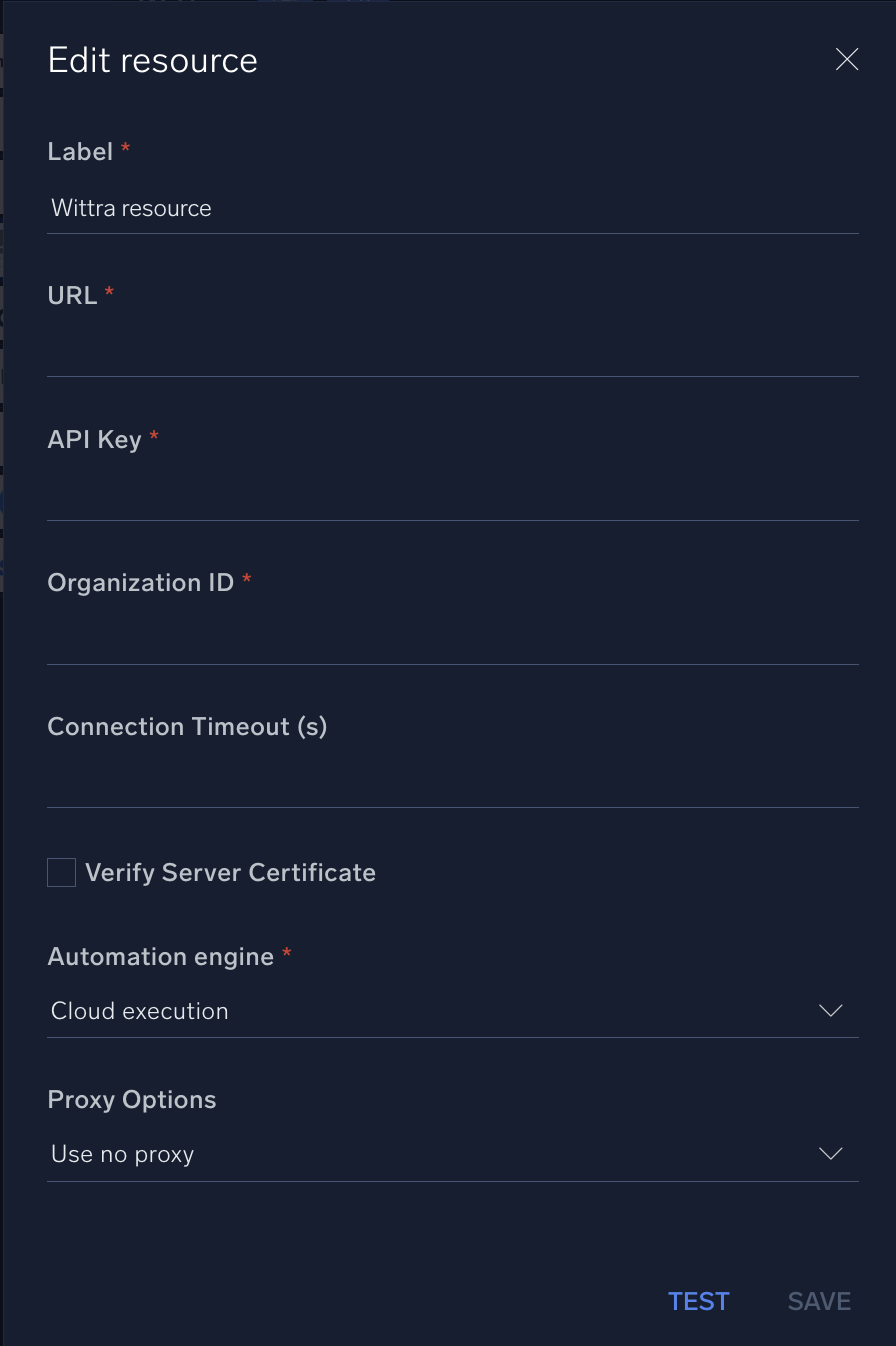
For information about Wittra, see Wittra documentation.
Change Log
- February 8, 2023 - First upload
- February 13, 2023 - New Logo
- July 18, 2023 (v1.1) - Removed leading/trailing spaces