Zoom
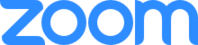
Version: 2.1
Updated: Jun 22, 2023
Monitor and respond to incidents involving Zoom video conferencing.
Actions
- Delete Meeting (Containment) - Delete an existing meeting.
- Get Meeting Invitation (Enrichment) - Retrieve the meeting invite note that was sent for a specific meeting.
- Get User (Enrichment) - Retrieve user's information on a Zoom account.
- Get User Settings (Enrichment) - Retrieve a user's settings.
- List Meetings (Enrichment) - Retrieve a user's (meeting host) scheduled meetings.
- List Users (Enrichment) - List the account's users.
- Update Meeting (Containment) - Update details of a meeting.
- Update User (Containment) - Update a user's Zoom profile information.
- Update User Settings (Containment) - Update a user's settings.
Zoom configuration
The Zoom API uses OAuth 2.0 to authenticate and authorize users to make requests. To set up access credentials and request scopes for your app, create a Server-to-Server OAuth app. This will enable you to securely integrate with Zoom APIs and get your account owner access token without user interaction.
Create a Server-to-Server OAuth app
Follow these steps to create a Server-to-Server OAuth app:
- Sign in to Zoom Marketplace. From the Develop menu, choose Build App.
- Choose the Server-to-Server OAuth app type.
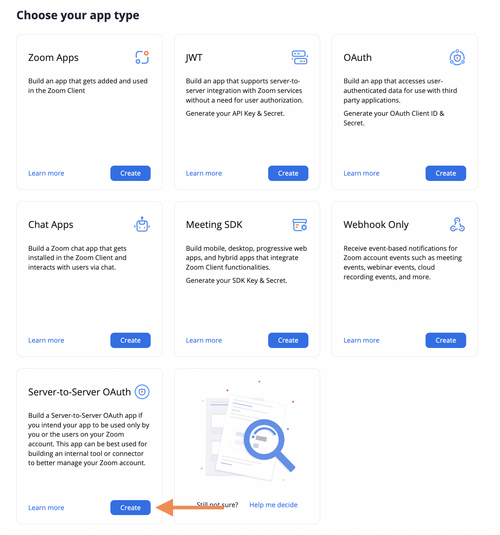
- Add a name for your app.
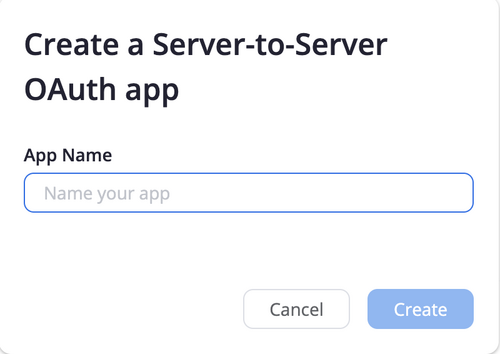
- App credentials - View your Account ID, Client ID, and Client Secret.
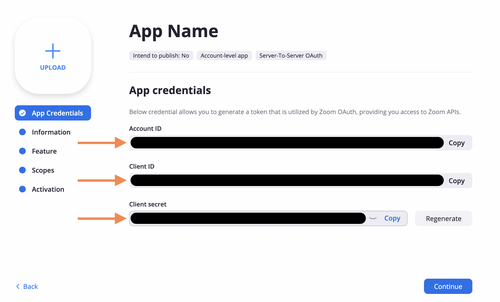
- Information - Add information about your app, such as a short description and developer contact information (name and email address is required for activation).
- Define the API methods this app is allowed to call - Add Scopes.
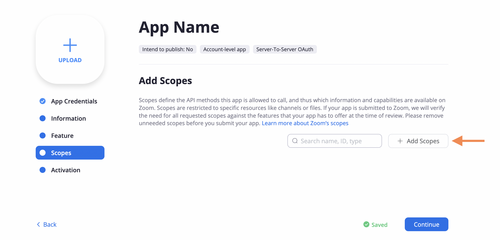
- Choose the appropriate scopes according to the scope required by each Zoom action:
- Delete Meeting - meeting:write:admin, meeting:write
- Get Meeting Invitation - meeting:read:admin, meeting:read
- Get User - user:read:admin, user:read, user_info:read
- Get User Settings - user:read:admin, user:read
- List Meetings - meeting:read:admin, meeting:read
- List Users - user:read:admin
- Update Meeting - meeting:write:admin, meeting:write
- Update User - user:write:admin, user:write
- Update User Settings - user:write:admin, user:write
- Activate your app. If you see errors that prevent activation, please address them. You will not be able to generate an access token to make API calls unless your app is activated. If your app is deactivated, existing tokens will no longer work. You can also choose to Deactivate your app in this section.
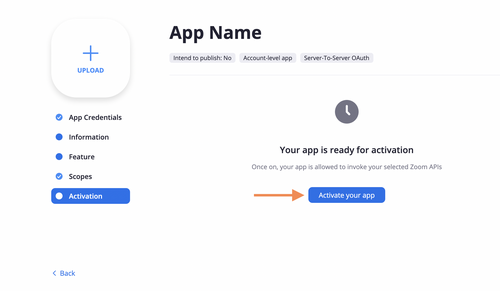
- The optional parameter timezone in the actions Update Meeting and Update User can be chosen form the table Timezones in the following Abbreviation Lists.
Configure Zoom in Automation Service and Cloud SOAR
Before you can use this automation integration, you must configure its authentication settings so that the product you're integrating with can communicate with Sumo Logic. For general guidance, see Configure Authentication for Automation Integrations.
How to open the integration's configuration dialog
- Access App Central and install the integration. (You can configure at installation, or after installation with the following steps.)
- Go to the Integrations page.
Classic UI. In the main Sumo Logic menu, select Automation and then select Integrations in the left nav bar.
New UI. In the main Sumo Logic menu, select Automation > Integrations. You can also click the Go To... menu at the top of the screen and select Integrations. - Select the installed integration.
- Hover over the resource name and click the Edit button that appears.

In the configuration dialog, enter information from the product you're integrating with. When done, click TEST to test the configuration, and click SAVE to save the configuration:
-
Label. Enter the name you want to use for the resource.
-
OAuth Token URL. Enter the the Zoom OAuth Token URL. The default is
https://zoom.us/. -
API URL. Enter the Zoom API URL. The default is
https://api.zoom.us/. -
Client ID. Enter the Zoom client ID for the application you created earlier.
-
Client Secret. Enter the Zoom client secret for the application you created earlier.
-
Account ID. Enter the account ID for the application you created earlier.
-
Connection Timeout (s). Set the maximum amount of time the integration will wait for a server's response before terminating the connection. Enter the connection timeout time in seconds (for example,
180). -
Verify Server Certificate. Select to validate the server’s SSL certificate.
-
Automation Engine. Select Cloud execution for this certified integration. Select a bridge option only for a custom integration. See Cloud or Bridge execution.
-
Proxy Options. Select whether to use a proxy. (Applies only if the automation engine uses a bridge instead of cloud execution.)
- Use no proxy. Communication runs on the bridge and does not use a proxy.
- Use default proxy. Use the default proxy for the bridge set up as described in Using a proxy.
- Use different proxy. Use your own proxy service. Provide the proxy URL and port number.
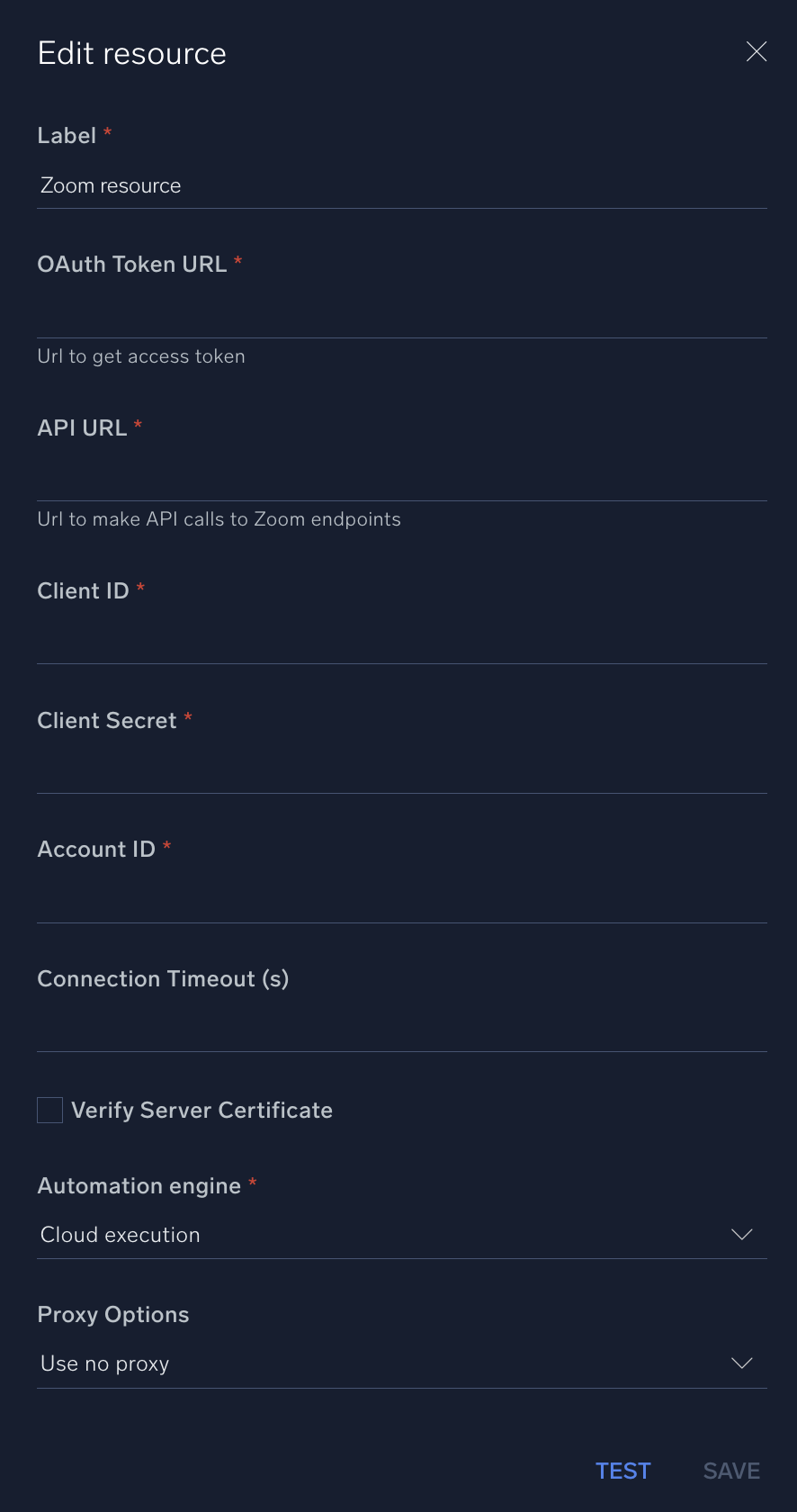
For information about Zoom, see Zoom documentation.
Category
Messaging
Change Log
- May 15, 2020 - First upload
- September 30, 2022
- Modified authentication method to OAuth 2.0
- Modified Actions:
- Delete Meeting
- Get Meeting Invitation
- Get User
- Get User Settings
- List Meetings
- List Users
- Update Meeting
- Update User
- Update User Settings
- June 22, 2023 (v1.1) - Updated the integration with Environmental Variables