Zscaler

Version: 1.7
Updated: Aug 29, 2025
Zscaler Internet Access is a cloud native security service edge (SSE) solution that builds on a decade of secure web gateway leadership. Offered as a scalable SaaS platform from the world’s largest security cloud, it replaces legacy network security solutions to stop advanced attacks and prevent data loss with a comprehensive zero trust approach.
Actions
- Add Url To Blacklist (Containment) - Blocklist a URL.
- Add Url To Category (Containment) - Add a URL to category.
- Add Url To Whitelist (Containment) - Add a URL to whitelist.
- Get Blacklist (Enrichment) - Retrieve addresses blacklist.
- Get Categories (Enrichment) - Retrieve categories.
- Get Sandbox Report (Enrichment) - Obtain a sandbox report.
- Get Whitelist (Enrichment) - Retrieve addresses whitelist.
- Remove Url From Blacklist (Containment) - Remove a URL from blacklist.
- Remove Url From Category (Containment) - Remove a URL from category.
- Remove Url From Whitelist (Containment) - Remove a URL from whitelist.
- Url Lookup (Enrichment) - Lookup of a URL.
Zscaler Sumo Logic Integration
Modern Security Ops with Zscaler and Sumo Logic.
Category
Security gateway
Configure Zscaler in Automation Service and Cloud SOAR
Before you can use this automation integration, you must configure its authentication settings so that the product you're integrating with can communicate with Sumo Logic. For general guidance, see Configure Authentication for Automation Integrations.
How to open the integration's configuration dialog
- Access App Central and install the integration. (You can configure at installation, or after installation with the following steps.)
- Go to the Integrations page.
Classic UI. In the main Sumo Logic menu, select Automation and then select Integrations in the left nav bar.
New UI. In the main Sumo Logic menu, select Automation > Integrations. You can also click the Go To... menu at the top of the screen and select Integrations. - Select the installed integration.
- Hover over the resource name and click the Edit button that appears.

In the configuration dialog, enter information from the product you're integrating with. When done, click TEST to test the configuration, and click SAVE to save the configuration:
-
Label. Enter the name you want to use for the resource.
-
API URL. Enter your Zscaler API base URL.
-
API Key. Enter your Zscaler API key.
-
Username. Enter the username of a Zscaler admin user authorized to authenticate the integration.
-
Password. Enter the password for the admin user.
-
Connection Timeout (s). Set the maximum amount of time the integration will wait for a server's response before terminating the connection. Enter the connection timeout time in seconds (for example,
180). -
Verify Server Certificate. Select to validate the server’s SSL certificate.
-
Automation Engine. Select Cloud execution for this certified integration. Select a bridge option only for a custom integration. See Cloud or Bridge execution.
-
Proxy Options. Select whether to use a proxy. (Applies only if the automation engine uses a bridge instead of cloud execution.)
- Use no proxy. Communication runs on the bridge and does not use a proxy.
- Use default proxy. Use the default proxy for the bridge set up as described in Using a proxy.
- Use different proxy. Use your own proxy service. Provide the proxy URL and port number.
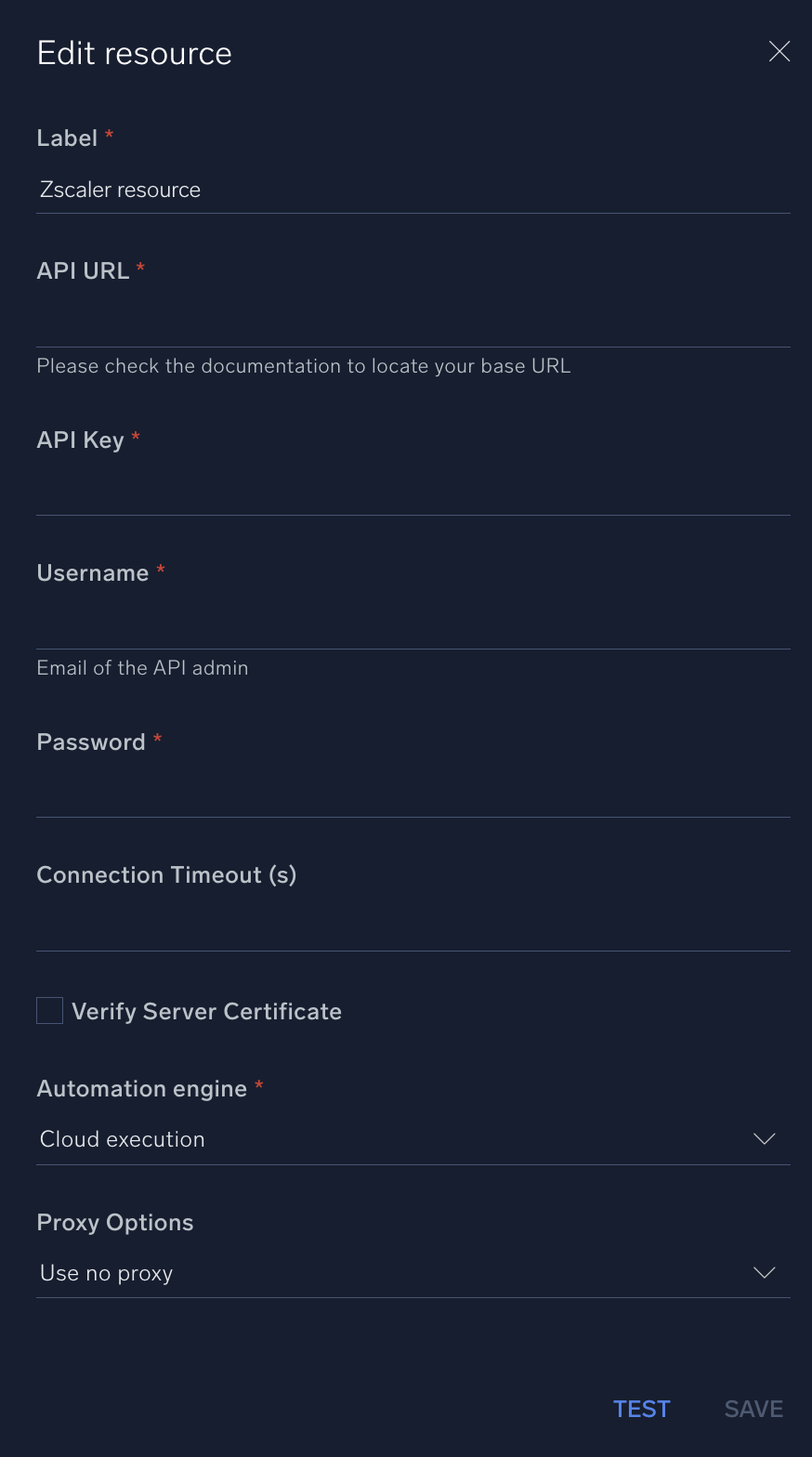
For information about Zscaler, see Zscaler documentation.
Change Log
- October 16, 2019 - First upload
- July 18, 2022
- Base URL in the connector is now visible as plain text
- New logo
- Added missing incident Artifacts
- June 15, 2023 (v1.2) - Updated the integration with Environmental Variables
- February 20, 2024 (v1.3) - Fixed an issue that prevented some actions from being executed
- March 20, 2024 (v1.6) - Added new field in "Add URL To Category" and "Remove URL From Category" actions to use with custom URL categories
- August 29, 2025 (v1.7) - Updated the exception handling for better error messages in all the actions and integration file