Export Search Results
After your search query completes, you can download up to 100,000 rows of results from your browser as a CSV (comma-separated values) text file. If your results are more than 100,000 rows, then run multiple searches with a shorter time range and export the respective search results.
To export search results, you must have a role that grants you the Download Search Results capability.
Export grouped (aggregate) results
From the table view of a completed query, click the Export Results icon in the Aggregates tab.
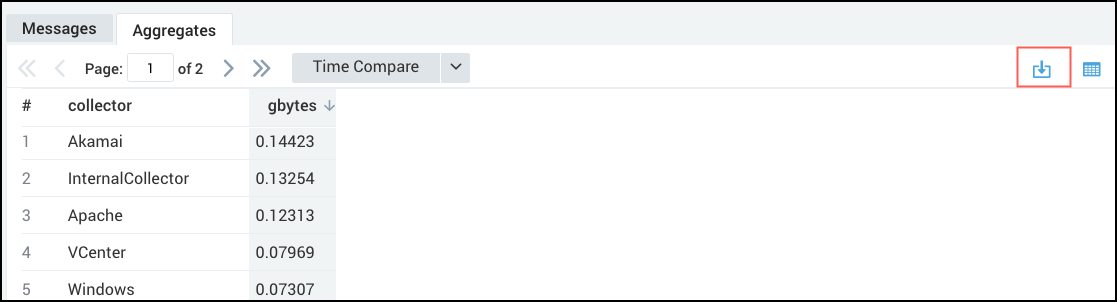
If the export is successful, your browser will automatically download the data and save it to a CSV file.
Export messages
You can export message fields to a CSV file, either just the fields displayed, or all fields, including hidden fields.
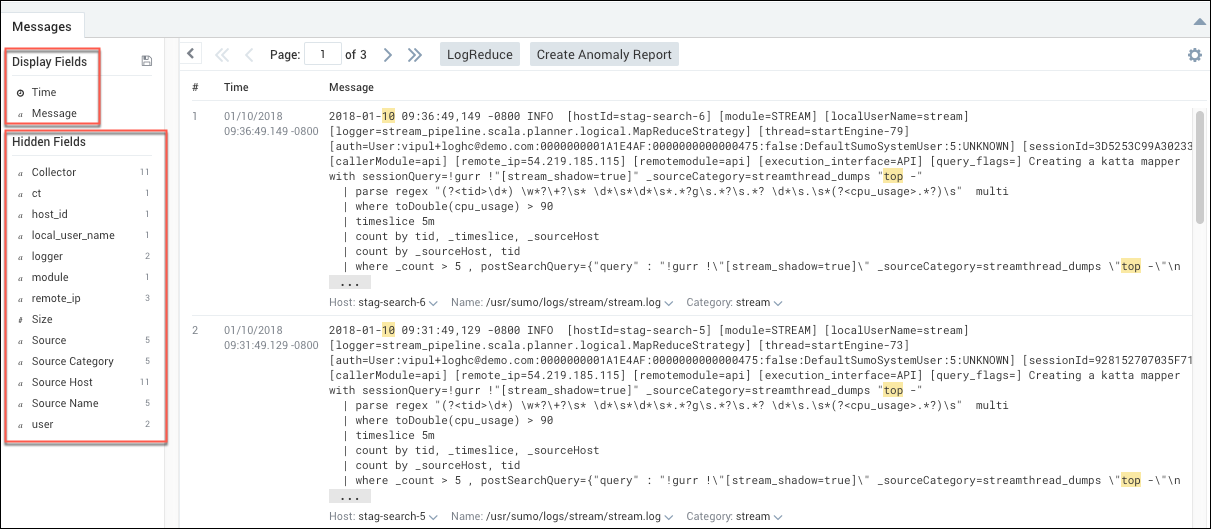
Click the gears icon in the top-right corner of the Messages tab, and then select Export (Display Fields) to export only the messages displayed, or Export (All Fields) to export all message fields. If the export is successful, your browser will automatically download the data and save it to a CSV file.
Audit events will be generated for every search results export (displayed fields or all fields). Administrators can use _sourceCategory=content with eventName:"SearchExported" to view these audit events to ensure that no sensitive data is exported.Sample log message
{
"userIdentity":{
"userId":"00000000001***1",
"userEmail":"***.****@sumologic.com"
},
"searchExportIdentity":{
"exportId":"67C19***5BB4D96"
},
"sessionId":"0FF9*****B09F",
"searchQuery":"_sourcecategory \**00 \"kubernetes/system\" \"error\"\n| where _pid \u003* \"****\"",
"exportedCount":11,
"location":"service UI raw",
"status":"SUCCESS",
"eventType":"Audit",
"severityLevel":"Info",
"accountId":"00000000005****7",
"eventId":"da6a5a2b-****-****-b01c-b63dba93fa66",
"eventName":"SearchExported",
"eventTime":"2025-03-24T15:49:27.664Z",
"eventFormatVersion":"1.0 beta",
"subsystem":"content"
}