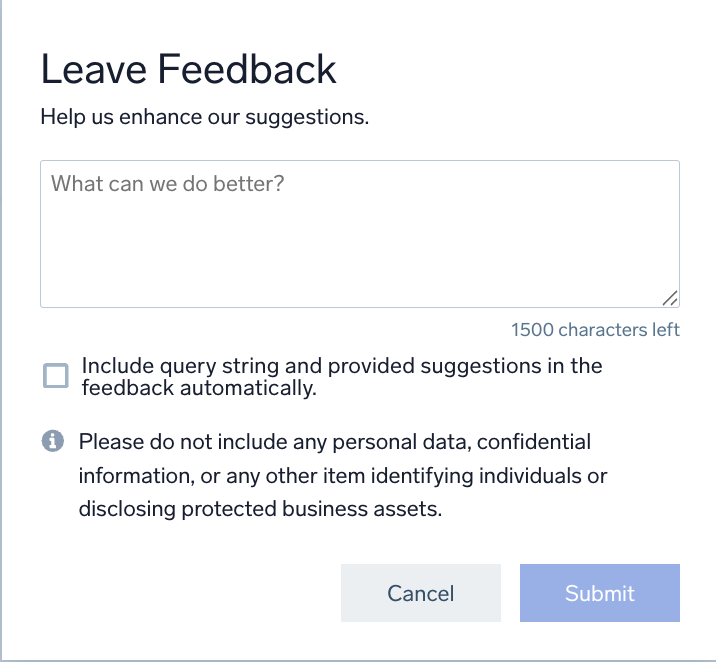Logs Query Assist
Query Assist enhances the query-building experience in Sumo Logic by providing real-time syntax suggestions, schema prompts, and partial query predictions. These enhancements simplify the process for users at all skill levels, making it easier to write accurate and efficient queries, enabling easier discovery of relevant fields, minimizing errors, and providing intelligent assistance for query creation. The suggestions that appear comply with the user's role-based access restrictions.
By default, Query Assist will be enabled in the Preferences page. If it is not enabled, you can turn it on from the Preferences page, or simply press Control + Space to activate it manually.
Logs Query Assist is also supported in Dashboards and Scheduled Searches.
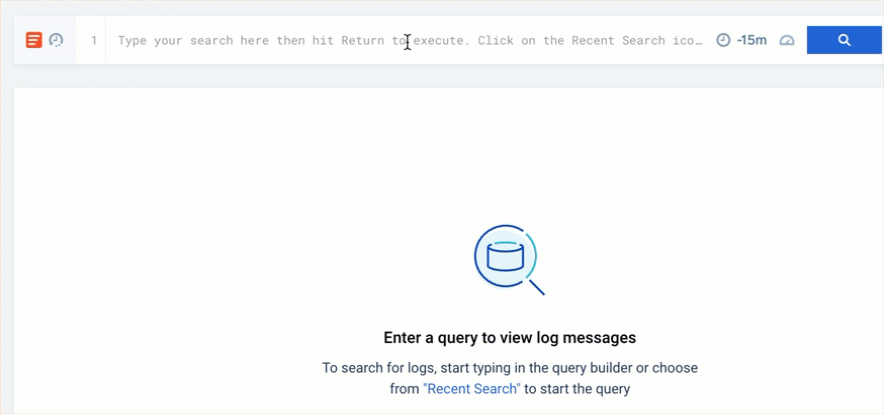
Key enhancements
- Simplified learning curve. Receive syntax suggestions and schema prompts to write queries without extensive knowledge of query syntax.
- Enhanced autocomplete. Benefit from context-aware suggestions to improve accuracy and efficiency, adapting to your queries and organizational patterns.
- Streamlined field discovery. Automatically receive suggestions for relevant fields, especially in structured data like JSON, reducing the need for manual searches.
How to get started
- Start a log search. From the New UI or the Classic UI, go to Log Search and begin typing your query.
- Leverage syntax and schema suggestions. As you type, watch for real-time suggestions for fields and operators. Use the arrow keys to navigate suggestions and press
Tabto autocomplete. - Take advantage of predictions. Use partial query predictions to build queries faster and more accurately.
- Review and correct errors. Address flagged errors before running your query to ensure it executes as intended.
- Edit queries with Mobot. If you’re using Mobot, modify your query directly in the code editor field and utilize autocomplete suggestions for further refinement.
Features
Token-by-token prediction and autocomplete
Get real-time suggestions for query completion as you type, with token-by-token predictions that help you quickly finish your queries.
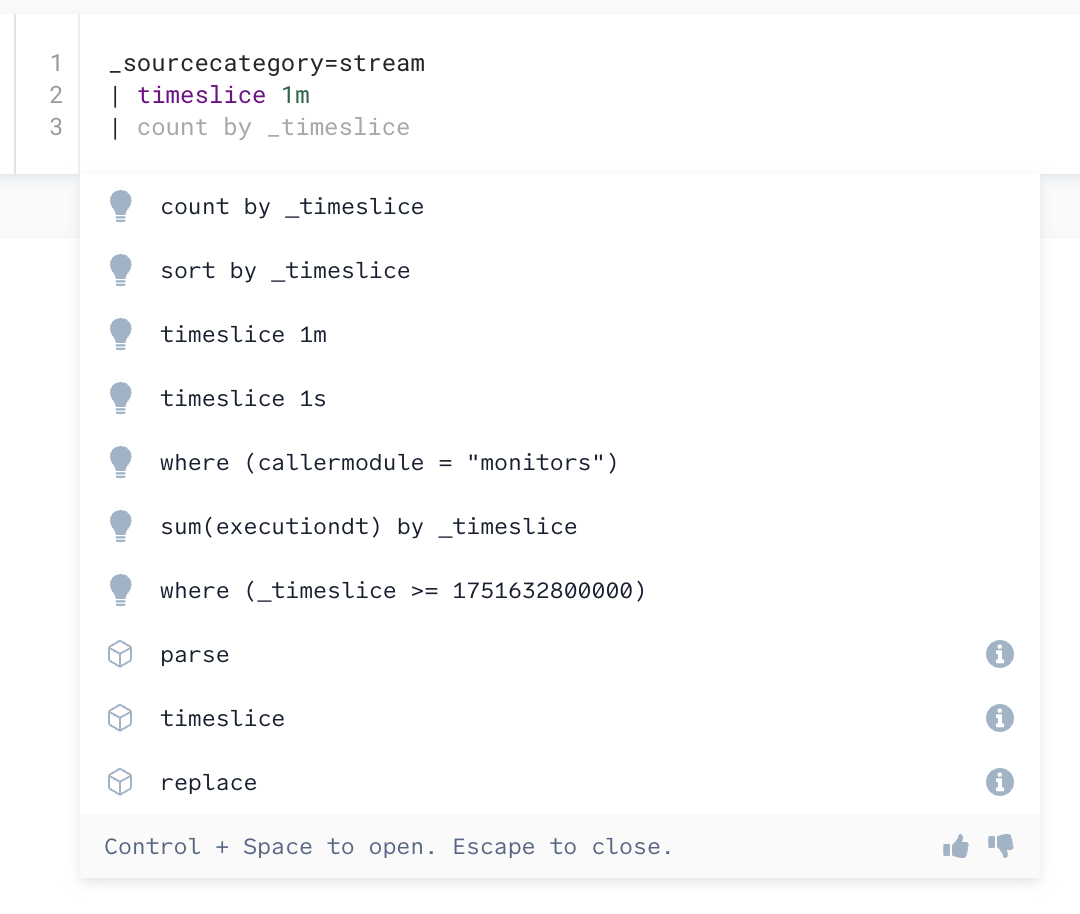
- Operator suggestions. When typing the first letters of an operator, the system displays all matching operators related to those letters, helping you quickly find and select the appropriate one. For example, typing
comight suggestcount,count_distinct,count_frequent,compare,compose, or other related operators. - Metadata Key-Value suggestions. When you start typing a source expression (for example,
_sourceCategory=), you will be provided with relevant metadata keys options to help autocomplete your query. And once you select a particular key, it displays the available values for the selected metadata. This not only displays the built-in metadata fields but also discovers the custom fields configured in your system. - Clause Suggestions. When you start typing the operators, you will be provided with the entire clause to complete the remaining portion of the clause. Clause suggestions are currently restricted to the
where,count,min,max,count_distinct,avg,first,last,stddev,sum,if,sort,limit,timeslice, andfieldsoperators.
For example, as you start typing, the system provides relevant metadata options and autocompletes your query. Simply press the Tab key to accept a suggestion.
Schema discovery and field suggestions
Automatically receive suggestions for relevant fields in structured data like JSON logs, making field discovery much easier.
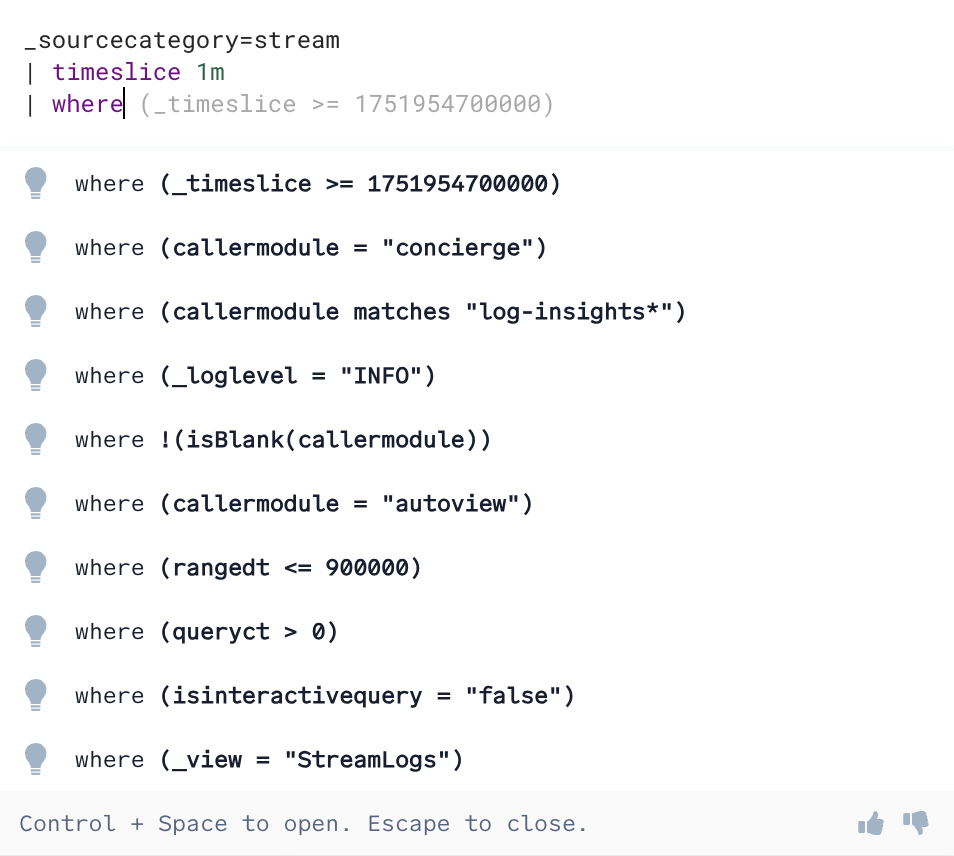
- Field suggestions. For structured logs, the system automatically suggests relevant fields such as
userID,eventType, ortimestampas you type. This eliminates the need for manual inspection of logs, making it easier to filter and aggregate data. - Inline suggestions. An inline suggestion is a real-time, context-aware recommendation within the search editor. By default, the first item in the dropdown is treated as an inline suggestion, but you can use the keyboard navigations to explore other suggestions, which will be shown inline. To apply an inline suggestion, press the Tab key.
Next operator prediction
The system intelligently predicts the next search operator or offers partial query suggestions based on your input, reducing manual effort.
- Operator predictions. When you type a query such as
source=logs | where status="error", the system predicts the next operator and offers suggestions likecount by employeeIDor other common fields, aligning your queries with standard patterns.
Contextual autocomplete and field discovery
Suggestions are ranked based on your organization’s common queries, making query completion smarter and more relevant.
- Contextual suggestions. The system ranks suggestions based on common queries from your organization or your own previous queries. This ensures that your autocomplete options are not only relevant but also contextually accurate, speeding up the query-writing process. However, if you occasionally find that no suggestions appear, this could be because there is no relevant data available to offer a contextual suggestion.
Limitations
Suggestions are predictive in nature and may not be comprehensive or completely accurate in every circumstance.
Turn off autocomplete
- New UI. In the top menu, select the person silhouette icon and then Preferences.
Classic UI. In the main Sumo Logic menu, select your username and then Preferences.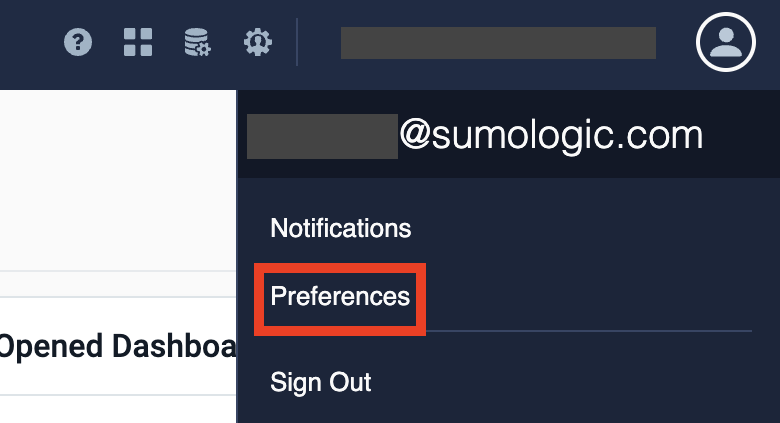
- Access your Preferences.
- Navigate to My Preferences and uncheck the Show search autocomplete suggestions while typing checkbox.
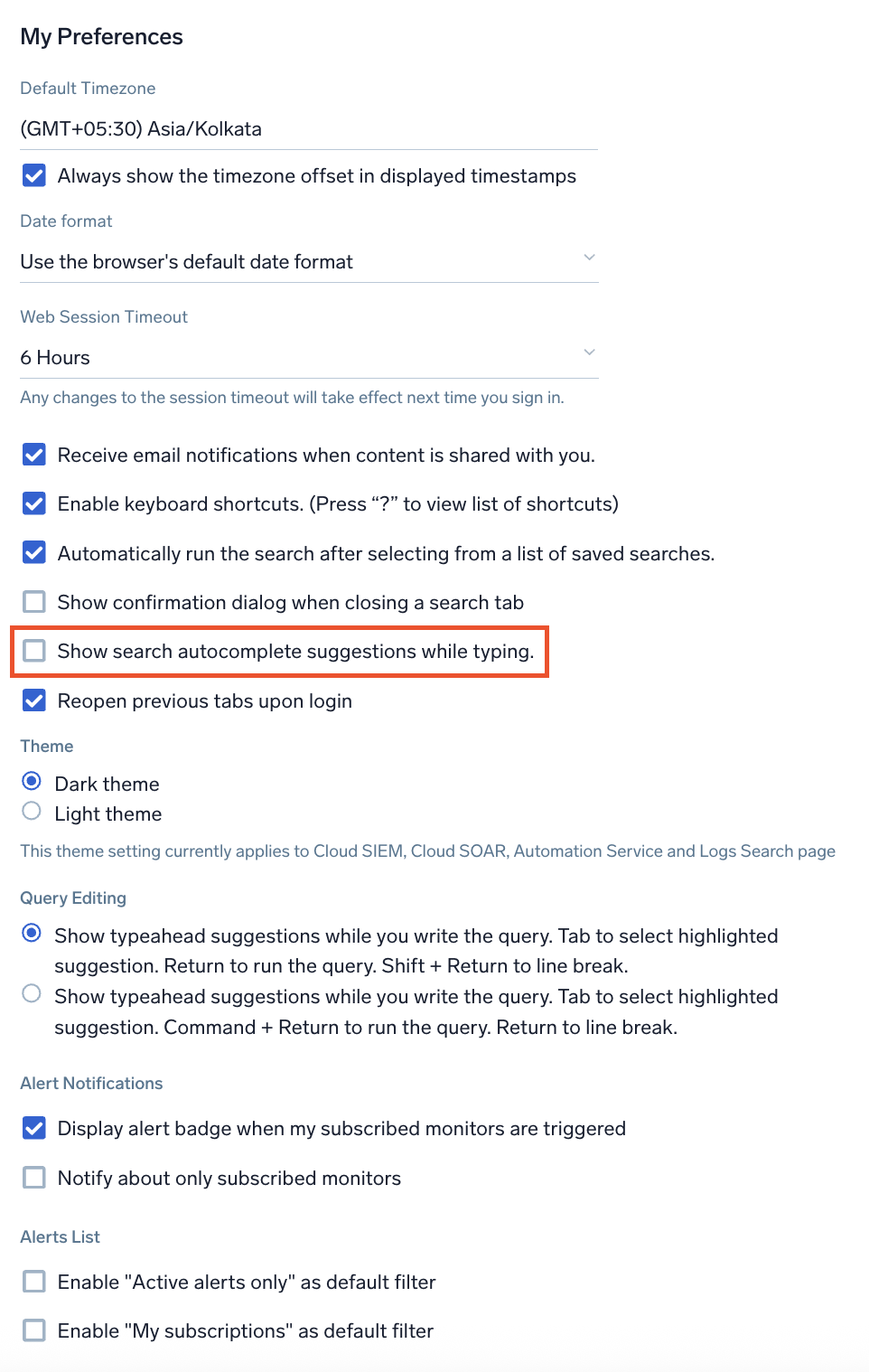
Feedback
We value your input on Query Assist! Share your thoughts on its usability, relevance, accuracy, user experience, and the ranking of suggestions (syntax, schema, single phrase).
Follow the below steps to provide your feedback:
- Enter the query typehead to view the suggestions dropdown.
- Press the thumbs up or down button to share your feedback.
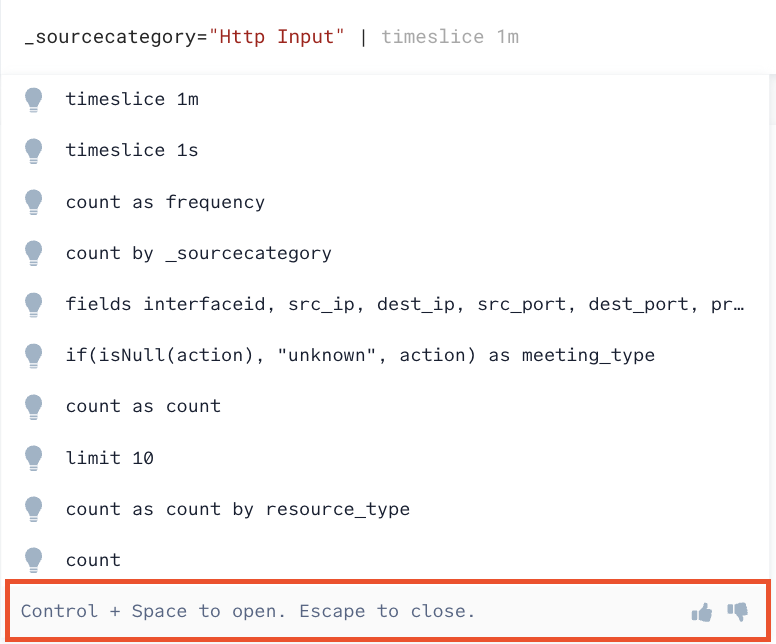
- When you press thumbs down, provide additional feedback in the dialog box.
- Select the Include query string and provided suggestions in the feedback automatically checkbox.
- Click Submit.