matches Search Operator
The matches operator can be used to match a string to a wildcard pattern or an RE2-compliant regex. The operator returns a boolean value; the operator can be used with the where or if operators.
You can use matches in Dashboard Panels and in conjunction with other operators to build robust queries.
Syntax
The string expression is case-sensitive and can be provided as a field.
<string expression> matches <pattern> as <field>
if(<string expression> matches <pattern>, <value_if_true>, <value_if_false>) as <field>
if(<string expression> matches /<regex>/, <value_if_true>, <value_if_false>) as <field>
where <string expression> matches <pattern>
where <string expression> matches /<regex>/
where !(<string expression> matches <pattern>)
Rules
- Patterns use asterisks
*as wildcards. - Regex must be RE2-compliant.
Examples
Matching with regex to filter results
See a case-insensitive parse regex example.
This example is using a regex to match certain IPv4 addresses in a parsed field named ip. The regex we are using is:
12\.1[34][1-5]\.12\.12[3-7]
A query can use this regex with the matches operator with a where or if operator to filter the results. With a where operator you can filter the results to return only matching ip addresses:
| where ip matches /12\.1[34][1-5]\.12\.12[3-7]/
With an if operator, you can return an additional boolean field, in this example the new field will be named ip_group and will have a value of 1 when the ip matched the regex:
| if(ip matches /12\.1[34][1-5]\.12\.12[3-7]/, 1,0) as ip_group
Identifying the browsers and operating systems used to access your website
Running a query containing a matches operator on Apache Access logs can show you the breakdown of the devices and browsers that are accessing your site. You can then create a Dashboard with this query. We have used a transpose operator in this query to allow us to name the axis of our column chart.
Running a search like:
_sourceCategory=Apache/Access
| extract "\"[A-Z]+ \S+ HTTP/[\d\.]+\" \S+ \S+ \S+ \"(?<agent>[^\"]+?)\""
| if (agent matches "*Windows NT*","Windows","Other") as OS
| if (agent matches "*Macintosh*","MacOS",OS) as OS
| if (agent matches "*iPad*","iPad",OS) as OS
| if (agent matches "*iPhone*","iPhone",OS) as OS
| if (agent matches "*Android*","Android",OS) as OS
| if (agent matches "*MSIE*","Internet Explorer","Other") as Browser
| if (agent matches "*Firefox*","Firefox",Browser) as Browser
| if (agent matches "*Safari*","Safari",Browser) as Browser
| if (agent matches "*Chrome*","Chrome",Browser) as Browser
| count(agent) by OS,Browser
| transpose row os column browser as *
Produces aggregate results similar to the following, when you configure it to create a stacked column chart:
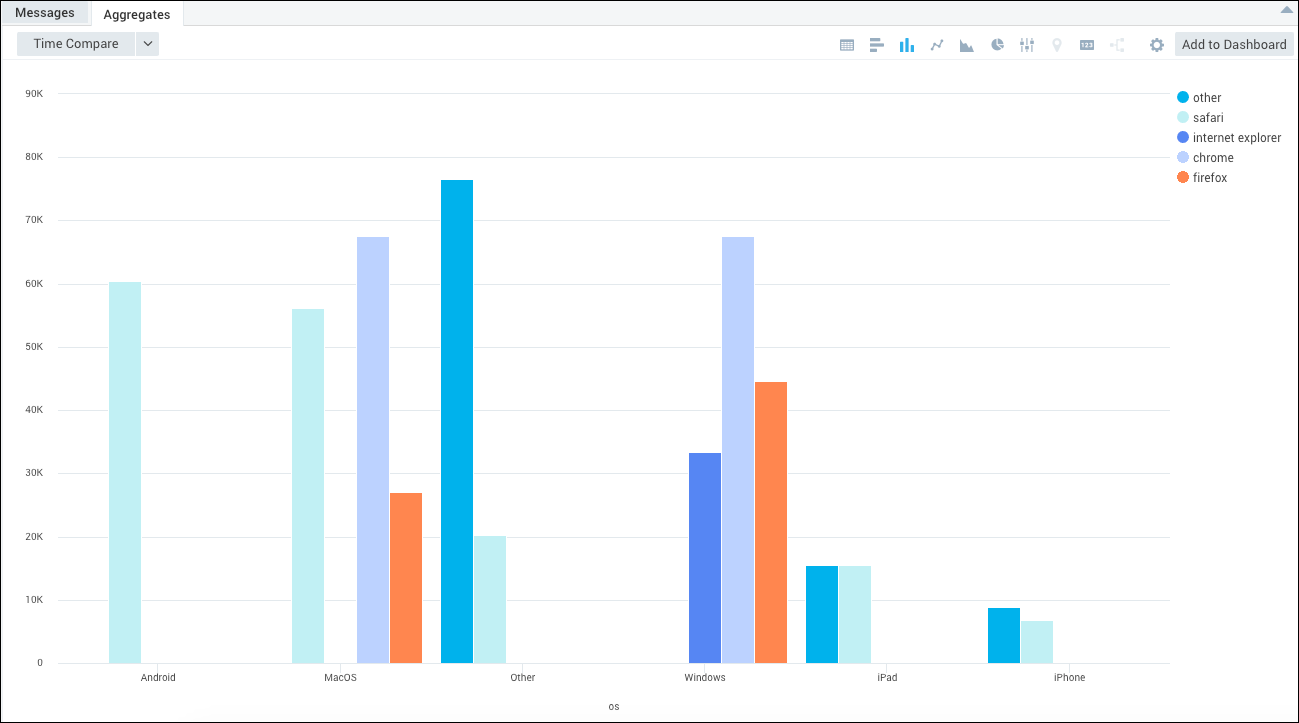
Viewing errors and warnings over time
In this example, we will run a query against Windows logs to see the distribution of errors and warnings over the previous hours. Using a timeslice operator in the query breaks the results into one-hour buckets.
Running a search like:
_sourceCategory=OS/Windows (error or warning)
| parse "Type = \"*\";" as evtType
| if (_raw matches "*EventType = Error*",1,0) as errors
| if (_raw matches "*EventType = Warning*",1,0) as warnings
| if (evtType matches "Error*",1,errors) as errors
| if (evtType matches "Warning*",1,warnings) as warnings
| timeslice by 1h
| sum(errors) as errors, sum(warnings) as warnings by _timeslice
| sort _timeslice asc
Produces results similar to the following, when you configure it to be visualized as a line chart:
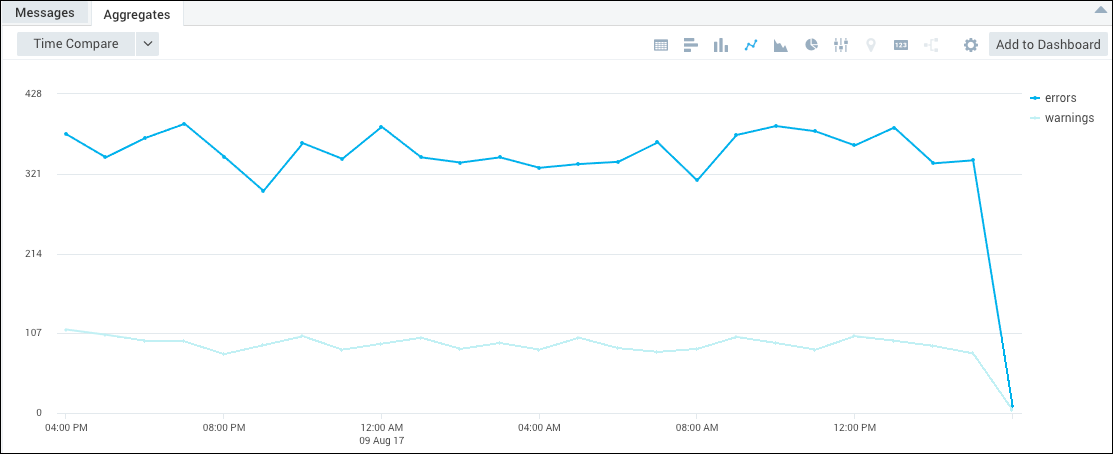
Matching against parsed field values
The matches operator can match against your parsed fields by using the concat operator to add wildcards to the necessary location of your parsed field. The following example is parsing the instance value and then concatenating wildcards to the beginning and end of the parsed field. This provides the matches operator the necessary wildcards to match against.
| parse "instance \"*\"" as instance
| concat("*", instance, "*") as instance_match
| where !(host matches instance_match)