Collect Amazon CloudWatch Logs using a CloudFormation Template
We strongly recommend the alternative collection process described on AWS Kinesis Firehose for Logs Source, which is more robust and reliable, where you do not need to manage resources. Lambda based collection methods are limited by time out, concurrency, and memory limits.
This page has instructions for creating AWS resources using a Sumo Logic provided CloudFormation template. The template specifies the resources necessary to send Amazon CloudWatch Logs to Sumo Logic, including a Lambda function for sending logs, another Lambda function configured with a dead letter queue for resending messages as necessary, and associated roles and permissions. For more information about the resources created, see Download the CloudFormation template.
When you upload the template to AWS, it creates the AWS resources described in the table below.
| Resource Name | Description |
|---|---|
SumoCWLogGroup | A log group that has a subscription filter (SumoCWLogSubsriptionFilter) associated with it that delivers real time logs to Sumo’s CloudWatch Lambda function (SumoCWLogsLambda). |
SumoCWLogsLambda | A Lambda function responsible for sending data to the Sumo Logic HTTP Source URL. It is configured with a dead letter queue (SumoCWDeadLetterQueue) that receives messages that can’t be processed successfully. You can subscribe other logs to this function except its own log group. |
SumoCWProcessDLQLambda | A Lambda function responsible for reading messages from the dead letter queue and resending messages. This function is periodically triggered by AWS CloudWatch Events using a schedule rule (SumoCWProcessDLQScheduleRule). |
SumoCWLambdaPermission | Permission to CloudWatch Logs for invoking Lambda functions. |
SumoCWLambdaExecutionRole | IAM Role for the two Lambda functions. The role includes policies for creating CloudWatch Logs, running CRUD operations on the dead letter queue (SumoCWDeadLetterQueue), and invoking Lambda functions. |
SumoCWEventsInvokeLambdaPermission | Permission for CloudWatch events to trigger the SumoCWProcessDLQLambda Lambda function. |
SumoCWSpilloverAlarm | An alarm that is triggered if the number of messages in the Dead Letter Queue exceeds the threshold defined in the CloudFormation template (default is 100000). The alarm is configured with a "send email" action (SumoCWEmailSNSTopic). You must verify receipt of emails sent to the email endpoint defined in CloudFormation template. |
To collect Amazon CloudWatch Logs using a CloudFormation template, follow the below instructions.
Step 1: Add a Hosted Collector and HTTP Source
- Configure a Hosted Collector.
- Configure an HTTP Source.
When you configure the HTTP Source, make sure to save the HTTP Source Address URL. You will need this to configure the Lambda Function.
Step 2: Download the CloudFormation template
Download the DLQLambdaCloudFormation.json CloudFormation template here.
Step 3: Tailor the CloudFormation template
Before you upload the CloudFormation template, there are some optional configuration steps.
If you want to use the CloudFormation Template as is, proceed to Create a stack on the AWS CloudFormation console.
Configure environment variables for Lambda functions (Optional)
To customize _sourceCategory, _sourceHost, _sourceName or add additional fields you need to configure environment variables for Lambda functions.
The following AWS Lambda environment variables are supported in both the Lambda functions. Both the functions should have same environment variables values configured to avoid inconsistencies.
| Environment Variable | Description |
|---|---|
SOURCE_CATEGORY_OVERRIDE | (Optional) You can use this variable to override the _sourceCategory configured for the HTTP Source. |
SOURCE_FIELDS_OVERRIDE | (Optional) You can use this variable to override the custom metadata fields configured for the HTTP Source. Example: key1=value1,key2=value2 |
SOURCE_HOST_OVERRIDE | (Optional) You can use this variable to override the _sourceHost configured for the HTTP Source. |
SOURCE_NAME_OVERRIDE | (Optional) You can use this variable to override the _sourceName configured for the HTTP Source. |
If you are configuring log collection for VPC flow logs, see Collect Amazon VPC Flow Logs from CloudWatch using CloudFormation.
Define variables in the Environment section of the CloudFormation template.
"Environment": {
"Variables": {
"SOURCE_CATEGORY_OVERRIDE": "<insert-value-here>"
"SOURCE_HOST_OVERRIDE": "<insert-value-here>"
"SOURCE_NAME_OVERRIDE": "<insert-value-here>"
"SOURCE_FIELDS_OVERRIDE": "<insert-value-here>"
}
}
Configure threshold for DeadLetterQueue
If you don’t want to use the SumoCWSpilloverAlarm, as described below in Remove alarm resources, you can skip this step.
In the CloudFormation template, define the number of messages in the Dead Letter Queue that will trigger the SumoCWSpilloverAlarm, using the Threshold attribute in the alarm definition.
{
"SumoCWSpilloverAlarm":{
"Type":"AWS::CloudWatch::Alarm",
"Properties":{
"AlarmActions":[
{
"Ref":"SumoCWEmailSNSTopic"
}
],
"AlarmDescription":"Notify via email if number of messages in DeadLetterQueue exceeds threshold",
"ComparisonOperator":"GreaterThanThreshold",
"Dimensions":[
{
"Name":"QueueName",
"Value":"SumoCWDeadLetterQueue"
}
],
"EvaluationPeriods":"1",
"MetricName":"ApproximateNumberOfMessagesVisible",
"Namespace":"AWS/SQS",
"Period":"3600",
"Statistic":"Sum",
"Threshold":"100000"
},
"DependsOn":[
"SumoCWEmailSNSTopic"
]
}
}
Remove alarm resources (Optional)
If you do not want the SumoCWSpilloverAlarm alarm to be created, remove the definitions of the SumoCWEmailSNSTopic and SumoCWSpilloverAlarm resources from the CloudFormation template. Delete the sections shown below.
{
"SumoCWEmailSNSTopic":{
"Type":"AWS::SNS::Topic",
"Properties":{
"Subscription":[
{
"Endpoint":"xyz@sumologic.com",
"Protocol":"email"
}
]
}
},
"SumoCWSpilloverAlarm":{
"Type":"AWS::CloudWatch::Alarm",
"Properties":{
"AlarmActions":[
{
"Ref":"SumoCWEmailSNSTopic"
}
],
"AlarmDescription":"Notify via email if number of messages in DeadLetterQueue exceeds threshold",
"ComparisonOperator":"GreaterThanThreshold",
"Dimensions":[
{
"Name":"QueueName",
"Value":"SumoCWDeadLetterQueue"
}
],
"EvaluationPeriods":"1",
"MetricName":"ApproximateNumberOfMessagesVisible",
"Namespace":"AWS/SQS",
"Period":"3600",
"Statistic":"Sum",
"Threshold":"100000"
},
"DependsOn":[
"SumoCWEmailSNSTopic"
]
}
}
Step 4: Create a stack on the AWS CloudFormation console
-
Sign in to the AWS Management Console.
-
In the Management Tools menu, select CloudFormation.
-
Create a new stack by clicking Create Stack, then select With new resources (standard).
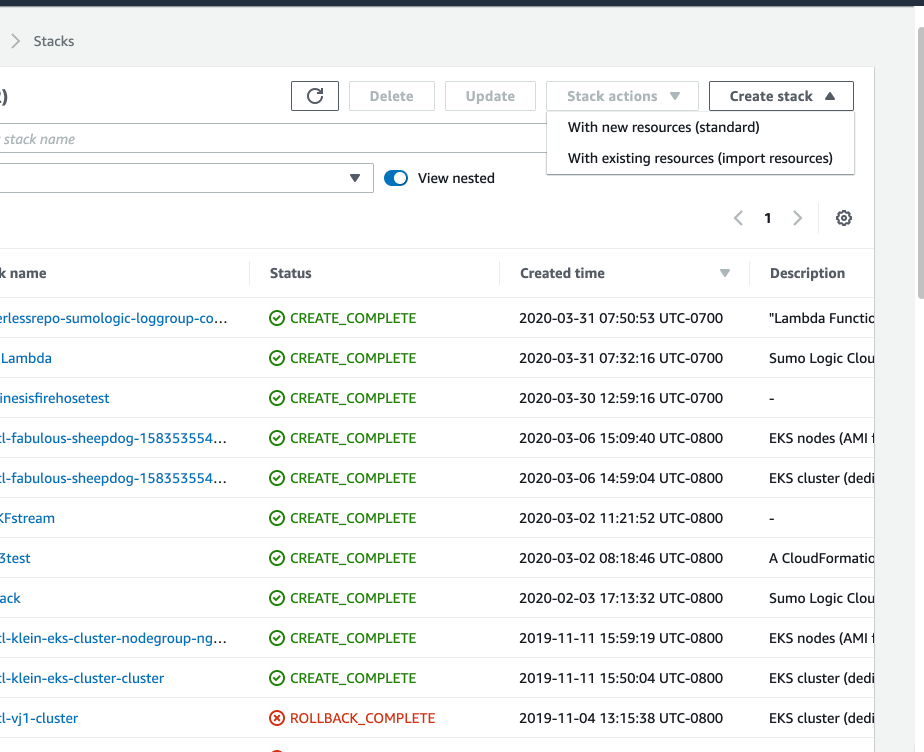
-
On the Specify Template window, do one of the following:
- If you have downloaded and optionally modified the CloudFormation template, choose to Upload a template file, upload the
DLQLambdaCloudFormation.jsonfile, and then click Next.
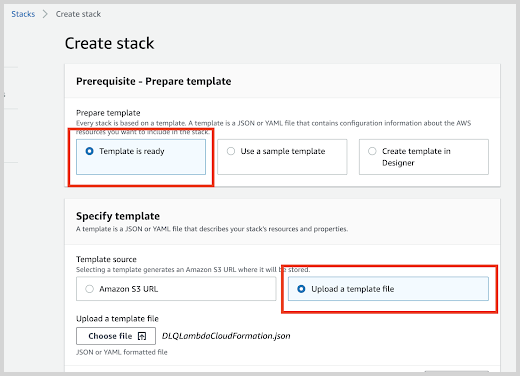
- Otherwise, if you did not modify the CloudFormation template, select Specify an Amazon S3 template URL and enter:
https://s3.amazonaws.com/appdev-cloudformation-templates/DLQLambdaCloudFormation.json
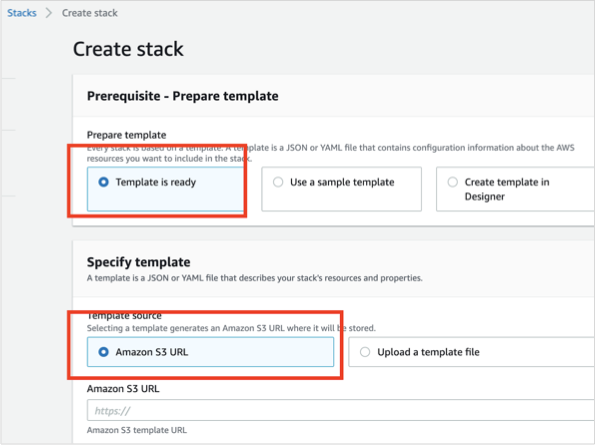
- If you have downloaded and optionally modified the CloudFormation template, choose to Upload a template file, upload the
-
Select Next and the Specify Stack Details window appears. Enter the following:
- Stack Name.
- EmailID (Optional) Used for alerts.
- IncludeLogGroupInfo. Set to true to include loggroup/logstream values in logs. The default value is False. For AWS Lambda Logs IncludeLogGroupInfo must be set to True; for VPC Flow Logs it's optional.
- LogFormat. For VPC logs, choose either VPC-JSON (JSON format) or VPC-RAW (raw messages). The default value is Others.
- LogStreamPrefix (Optional) Enter comma separated list of logStream name prefixes to filter by logStream. Please note this is separate from a logGroup. This is used to only send certain logStreams within a CloudWatch logGroup(s). LogGroup(s) still need to be subscribed to the created Lambda function (
SumoCWLogsLambda-<Auto-Genereted-Suffix>), regardless of what is input for this value.
noteLogStreamPrefix field does not accept special characters (
[|\\{}()[\]^$+*?.-]). For example, you can use the comma-separated list like test-name, test-logs as the LogStream name prefixes.- NumOfWorkers. (Optional) Increase this value to speed up dead letter queue (DLQ) processing.
- SumoEndPointURL (Required). Enter the HTTP Source Address URL from Add a Hosted Collector and HTTP Source.
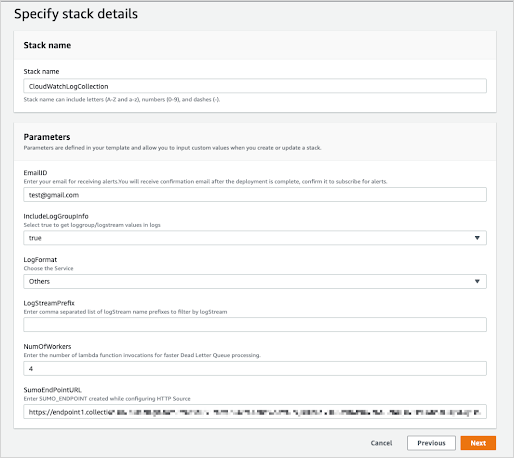
-
Click Next. The Configure Stack Options screen will appear. You can optionally add AWS tags to tag the resources created by this CloudFormation stack. Click Next to get to the final Review window.
-
In the Review window, click the checkbox acknowledging that you understand the the template creates IAM resources, and click Create.
After few minutes you will see CREATE_COMPLETE in the Status column.
This solution only ingests log messages to Sumo Logic. If you want to include log levels (such as INFO, DEBUG, etc.) to Sumo Logic, find and update the regex in Lambda code deployed in your AWS account with
var consoleFormatRegex = /^\d{4}-\d{2}-\d{2}T\d{2}:\d{2}:\d{2}.\d{3}Z\s(\w+?-\w+?-\w+?-\w+?-\w+)\s/;
If you're using an existing log group or if you don’t want to send logs to the default group SumoCWLogGroup then you must do one of the following:
Step 5: Validate email address for alarms
Sign in to the email account whose address you provided when performing the configuration described in Create a stack on the AWS CloudFormation console above. Look for an email with subject AWS Notification - Subscription Confirmation, like the example shown below.
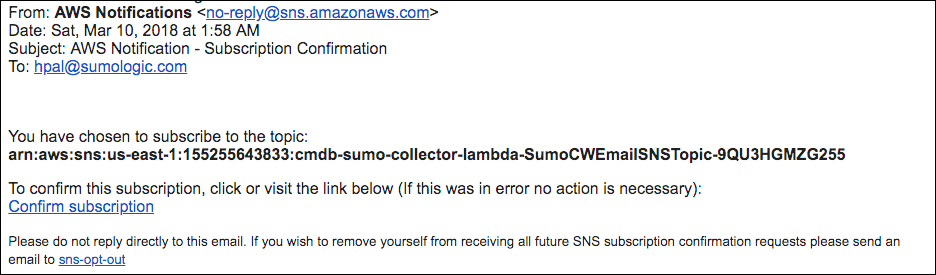
To validate the email address, click Confirm subscription in the email.
Step 6: Subscribe SumoCWLogsLambda to CloudWatch Log Groups
The procedure described above subscribes a single Log Group, SumoCWLogGroup, to the SumoCWLogsLambda function. If you would like to subscribe additional CloudWatch Log Groups to the SumoCWLogsLambda function, follow the instructions in the sections below.
Manually subscribe SumoCWLogsLambda to an existing CloudWatch Log Group
If you only need to collect logs from a few additional CloudWatch Log groups, you can manually subscribe the SumoCWLogsLambda function to an existing CloudWatch Log Group using the instructions below.
- Log in to the AWS Management Console.
- Under Management Tools, select CloudWatch, then click Logs in the left- hand navigation menu.
- Select the CloudWatch Log Group that you want to stream to Sumo Logic, click Actions > Subscription Filters > Create Lambda subscription filter.
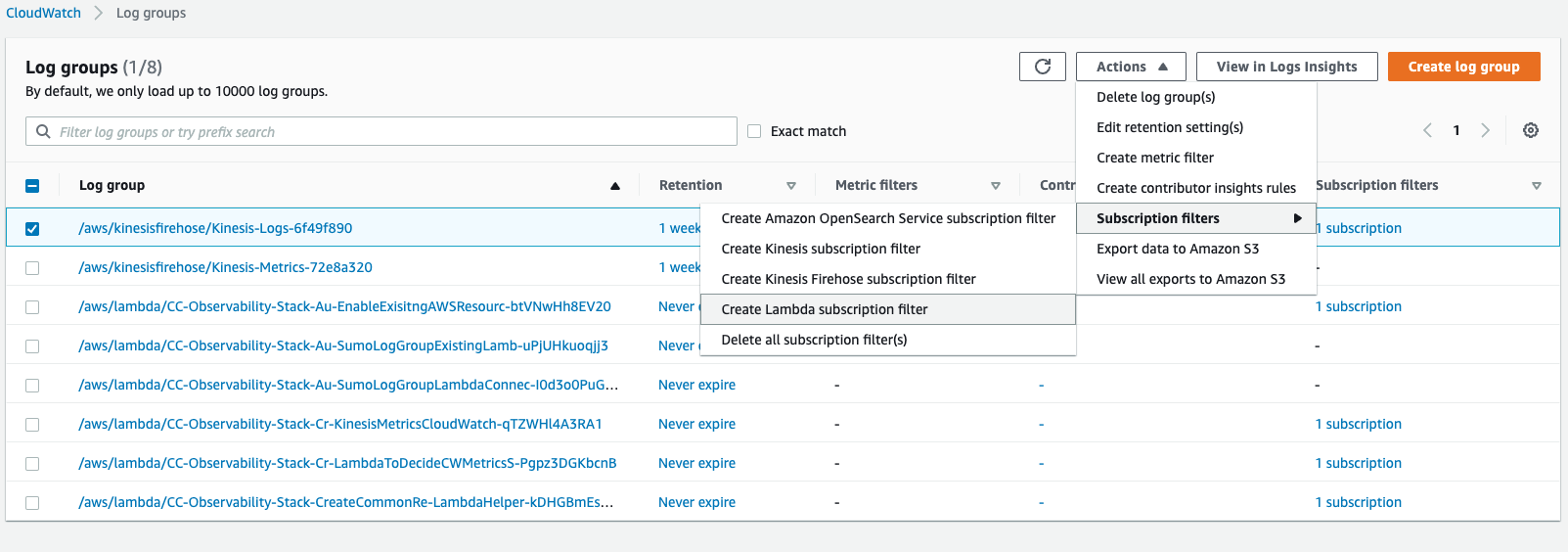
- In the Create Lambda subscription filter page, go to Choose Destination section and select the Lambda function that begins with
SumoCWLogsLambda. - In the Configure log format and filters section, select a Log format and enter a Subscription filter pattern (Optional) and Subscription filter name.
info
- If no subscription filter pattern is provided, it will stream all the logs present in the log group.
- Sometimes log format will be specified in the Sumo Logic app specific collection page, so use that specific format otherwise dashboards may not light up.
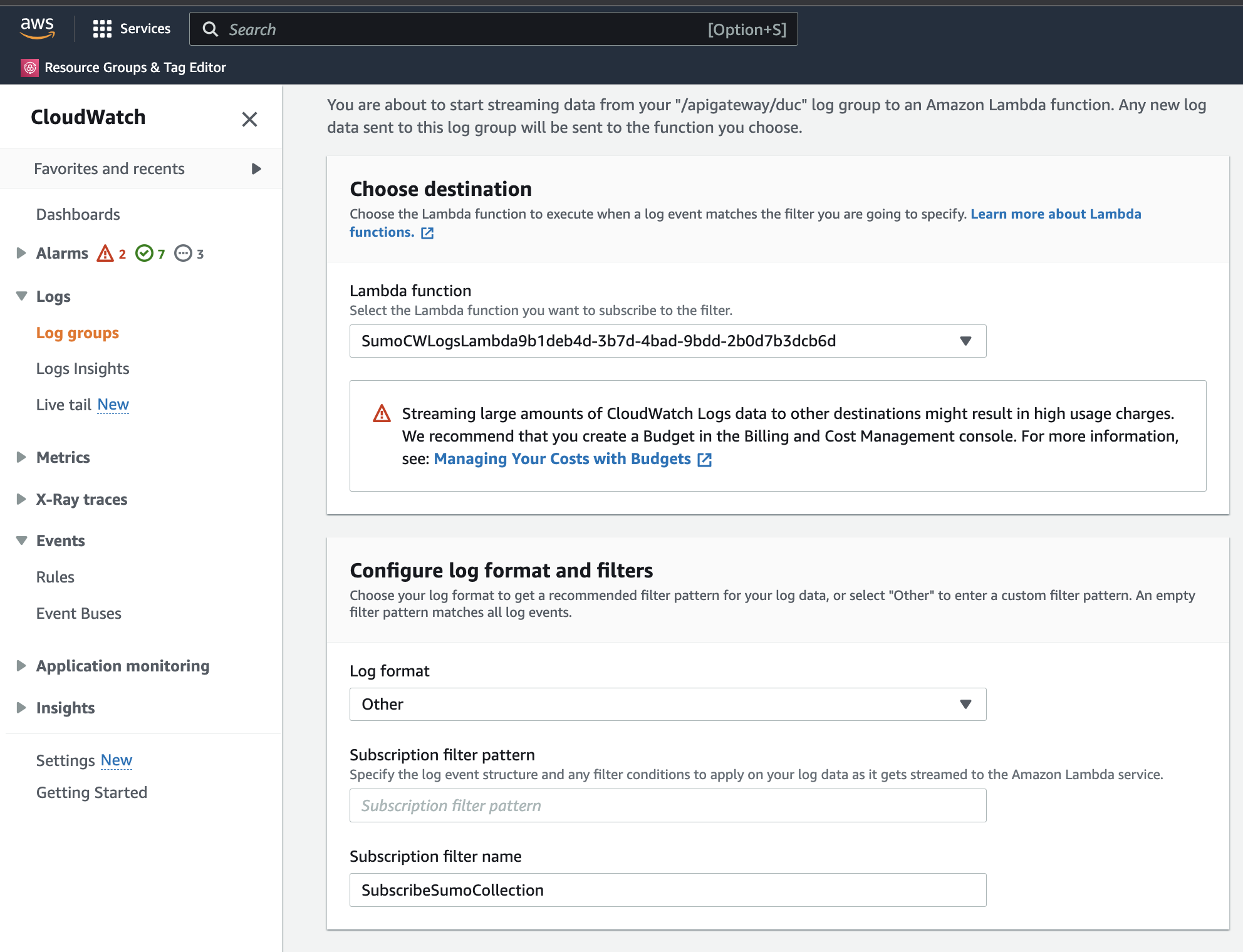
- (Optional) In the Test Pattern section, select the log data to test, then click Test pattern. If test results look fine, then click Start Streaming.
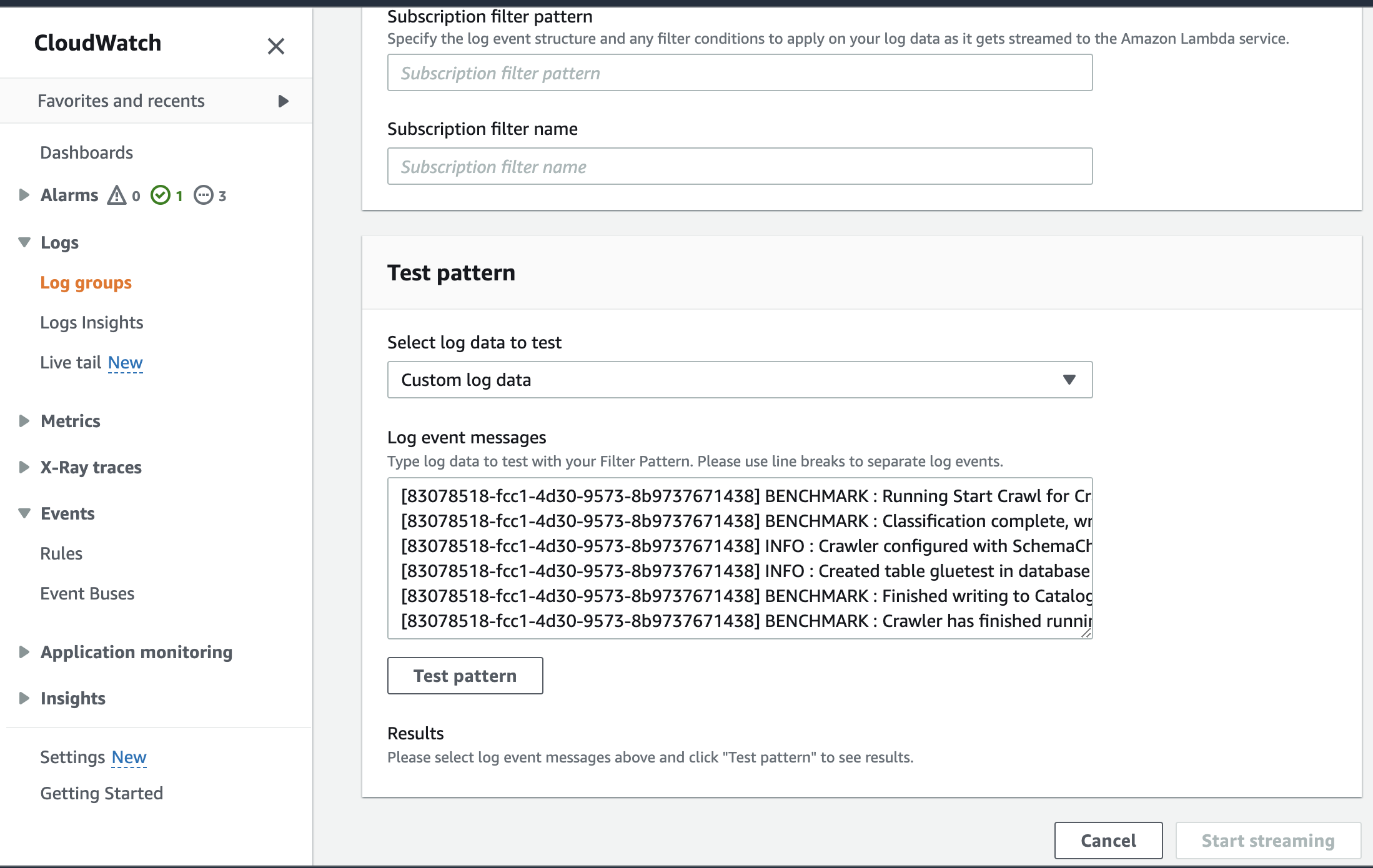
Sample CloudWatch log ingested for Amazon RDS PostgreSQL using Lambda log forwarder with IncludeLogGroupInfo set to false .
{
"timestamp":1705908605000,
"message":"2024-01-22 07:30:05 UTC::@:[561]:LOG: checkpoint complete: wrote 0 buffers (0.0%); 0 WAL file(s) added, 0 removed, 0 recycled; write=0.001 s, sync=0.001 s, total=0.002 s; sync files=0, longest=0.000 s, average=0.000 s; distance=0 kB, estimate=0 kB"
}
Auto-subscribe other log groups to SumoCWLogsLambda function
If you want to collect logs from multiple Log Groups, you can use Sumo’s LogGroup Lambda Connector to subscribe additional Log Groups to the Lambda function. To do so, follow the instructions in Auto-Subscribe AWS Log Groups to a Lambda Function. When you edit the connector parameters, set the DestinationArnValue parameter to the SumoCWLogsLambda function ARN.
Dealing with alarms
If you receive an alarm email then the number of messages in the dead letter queue exceeding the threshold defined in the CloudFormation template, which by default is 100,000. This could be because:
SumoCWProcessDLQLambdamay not be able to process messages as quickly as the messages are received. In this case, you may want to use the Lambda console to increase the number of workers specified by theNUM_OF_WORKERSenvironment variable.SumoCWProcessDLQLambdamay be unable process incoming messages because of an error in the message format or a configuration problem, for example, an error in the HTTP endpoint configuration. Test the function with the message in the Lambda console to see whether it is able to process the message and send it to Sumo Logic.