Abnormal Security Source
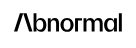
Abnormal Security is a behavioral AI-based email security platform that learns the behavior of every identity in a cloud email environment and analyzes the risk of every event to block the most sophisticated attacks.
The Abnormal Security integration ingests threat data and case data identified by the abnormal threat log and cases using the Abnormal Security API.
Data collected
| Polling Interval | Data |
|---|---|
| 5 min | Threat ID |
| 5 min | Threat Details |
| 5 min | Cases |
Setup
Vendor configuration
The Abnormal Security source requires you to provide an authentication token. To obtain the token, follow the steps below.
- Sign in to the Abnormal Security platform.
- In the Manage section, click on the Settings option.
- In the Settings section, click on the Integrations option.
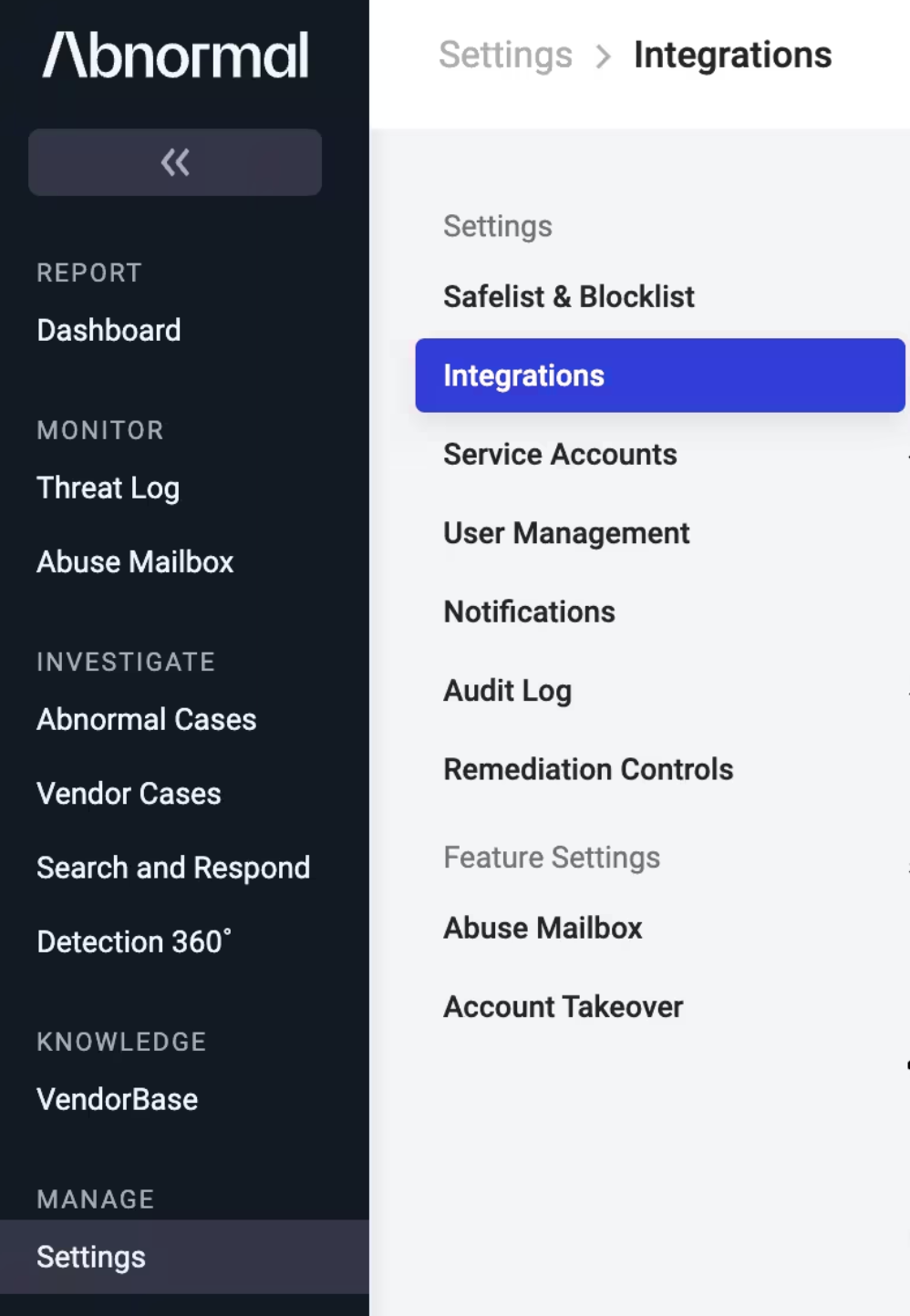
- Scroll down to the Additional Integrations section and click + Connect on the Abnormal REST API card to display an integration page for your organization.
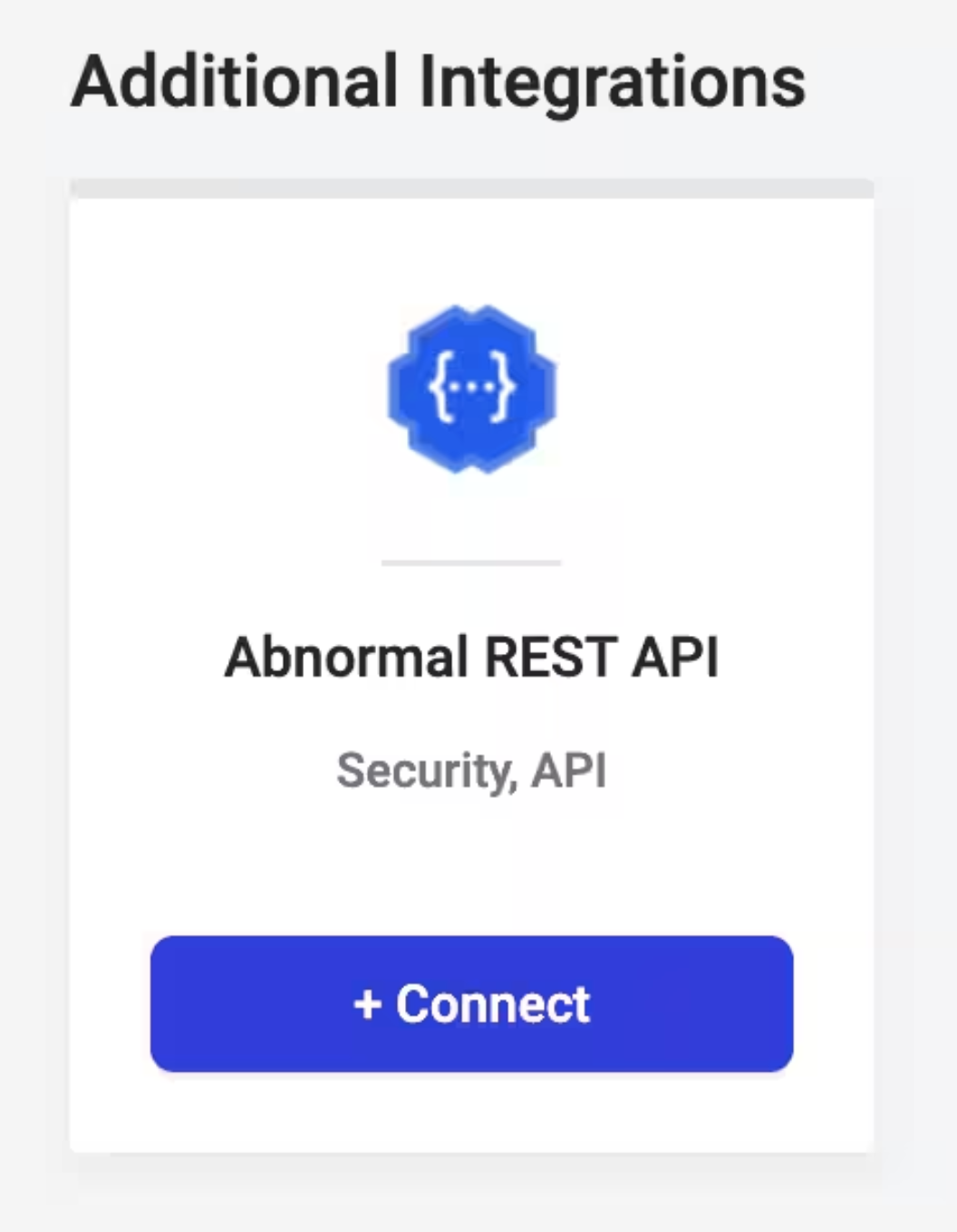
- In the IP Safelist field, enter the IP addresses for your deployment.
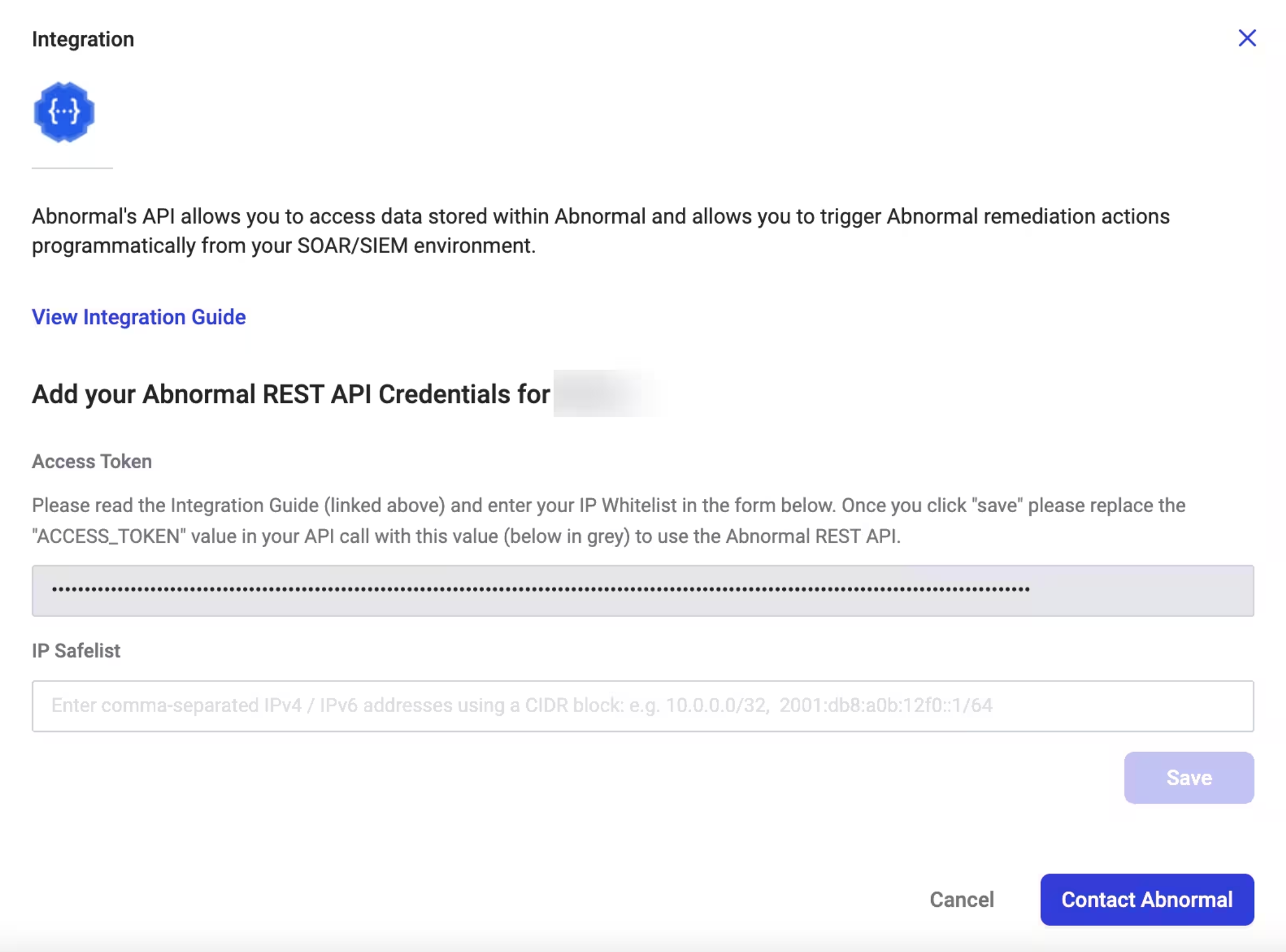
- Copy and save the Access token.
Source configuration
When you create an Abnormal Security Source, you add it to a Hosted Collector. Before creating the source, identify the Hosted Collector you want to use or create a new Hosted Collector. For instructions, see Configure a Hosted Collector.
To configure an Abnormal Security Source, follow the steps below:
- Classic UI. In the main Sumo Logic menu, select Manage Data > Collection > Collection.
New UI. In the Sumo Logic top menu select Configuration, and then under Data Collection select Collection. You can also click the Go To... menu at the top of the screen and select Collection. - On the Collection page, click Add Source next to a Hosted Collector.
- Search for and select Abnormal Security.
- Enter a Name for the Source. The description is optional.
- (Optional) For Source Category, enter any string to tag the output collected from the Source. Category metadata is stored in a searchable field called
_sourceCategory. - (Optional) Fields. Click the +Add button to define the fields you want to associate. Each field needs a name (key) and value.
A green circle with a check mark is shown when the field exists in the Fields table schema.
An orange triangle with an exclamation point is shown when the field doesn't exist in the Fields table schema. In this case, an option to automatically add the nonexistent fields to the Fields table schema is provided. If a field is sent to Sumo Logic that does not exist in the Fields schema, it is ignored, also known as dropped.
- Enter the Access Token for authorization collected from the Abnormal Security platform.
- Additionally, if you like to collect the case data, enter cases in the Supported APIs to collect section. Threat data will be collected by default. But, if you like to collect only case data, you can unselect threats from the Supported APIs to collect section.
- When you are finished configuring the Source, click Save.
JSON schema
Sources can be configured using UTF-8 encoded JSON files with the Collector Management API. See how to use JSON to configure Sources for details.
| Parameter | Type | Value | Required | Description |
|---|---|---|---|---|
| schemaRef | JSON Object | {"type":"Abnormal Security"} | Yes | Define the specific schema type. |
| sourceType | String | "Universal" | Yes | Type of source. |
| config | JSON Object | Configuration object | Yes | Source type specific values. |
Configuration Object
| Parameter | Type | Required | Default | Description | Example |
|---|---|---|---|---|---|
| name | String | Yes | null | Type a desired name of the source. The name must be unique per Collector. This value is assigned to the metadata field _source. | "mySource" |
| description | String | No | null | Type a description of the source. | "Testing source" |
| category | String | No | null | Type a category of the source. This value is assigned to the metadata field _sourceCategory. See best practices for details. | "mySource/test" |
| fields | JSON Object | No | null | JSON map of key-value fields (metadata) to apply to the Collector or Source. Use the boolean field _siemForward to enable forwarding to SIEM. | {"_siemForward": false, "fieldA": "valueA"} |
| accessToken | String | Yes | null | Access token used to retrieve abnormal threats. | |
| datacollection | array | Yes | threats | List of APIs to fetch the data from. | threats, cases |
JSON example
loading...
Terraform example
loading...
FAQ
Click here for more information about Cloud-to-Cloud sources.