Asana Source
The Asana Audit Logs API Integration ingests events from Asana Audit Logs API. Asana can help you to break down large work into manageable tasks. It's a comprehensive work management tool that allows you to track project and task progress, share files, comments, and notes, and keep track of deadlines.
Data collected
| Polling Interval | Data |
|---|---|
| 5 min | GetAuditLogs |
Setup
Vendor configuration
- Only Asana service accounts in certain pricing tiers can access audit log events.
- Asana's audit log events documentation has the latest information on the required pricing tiers.
Follow the below steps to get the required fields for user configuration:
- Log in to your Asana admin console.
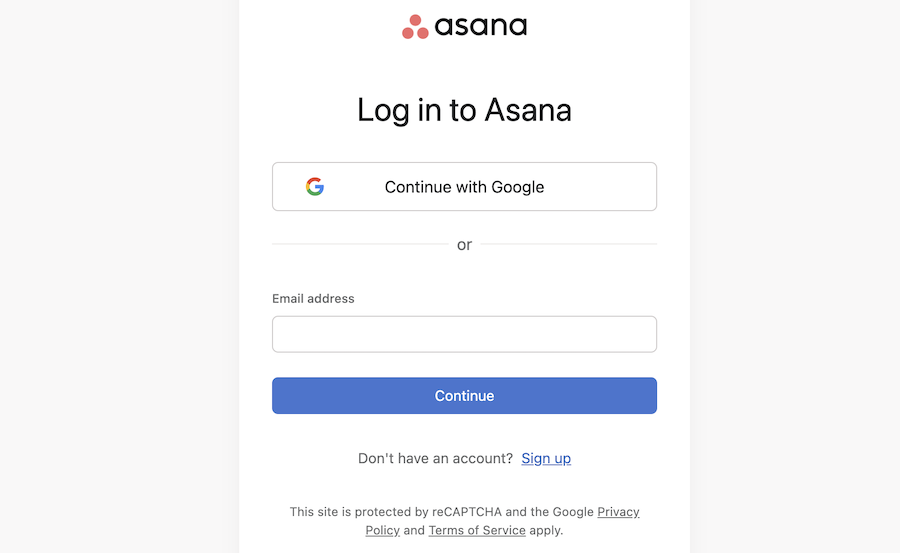
- After logging in, click the Apps tab from with your admin console.
- Click Service accounts.
- Click the Add service account button.
- Refer to the below image for the same:
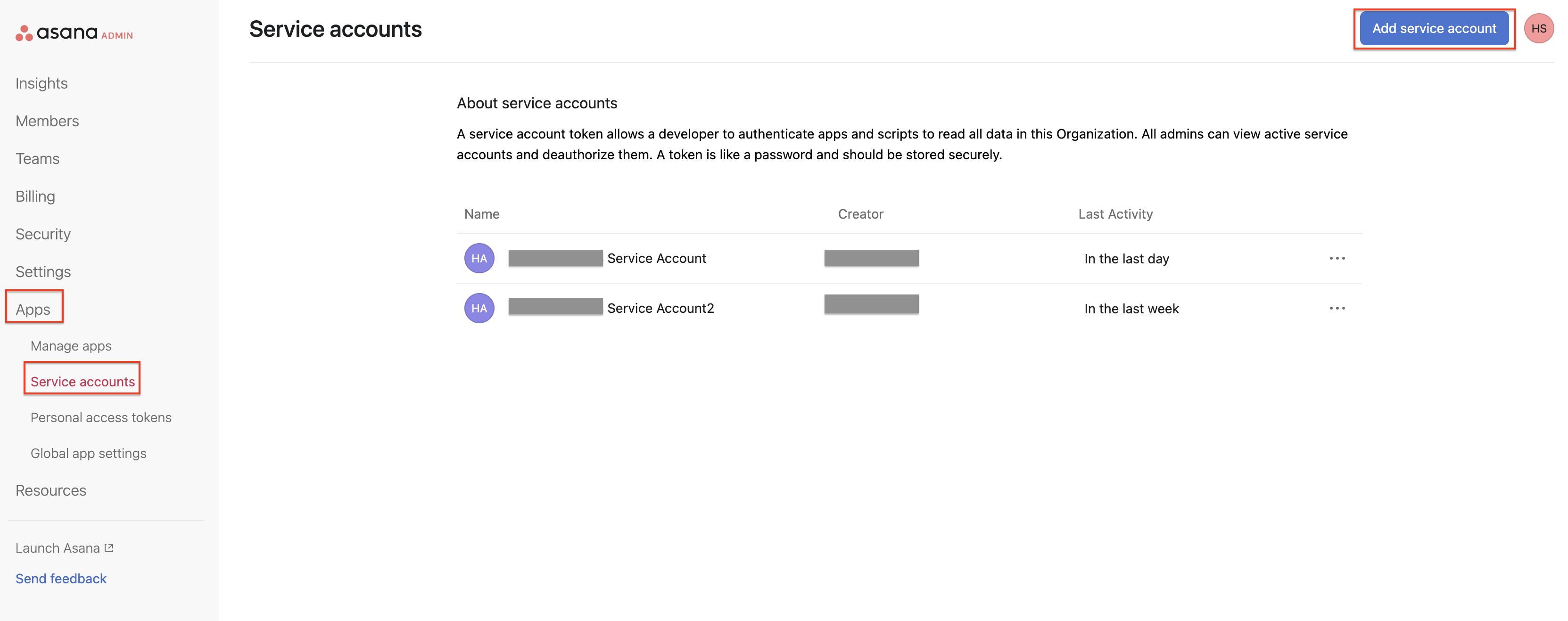
- Give the service account a name.
- Under Permissions scopes, choose Scoped permissions, and tick the Audit logs box.
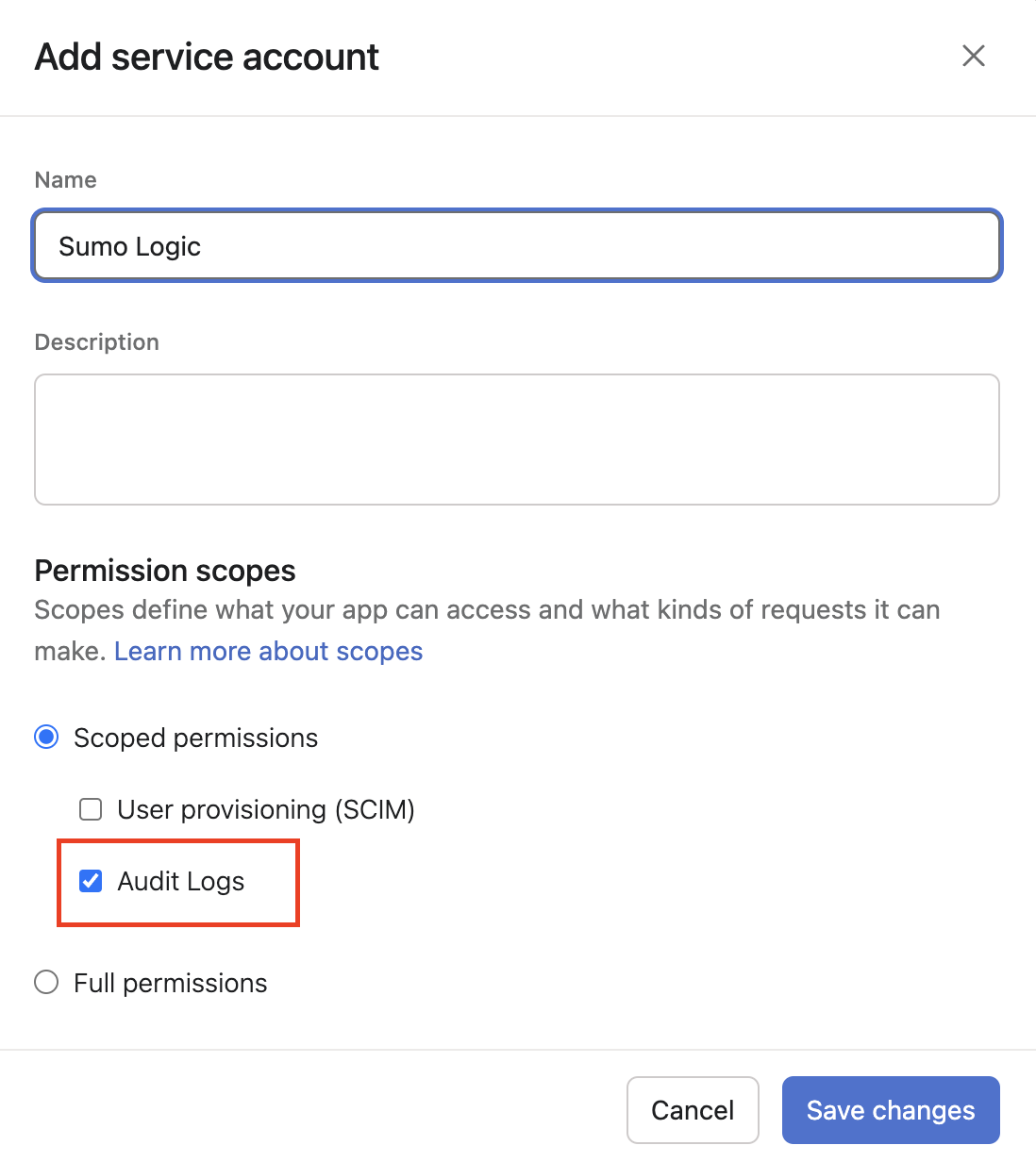
- Click Save changes and copy the service account token from here for later use.
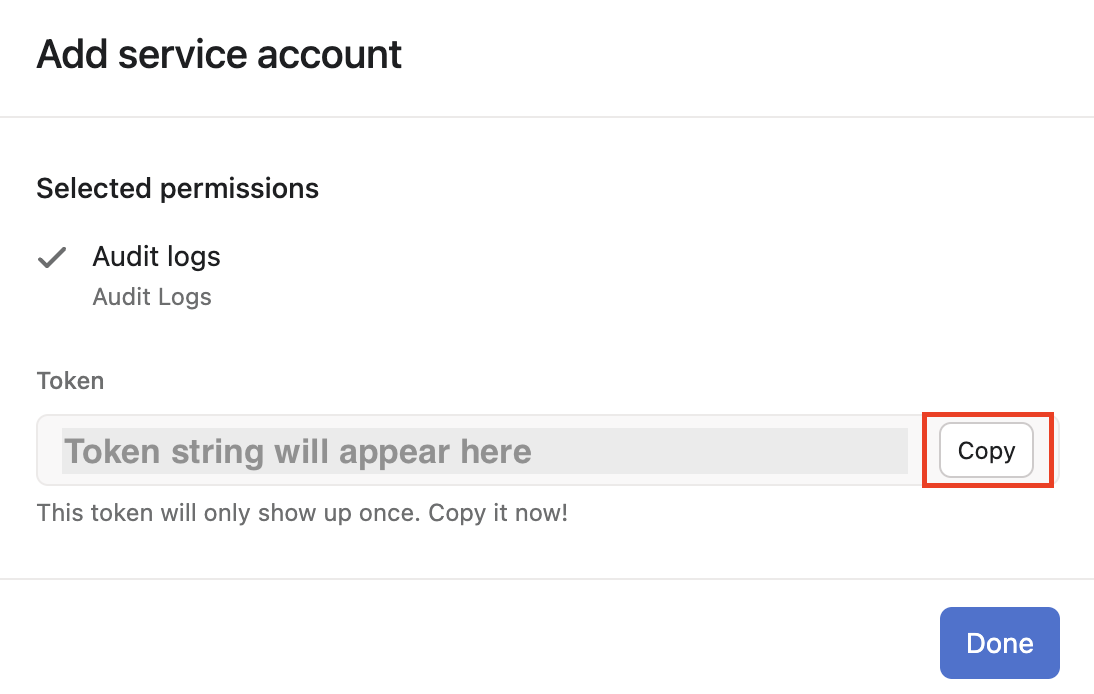
- Inspect the URL in your browser and parse the ID of your Asana workspace.

Source configuration
When you create an Asana Source, you add it to a Hosted Collector. Before creating the Source, identify the Hosted Collector you want to use or create a new Hosted Collector. For instructions, see Configure a Hosted Collector.
To configure an Asana Source:
- New UI. In the Sumo Logic main menu select Data Management, and then under Data Collection select Collection. You can also click the Go To... menu at the top of the screen and select Collection.
Classic UI. In the main Sumo Logic menu, select Manage Data > Collection > Collection. - On the Collection page, click Add Source next to a Hosted Collector.
- Search for and select Asana.
- Enter a Name for the Source. The description is optional.
- (Optional) For Source Category, enter any string to tag the output collected from the Source. Category metadata is stored in a searchable field called
_sourceCategory. - (Optional) Fields. Click the +Add button to define the fields you want to associate. Each field needs a name (key) and value.
 A green circle with a check mark is shown when the field exists and is enabled in the Fields table schema.
A green circle with a check mark is shown when the field exists and is enabled in the Fields table schema. An orange triangle with an exclamation point is shown when the field doesn't exist in the Fields table schema. In this case, you'll see an option to automatically add or enable the nonexistent fields to the Fields table schema. If a field is sent to Sumo Logic that does not exist in the Fields schema it is ignored, known as dropped.
An orange triangle with an exclamation point is shown when the field doesn't exist in the Fields table schema. In this case, you'll see an option to automatically add or enable the nonexistent fields to the Fields table schema. If a field is sent to Sumo Logic that does not exist in the Fields schema it is ignored, known as dropped.
- Enter the Personal Access Token (PAT) from the Asana platform.
- Enter the unique workspace ID for the users service account.
- When you are finished configuring the Source, click Save.
JSON Configuration
Sources can be configured using UTF-8 encoded JSON files with the Collector Management API. See how to use JSON to configure Sources for details.
| Parameter | Type | Value | Required | Description |
|---|---|---|---|---|
| schemaRef | JSON Object | {"type":"Asana"} | Yes | Define the specific schema type. |
| sourceType | String | "Universal" | Yes | Type of source. |
| config | JSON Object | Configuration object | Yes | Source type specific values. |
Configuration Object
| Parameter | Type | Required | Default | Description | Example |
|---|---|---|---|---|---|
| name | String | Yes | null | Type a desired name of the source. The name must be unique per Collector. This value is assigned to the metadata field _source. | "mySource" |
| description | String | No | null | Type a description of the source. | "Testing source" |
| category | String | No | null | Type a category of the source. This value is assigned to the metadata field _sourceCategory. See best practices for details. | "mySource/test" |
| fields | JSON Object | No | null | JSON map of key-value fields (metadata) to apply to the Collector or Source. Use the boolean field _siemForward to enable forwarding to SIEM. | {"_siemForward": false, "fieldA": "valueA"} |
| personalAccessToken | String | Yes | null | Personal Access Token from the Asana platform. | |
| workspaceID | String | Yes | null | This will be the unique workspace id for the users service account. |
JSON example
loading...
Terraform example
loading...
FAQ
Click here for more information about Cloud-to-Cloud sources.