Druva Cyber Resilience Source

The Druva Data Resiliency Cloud provides unified, easy-to-manage data protection for all workloads. Druva’s cyber resilience solutions keep backup data safe, help to prepare for cyber attacks, and automate the process of recovering data.
The Druva Cyber Resilience source provides the ability to fetch realize events generated within the Druva Realize product using the Druva Realize Events API and sends it to Sumo Logic. Realize events API helps you to collect unusual data activity events, access events, and login events generated in Druva Cyber Resilience product.
Data collected
| Polling Interval | Data |
|---|---|
| 5 min | Druva Realize Events |
Setup
Vendor configuration
In this configuration, you will collect the Base URL from the Druva platform to authorize and authenticate the realize events using Druva Realize Events API. Follow the below steps to get the Base URL for user configuration.
- Sign in to the Druva console.
- Go to the Administration menu and click Druva Cloud Settings option.
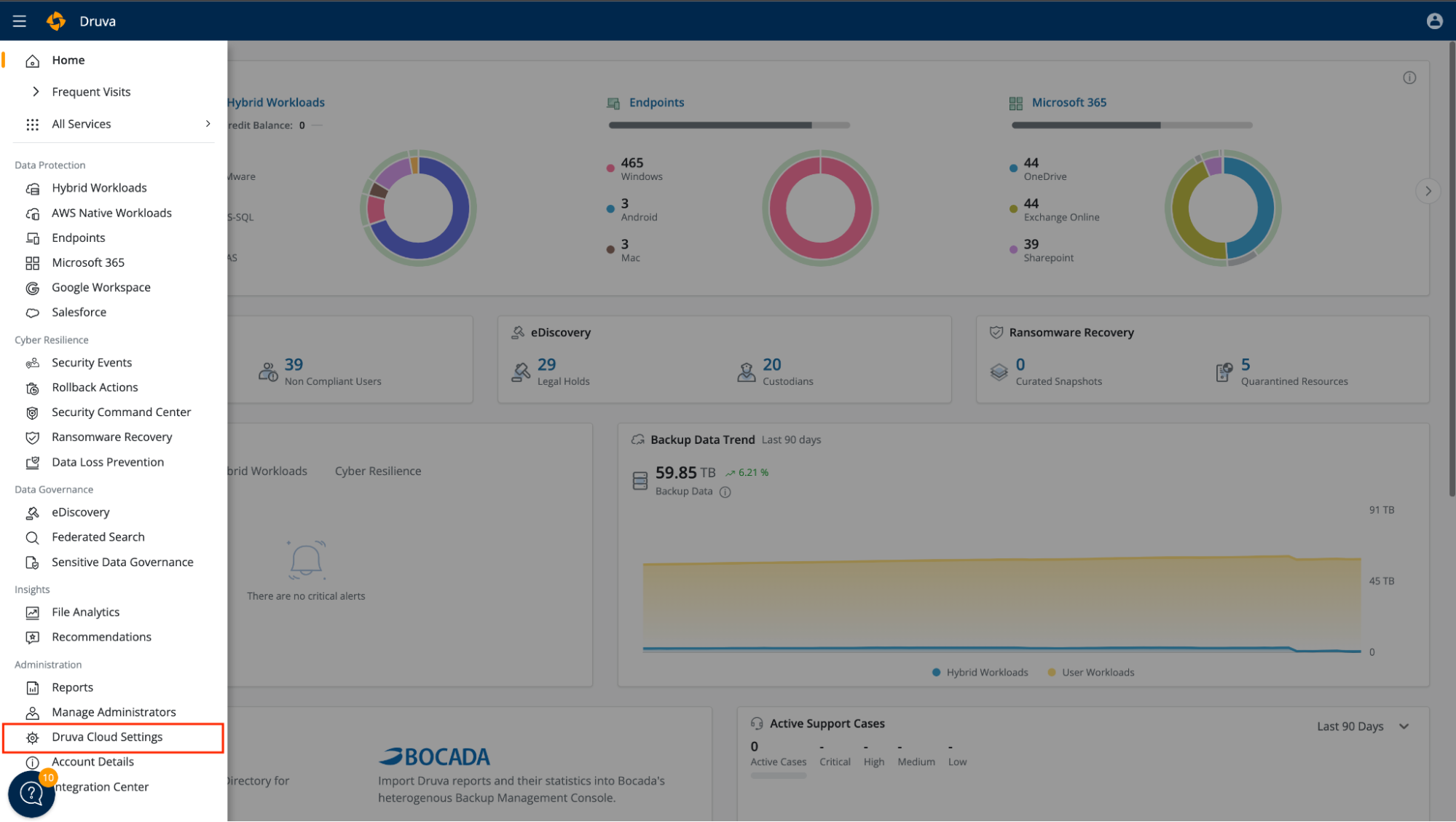
- Select the API Credentials option.
- In the API Credentials page, copy and save the API Endpoint URL.

Source configuration
When you create a Druva Cyber Resilience Source, you add it to a Hosted Collector. Before creating the Source, identify the Hosted Collector you want to use or create a new Hosted Collector. For instructions, see Configure a Hosted Collector.
To configure a Druva Cyber Resilience Source:
- Classic UI. In the main Sumo Logic menu, select Manage Data > Collection > Collection.
New UI. In the Sumo Logic top menu select Configuration, and then under Data Collection select Collection. You can also click the Go To... menu at the top of the screen and select Collection. - On the Collectors page, click Add Source next to a Hosted Collector.
- Select Druva Cyber Resilience icon.
- Enter a Name to display for the Source in the Sumo Logic web application. The description is optional.
- (Optional) For Source Category, enter any string to tag the output collected from the Source. Category metadata is stored in a searchable field called
_sourceCategory. - (Optional) Fields. Click the +Add to define the fields you want to associate. Each field needs a name (key) and value.
A green circle with a check mark is shown when the field exists in the Fields table schema.
An orange triangle with an exclamation point is shown when the field doesn't exist in the Fields table schema. In this case, an option to automatically add the nonexistent fields to the Fields table schema is provided. If a field is sent to Sumo Logic that does not exist in the Fields schema it is ignored, known as dropped.
- API Endpoint URL. Enter the API Endpoint URL collected from the Druva Cyber Resilience platform.
- Client ID. Enter your Client ID. To get Client ID, follow the instructions from Create and Manage Druva API Credentials.
- Secret Key. Enter your Secret Key. To get Secret Key, follow the instructions from Create and Manage Druva API Credentials.
- When you are finished configuring the Source, click Save.
Metadata field
| Field | Value | Description |
|---|---|---|
_siemParser | /Parsers/System/Druva/Druva Cyber Resilience | Set when Forward To SIEM is checked. |
JSON schema
Sources can be configured using UTF-8 encoded JSON files with the Collector Management API. See How to use JSON to configure Sources for details.
| Parameter | Type | Value | Required | Description |
|---|---|---|---|---|
| schemaRef | JSON Object | {"type":"Druva Cyber Resilience"} | Yes | Define the specific schema type. |
| sourceType | String | "Universal" | Yes | Type of source. |
| config | JSON Object | Configuration object | Yes | Source type specific values. |
Configuration Object
| Parameter | Type | Required | Default | Description | Example |
|---|---|---|---|---|---|
| name | String | Yes | null | Type a desired name of the source. The name must be unique per Collector. This value is assigned to the metadata field _source. | "mySource" |
| description | String | No | null | Type a description of the source. | "Testing source" |
| category | String | No | null | Type a category of the source. This value is assigned to the metadata field _sourceCategory. See best practices for details. | "mySource/test" |
| fields | JSON Object | No | null | JSON map of key-value fields (metadata) to apply to the Collector or Source. Use the boolean field _siemForward to enable forwarding to SIEM. | {"_siemForward": false, "fieldA": "valueA"} |
| baseURL | String | Yes | null | The base URL from which the customer wants to retrieve event data. | |
| clientID | String | Yes | null | Client ID an API client. | |
| secretKey | String | Yes | null | Secret key of an API client. |
JSON example
loading...
Terraform example
loading...
Troubleshooting
This section provides information on how to troubleshoot failures while configuring our Druva Cyber Resilience source.
400 error
Error Message
{
"error": "invalid_grant. (#10010003b)"
}
Solution
If the source is configured with either an invalid Base URL, Client ID, or Secret Key the API will return a 400 error code. To rectify this error, validate and enter the correct Base URL, Client ID, and Secret Key.
FAQ
Click here for more information about Cloud-to-Cloud sources.