Microsoft Graph Identity Protection Source
The Microsoft Graph Identity Protection Source collects Risk Detection and Risky User data from the Microsoft Graph Identity Protection API. It securely stores the required authentication, scheduling, and state tracking information.
If you want to explicitly allow the static IP addresses used for this Source on your firewall see our table of static IP addresses by deployment.
Data collected
| Polling Interval | Data |
|---|---|
| 5 min | Risk Detection |
| 5 min | Risky User |
Setup
Vendor configuration
The Source requires the creation and registration of a service application within the Azure Active Directory portal.
The user creating the service application does not need to be an administrator. However, an administrator is needed to grant the application the appropriate permissions to the Identity and Access API.
Use the following steps to create a service application:
- Log in to the Azure Active Directory Portal
- Then select Azure Active Directory in the left menu.
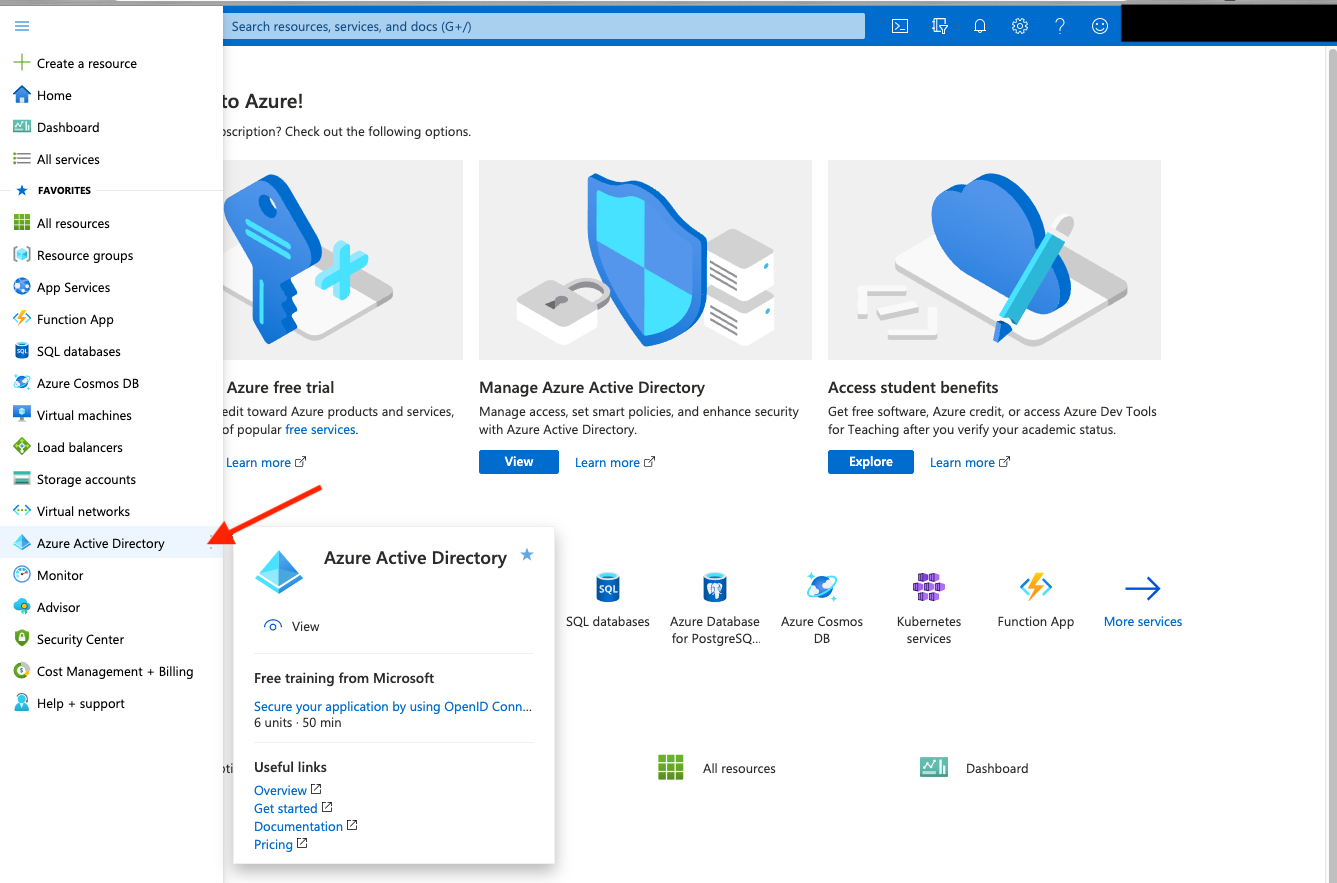
- Then select App Registrations.
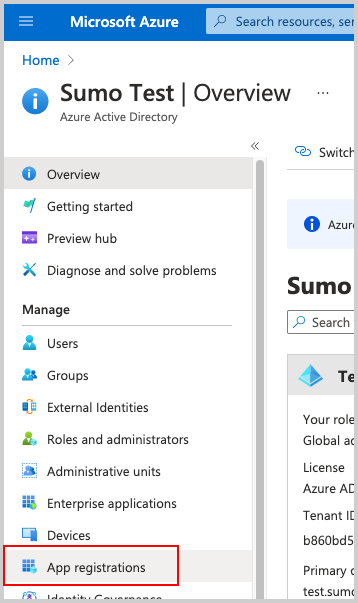
- Then select New Registration. Go through the registration process, providing a name for the application. Selecting Accounts in this organizational directory only is sufficient.
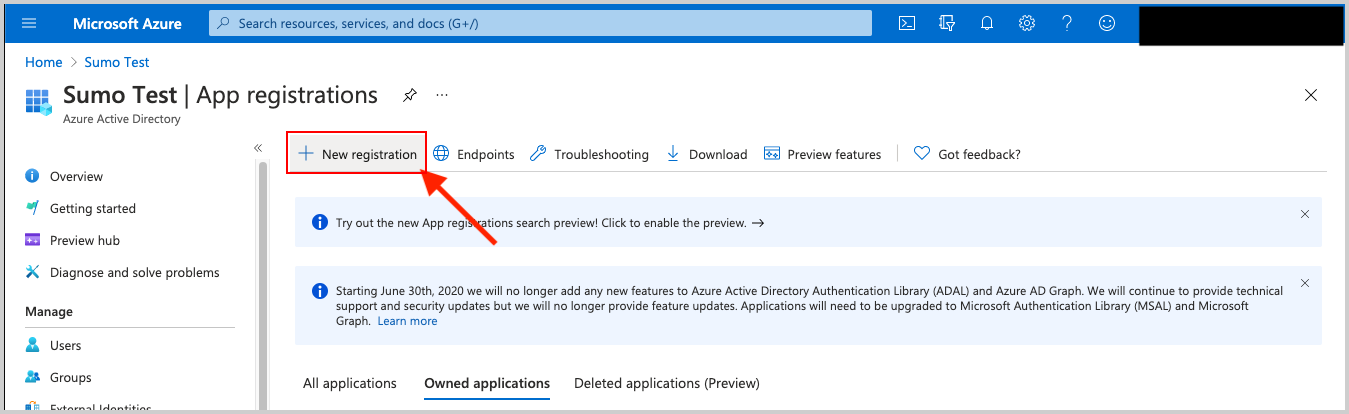
- After the Application is registered (created), be sure to copy the Application (client) ID and the Directory (tenant) ID. These are used later as configuration parameters in Sumo Logic when creating the Microsoft Graph Identity Protection Source.
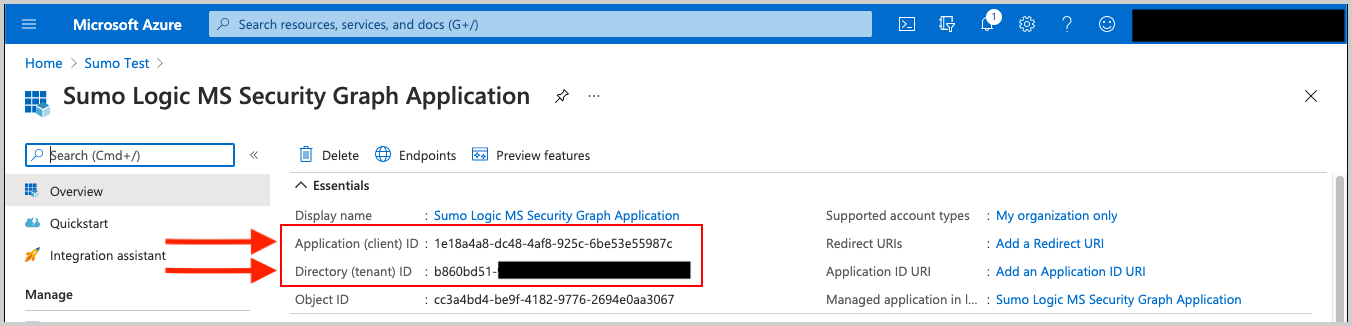
- Within the Application configuration page, select Certificates and Secrets to create an Application Client Secret Key.
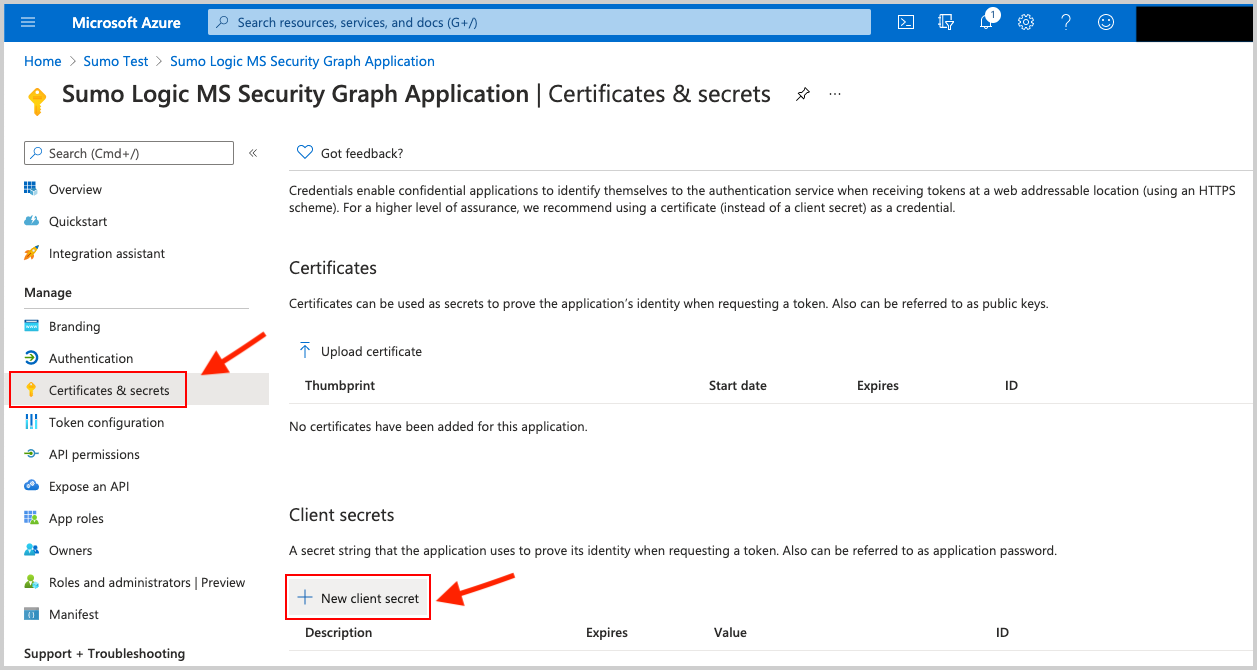
- Copy the Client Secret Value (pictured below). It's needed later in Sumo Logic when creating the Microsoft Graph Identity Protection Source.
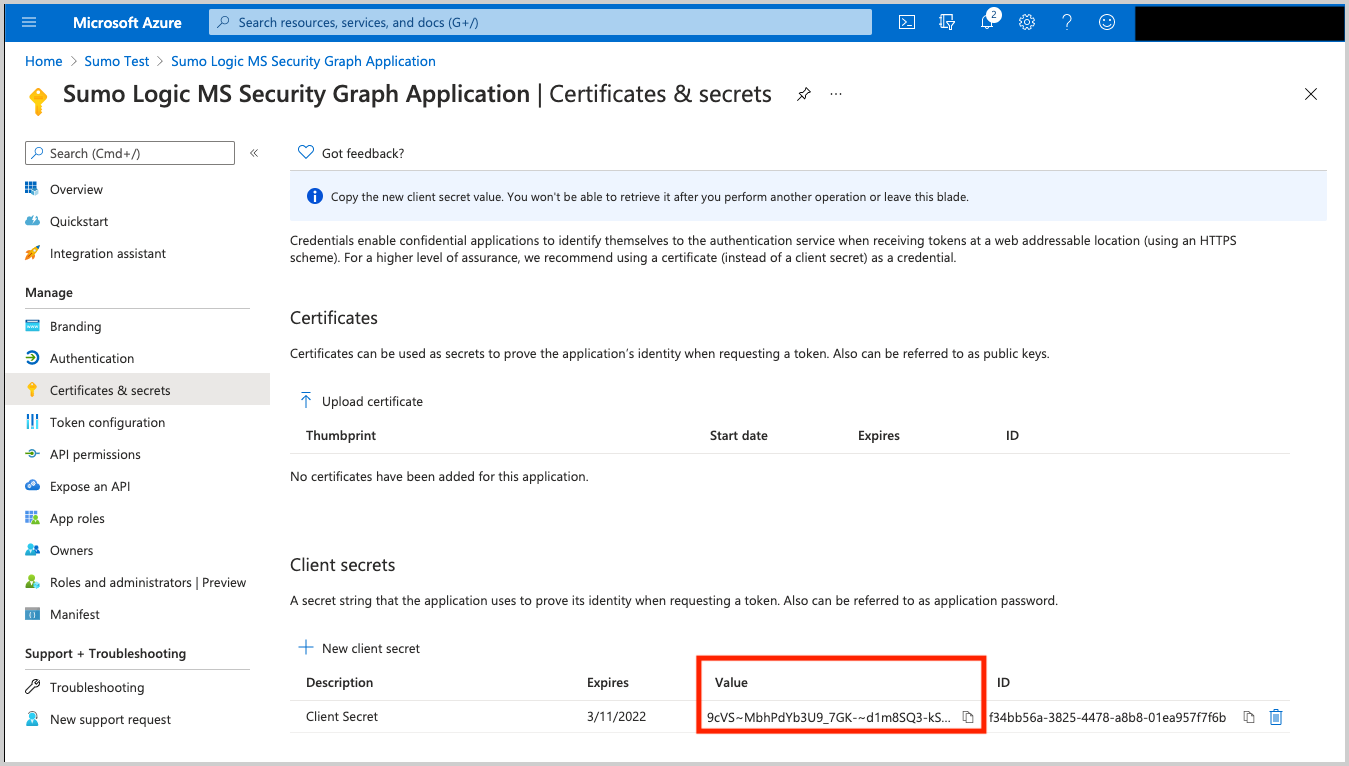
- Request the appropriate permissions for the application. Click on API Permissions, then Add a permission and select Microsoft Graph. From there select (or search for) the following permissions. An Administrator must approve (grant) these permissions before the integration will function.
| API | Account Type | Permissions |
|---|---|---|
| Risk Detection | Delegated (work or school account) | IdentityRiskEvent.Read.All |
| Risk Detection | Delegated (personal Microsoft account) | Not supported. |
| Risk Detection | Application | IdentityRiskEvent.Read.All |
| Risky User | Delegated (work or school account) | IdentityRiskyUser.Read.All |
| Risky User | Delegated (personal Microsoft account) | Not supported. |
| Risky User | Application | IdentityRiskyUser.Read.All |
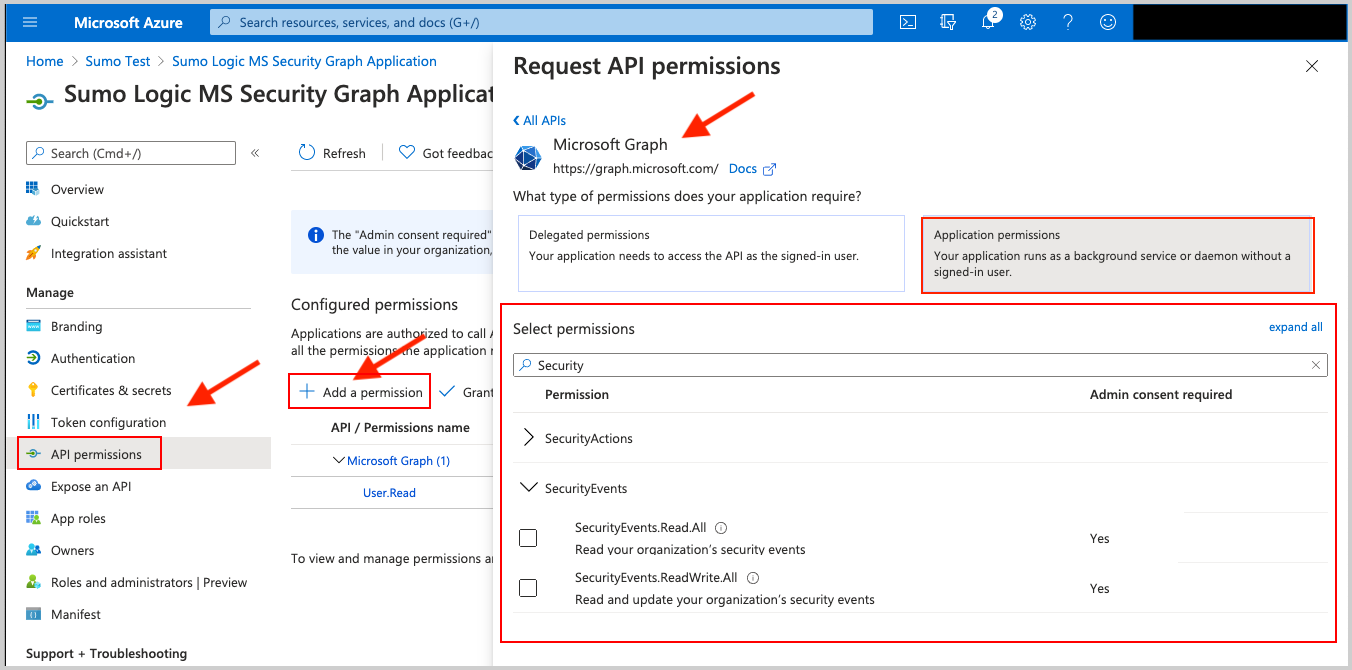 |
Source configuration
When you create a Microsoft Graph Identity Protection Source, you add it to a Hosted Collector. Before creating the Source, identify the Hosted Collector you want to use or create a new Hosted Collector. For instructions, see Create a Hosted Collector.
To configure a Microsoft Graph Identity Protection Source:
- Classic UI. In the main Sumo Logic menu, select Manage Data > Collection > Collection.
New UI. In the Sumo Logic top menu select Configuration, and then under Data Collection select Collection. You can also click the Go To... menu at the top of the screen and select Collection. - On the Collectors page, click Add Source next to a Hosted Collector.
- Search for and select Microsoft Graph Identity Protection Source.
- Enter a Name to display for the Source in the Sumo web application. The description is optional.
- (Optional) For Source Category, enter any string to tag the output collected from the Source. Category metadata is stored in a searchable field called
_sourceCategory. - Forward to SIEM. Check the checkbox to forward your data to Cloud SIEM. note
Select Forward to SIEM only if you have Cloud SIEM installed.
- (Optional) Fields. Click the +Add Field link to define the fields you want to associate, each field needs a name (key) and value.
A green circle with a check mark is shown when the field exists in the Fields table schema.
An orange triangle with an exclamation point is shown when the field doesn't exist in the Fields table schema. In this case, an option to automatically add the nonexistent fields to the Fields table schema is provided. If a field is sent to Sumo that does not exist in the Fields schema it is ignored, known as dropped.
- Provide the Directory (tenant) ID and Application (client) ID you got after you registered (created) the Azure Application in step 5 of the setup section.
- Application Client Secret Value. Provide the Application Client Secret Value you created in step 7 of the setup section.
- Supported APIs to collect. Select one or more of the available APIs, riskDetections and riskyUsers.
- When you are finished configuring the Source, click Submit.
Metadata fields
| Field | Value | Description |
|---|---|---|
_siemVendor | Microsoft | Set when Forward To SIEM is checked. |
_siemProduct | Graph Identity Protection API | Set when Forward To SIEM is checked. |
_siemFormat | JSON | Set when Forward To SIEM is checked. |
_siemEventID | riskDetections or riskyUsers | The _siemEventId is set to the type of data ingested. |
JSON schema
Sources can be configured using UTF-8 encoded JSON files with the Collector Management API. See how to use JSON to configure Sources for details.
| Parameter | Type | Value | Required | Description |
|---|---|---|---|---|
| schemaRef | JSON Object | {"type":"MS Graph Identity Protection"} | Yes | Define the specific schema type. |
| sourceType | String | "Universal" | Yes | Type of source. |
| config | JSON Object | Configuration object | Yes | Source type specific values. |
Configuration Object
| Parameter | Type | Required | Default | Description | Example |
|---|---|---|---|---|---|
| name | String | Yes | null | Type a desired name of the source. The name must be unique per Collector. This value is assigned to the metadata field _source. | "mySource" |
| description | String | No | null | Type a description of the source. | "Testing source" |
| category | String | No | null | Type a category of the source. This value is assigned to the metadata field _sourceCategory. See best practices for details. | "mySource/test" |
| fields | JSON Object | No | null | JSON map of key-value fields (metadata) to apply to the Collector or Source. Use the boolean field _siemForward to enable forwarding to SIEM. | {"_siemForward": false, "fieldA": "valueA"} |
| tenant_id | String | Yes | null | Provide the Directory (tenant) ID you got after you registered (created) the Azure Application. | |
| secret_key | String | Yes | null | Provide the Application Client Secret Value you created in Azure. | |
| application_id | String | Yes | null | Provide the Application (client) ID you got after you registered (created) the Azure Application. | |
| supported_apis | Array of strings | Yes | null | Define one or more of the available APIs to collect: Devices, and Users. | ["Devices","Users"] |
JSON example
loading...
Terraform example
loading...
FAQ
Click here for more information about Cloud-to-Cloud sources.