Netskope Source
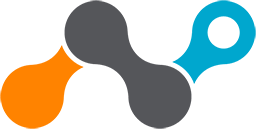
The Netskope Source provides a secure endpoint to receive event data from the Netskope API. It securely stores the required authentication, scheduling, and state tracking information.
The following event types are available to collect:
- alert events from
/alertsare always collected - application
- audit
- infrastructure
- network
- page
- connection
- incident
- endpoint
Data collected
| Polling Interval | Data |
|---|---|
| 5 sec | Event data |
Setup
Vendor configuration
Netskope REST API v2
(This API is used by Sumo Logic Netskope source v2.0.0 and later). Netskope REST APIv2 provides an easy way to extend the Netskope platform to build to use-cases specific to your organization. Endpoints cover key areas such as Events, Alerts, Reports, Clients and more.
To obtain a Netskope REST API v2 auth token, do the following:
- Log in to Netskope as the Tenant Admin.
- Go to the API portion of the Netskope, Settings > Tools > Rest API v2.
- Click "New Token", provide the token name and expiration duration, then add the following endpoints with READ privilege, depending on the events that you want to collect from:
/api/v2/events/dataexport/events/alert,/api/v2/events/dataexport/events/page,/api/v2/events/dataexport/events/infrastructure,/api/v2/events/dataexport/events/application,/api/v2/events/dataexport/events/network,/api/v2/events/dataexport/events/audit,/api/v2/events/dataexport/events/connection,/api/v2/events/dataexport/events/incident,/api/v2/events/dataexport/events/endpoint, and/api/v2/events/data/alert. - Copy the token in the next dialog box and save it somewhere as it won't be visible after.
Netskope REST API v1 (Deprecated)
This is used only for Sumo Logic Netskope source v1.3.1 or lower, please upgrade to v2.0.0.
Netskope RESTv1 APIs use an auth token to make authorized calls to the API. This section demonstrates how to obtain a token from the Netskope user interface (UI).
To obtain a Netskope auth token, do the following:
- Login to Netskope as the Tenant Admin.
- Go to the API portion of the Netskope, Settings > Tools > Rest API v1.
- Copy the existing token to your clipboard, or you can generate a new token and copy that token.
Source configuration
When you create a Netskope Source, you add it to a Hosted Collector. Before creating the Source, identify the Hosted Collector you want to use or create a new Hosted Collector. For instructions, see Configure a Hosted Collector.
To configure a Netskope Source:
- New UI. In the Sumo Logic main menu select Data Management, and then under Data Collection select Collection. You can also click the Go To... menu at the top of the screen and select Collection.
Classic UI. In the main Sumo Logic menu, select Manage Data > Collection > Collection. - On the Collectors page, click Add Source next to a Hosted Collector.
- Search for and select Netskope.
- Enter a Name for the Source. The description is optional.
- (Optional) For Source Category, enter any string to tag the output collected from the Source. Category metadata is stored in a searchable field called
_sourceCategory. - Forward to SIEM. Check the checkbox to forward your data to Cloud SIEM. note
Select Forward to SIEM only if you have Cloud SIEM installed.
- (Optional) Fields. Click the +Add Field link to define the fields you want to associate, each field needs a name (key) and value.
 A green circle with a check mark is shown when the field exists and is enabled in the Fields table schema.
A green circle with a check mark is shown when the field exists and is enabled in the Fields table schema. An orange triangle with an exclamation point is shown when the field doesn't exist in the Fields table schema. In this case, you'll see an option to automatically add or enable the nonexistent fields to the Fields table schema. If a field is sent to Sumo Logic but isn’t present or enabled in the schema, it’s ignored and marked as Dropped.
An orange triangle with an exclamation point is shown when the field doesn't exist in the Fields table schema. In this case, you'll see an option to automatically add or enable the nonexistent fields to the Fields table schema. If a field is sent to Sumo Logic but isn’t present or enabled in the schema, it’s ignored and marked as Dropped.
- Enter your Netskope customer specific Tenant ID. Do not provide the entire URL, just the Tenant ID. For example, if your URL is
https://tenant.eu.sumologic.com, thentenant.euwill be your Tenant ID. - Enter the Netskope API Token you want to use to authenticate requests.
- Event Types (Optional). By default, all event types are collected. You can specify certain event types to collect. Make sure to have the corresponding token privileges to the event types. If this field is empty, all event types are collected. Be aware that if you want to collect all event types, and a new event type is added in the future, your token might need to be updated accordingly.
note
Add only the Event Types that you provided permissions to in step 3 of the Vendor configuration. For example, if you have added permission to
/api/v2/events/dataexport/events/applicationduring Netskope configuration, enterApplicationin the Event Types section. Inconsistencies will throw an error, so ensure that all specified permissions given in the Netskope configuration are added to the Sumo Logic Event Types section. - When you are finished configuring the Source, click Submit.
Metadata fields
| Field | Value | Description |
|---|---|---|
_siemVendor | Netskope | Set when Forward To SIEM is checked. |
_siemProduct | Security Cloud | Set when Forward To SIEM is checked. |
_siemFormat | JSON | Set when Forward To SIEM is checked. |
_siemEventID | <eventType> | Where eventType is one of the above event types with one exception. If the eventType is audit and the description contains logon/login or logoff/logout the eventType field will be the eventType with the value -logon or -logoff added respectively, such as: audit-logon or audit-logoff. |
JSON schema
Sources can be configured using UTF-8 encoded JSON files with the Collector Management API. See how to use JSON to configure Sources for details.
| Parameter | Type | Value | Required | Description |
|---|---|---|---|---|
| schemaRef | JSON Object | {"type":"Netskope"} | Yes | Define the specific schema type. |
| sourceType | String | "Universal" | Yes | Type of source. |
| config | JSON Object | Configuration object | Yes | Source type specific values. |
Configuration Object
| Parameter | Type | Required | Default | Description | Example |
|---|---|---|---|---|---|
| name | String | Yes | null | Type a desired name of the source. The name must be unique per Collector. This value is assigned to the metadata field _source. | "mySource" |
| description | String | No | null | Type a description of the source. | "Testing source" |
| category | String | No | null | Type a category of the source. This value is assigned to the metadata field _sourceCategory. See best practices for details. | "mySource/test" |
| fields | JSON Object | No | null | JSON map of key-value fields (metadata) to apply to the Collector or Source. Use the boolean field _siemForward to enable forwarding to SIEM. | {"_siemForward": false, "fieldA": "valueA"} |
| tenantID | String | Yes | null | Netskope customer specific Tenant ID. Do not provide the entire URL, just the Tenant ID. | |
| apiToken | String | Yes | null | The Netskope API Token you want to use to authenticate requests. | |
| eventTypes | Array of Strings | No | all | Defines the types of events to collect. Accepted values are page, application, infrastructure, audit, network, connection, incident, endpoint. Alerts are always collected. |
JSON example
loading...
Terraform example
loading...
FAQ
Click here for more information about Cloud-to-Cloud sources.