Netskope WebTx Source
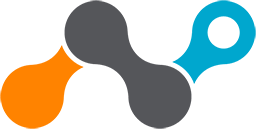
The Netskope WebTx API integration ingests Web Transaction logs from Netskope Event Stream.
Data collected
| Polling Interval | Data |
|---|---|
| 5 min | Web Transaction logs |
The netskope-webtx access a PubSub lite service hosted by Google to retrieve web transaction logs using the v2 dataexport Iterator Endpoint. Details on what is ingested can be found here.
Setup
Vendor configuration
Netskope Web Transactions integration needs to be configured using Netskope Streaming credentials. You can collect the subscription path and credentials here.
- You will need a subscription endpoint URL and subscription key to access the streamed events. Log in to your Netskope UI and go to Settings > Tools > Event Streaming. Copy your subscription endpoint and generate your download key from the Event Streaming page.
info
- The REGENERATE ENDPOINT button generates a new subscription path. After a new subscription path is generated, a new subscription key must be generated by clicking on the GENERATE AND DOWNLOAD KEY button.
- The old subscription path and key expire. With a new subscription path, event streaming will start fresh from the beginning of the retention period which is 7 days by default.
- After the transaction events feature is enabled in your account, you’ll be able to consume the data from the subscription endpoint.
- To receive the events from the subscription, refer to the Receiving messages from Lite subscriptions link. You can receive messages with various Client libraries. Netskope retains transaction events for seven days by default if not consumed.
- When you are finished configuring the file, download the JSON file.
Source configuration
When you create a Netskope WebTx API Source, you add it to a Hosted Collector. Before creating the Source, identify the Hosted Collector you want to use or create a new Hosted Collector. For instructions, see Configure a Hosted Collector.
- New UI. In the Sumo Logic main menu select Data Management, and then under Data Collection select Collection. You can also click the Go To... menu at the top of the screen and select Collection.
Classic UI. In the main Sumo Logic menu, select Manage Data > Collection > Collection. - On the Collection page, click Add Source next to a Hosted Collector.
- Search for and select Netskope WebTx API.
- Enter a Name to display the Source in the Sumo web application. The description is optional.
- (Optional) For Source Category, enter any string to tag the output collected from the Source. Category metadata is stored in a searchable field called
_sourceCategory. - Forward to SIEM. Check the checkbox to forward your data to Cloud SIEM. note
Select Forward to SIEM only if you have Cloud SIEM installed.
- (Optional) Fields. Click the +Add Field link to define the fields you want to associate, each field needs a name (key) and value.
 A green circle with a check mark is shown when the field exists and is enabled in the Fields table schema.
A green circle with a check mark is shown when the field exists and is enabled in the Fields table schema. An orange triangle with an exclamation point is shown when the field doesn't exist in the Fields table schema. In this case, you'll see an option to automatically add or enable the nonexistent fields to the Fields table schema. If a field is sent to Sumo Logic but isn’t present or enabled in the schema, it’s ignored and marked as Dropped.
An orange triangle with an exclamation point is shown when the field doesn't exist in the Fields table schema. In this case, you'll see an option to automatically add or enable the nonexistent fields to the Fields table schema. If a field is sent to Sumo Logic but isn’t present or enabled in the schema, it’s ignored and marked as Dropped.
- Netskope Streaming Credentials. Upload the JSON file downloaded from google cloud platform.
- When you are finished configuring the Source, click Save.
Metadata fields
| Field | Value | Description |
|---|---|---|
_siemVendor | Netskope | Set when Forward To SIEM is checked. |
_siemProduct | WebTx | Set when Forward To SIEM is checked. |
_siemFormat | JSON | Set when Forward To SIEM is checked. |
_siemEventID | webtx | Set when Forward To SIEM is checked. |
JSON schema
Sources can be configured using UTF-8 encoded JSON files with the Collector Management API. See how to use JSON to configure Sources for more details.
| Parameter | Type | Value | Required | Description |
|---|---|---|---|---|
| schemaRef | JSON Object | {"type":"Netskope WebTx API"} | Yes | Define the specific schema type. |
| sourceType | String | "Universal" | Yes | Type of source. |
| config | JSON Object | Configuration object | Yes | Source type specific values. |
Configuration Object
| Parameter | Type | Required | Default | Description | Example |
|---|---|---|---|---|---|
| name | String | Yes | null | Type a desired name of the source. The name must be unique per Collector. This value is assigned to the metadata field _source. | "mySource" |
| description | String | No | null | Type a description of the source. | "Testing source" |
| category | String | No | null | Type a category of the source. This value is assigned to the metadata field _sourceCategory. See best practices for details. | "mySource/test" |
| fields | JSON Object | No | null | JSON map of key-value fields (metadata) to apply to the Collector or Source. Use the boolean field _siemForward to enable forwarding to SIEM. | {"_siemForward": false, "fieldA": "valueA"} |
| credentialsJson | String | Yes | null | Its the authentication credentials to access Netskope webtx Event Streaming service. | |
| subscriptionPath | String | Yes | null | A subscription path is needed for the event streaming to start. |
JSON example
loading...
Terraform example
loading...
FAQ
Click here for more information about Cloud-to-Cloud sources.