Trellix mVision ePO Source
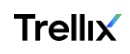
Trellix is a cybersecurity company that provides cloud-based security solutions for cybersecurity attacks. It provides hardware, software, and services to investigate cybersecurity attacks, protects against malicious software, and analyzes IT security risks.
mVision ePO is a key component of the Trellix security management platform, which provides unified management of endpoint, network, and data security. This can reduce incident response time, strengthen protection, simplify and automate risk and security management, and provide end-to-end network visibility and security.
Data collected
| Polling Interval | Data |
|---|---|
| 5 min | Event Logs |
Setup
Vendor configuration
The Trellix mVision ePO source requires you to provide a Client ID, Client Secret, and API key. To obtain these, follow the steps below.
- Log in to the Trellix Developer Portal.
- Go to the Self service menu and click API Access Management option.
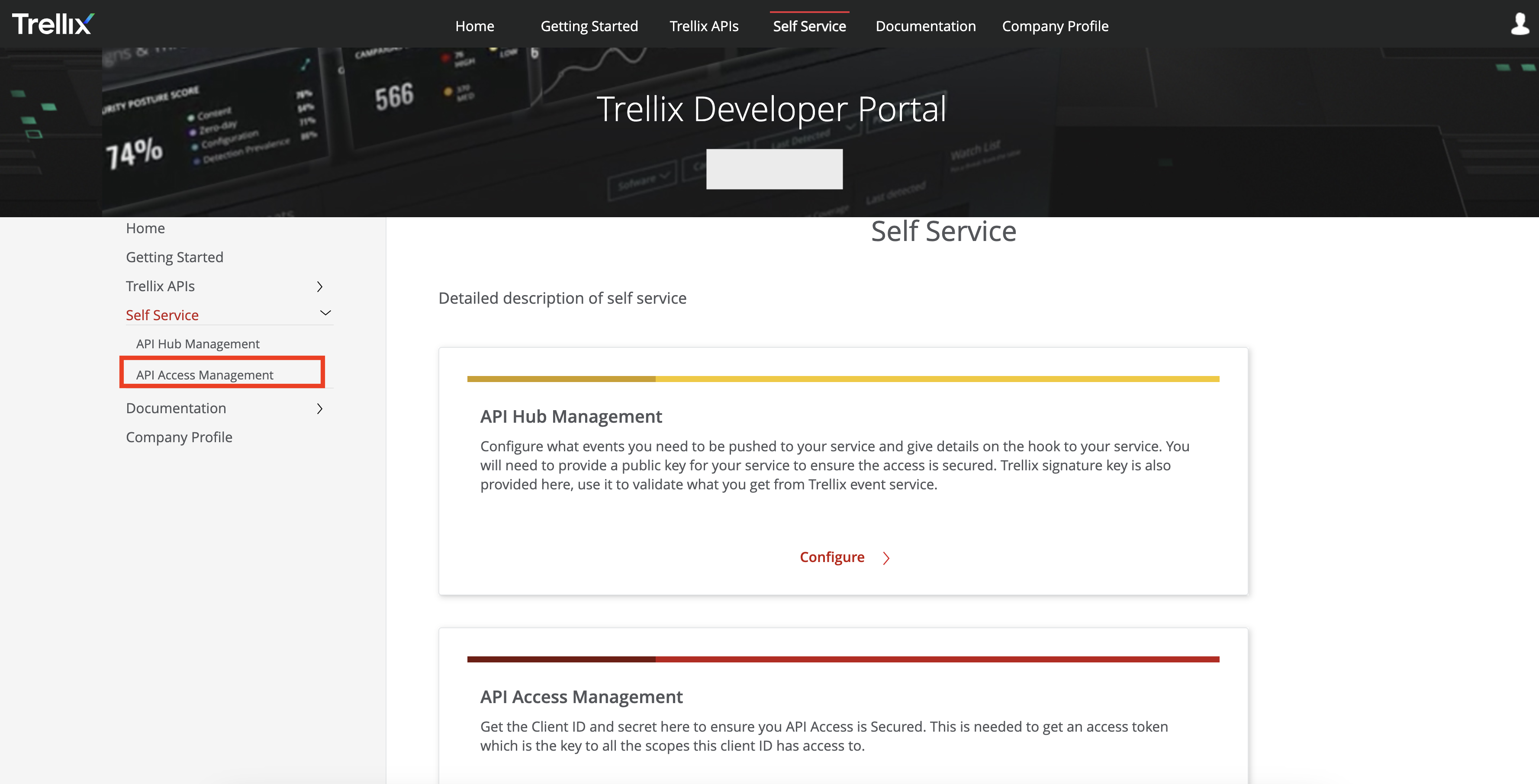
- Copy API key from the API Access Management section.
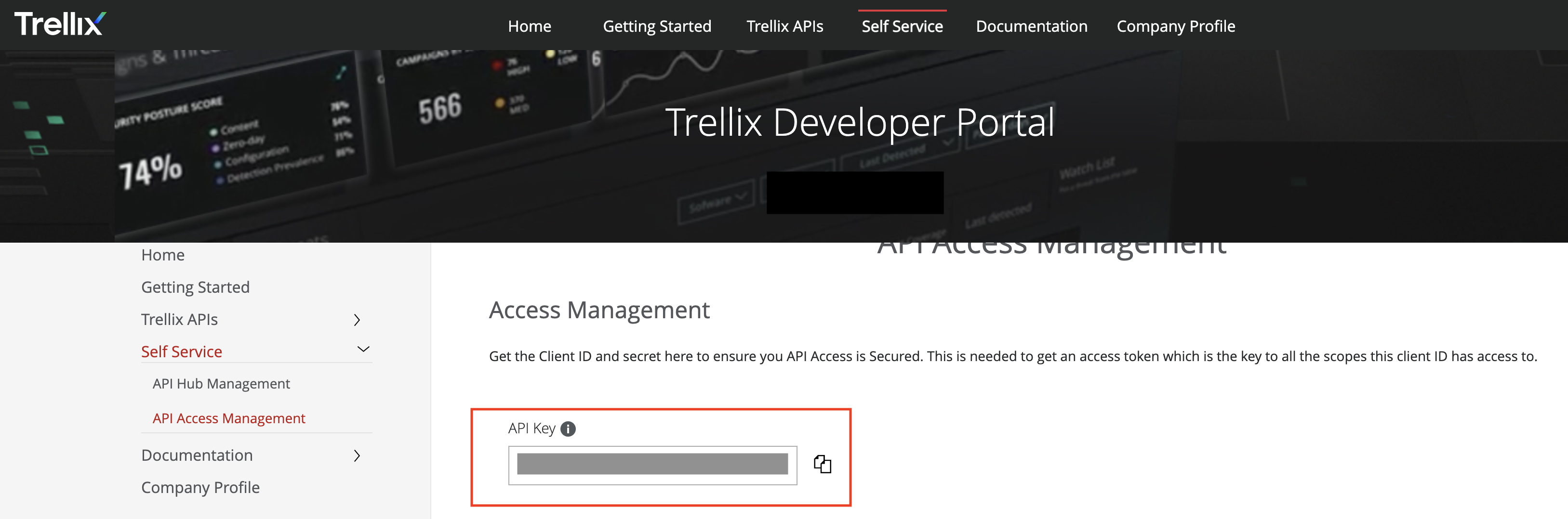
- In the Credential Configuration section, select Events as the scope in APIs for a given Client Type.
- Click Request for IAM Client type approval.
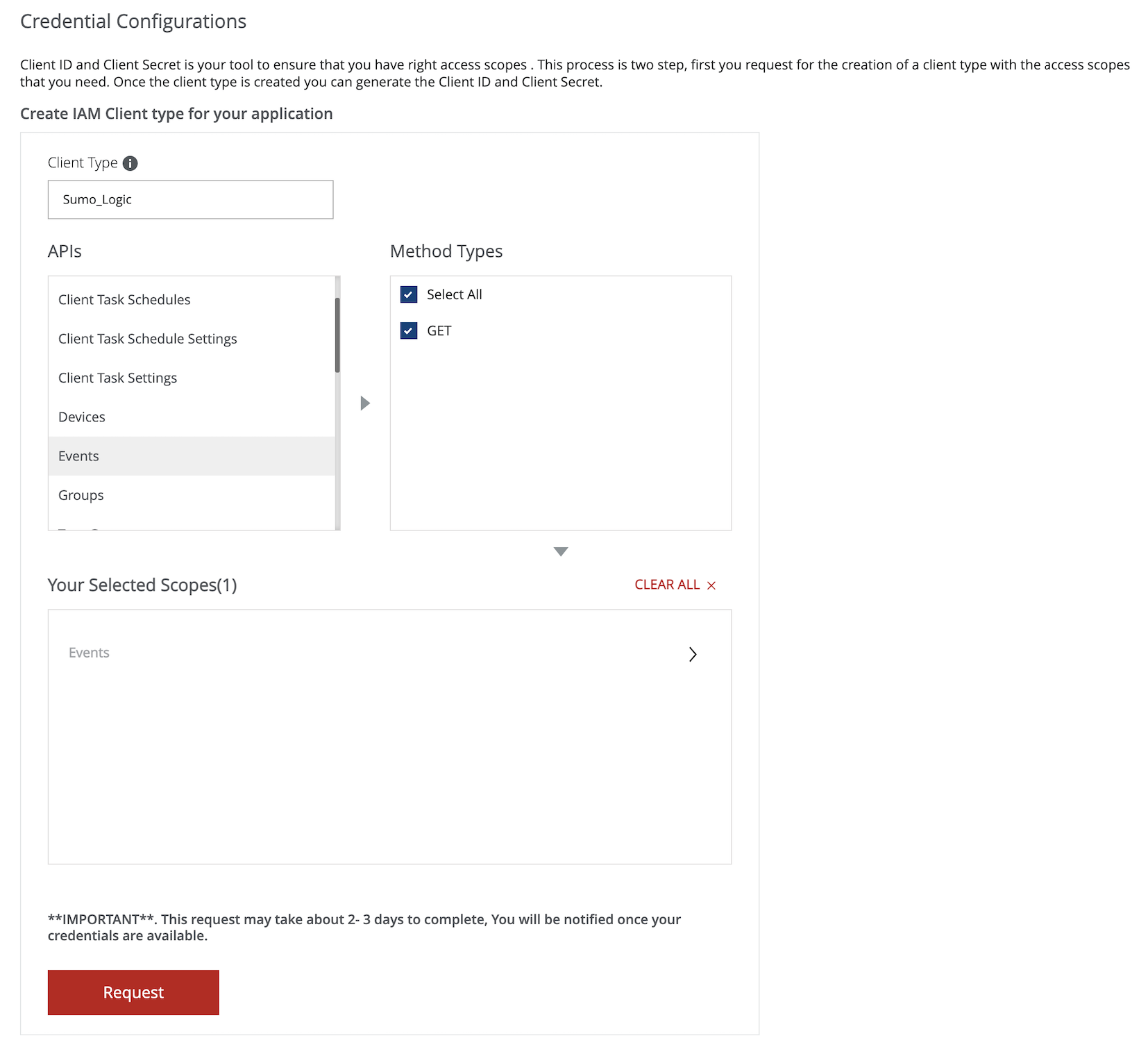
- Once your IAM Client type is approved, generate the Client ID and Client Secret.
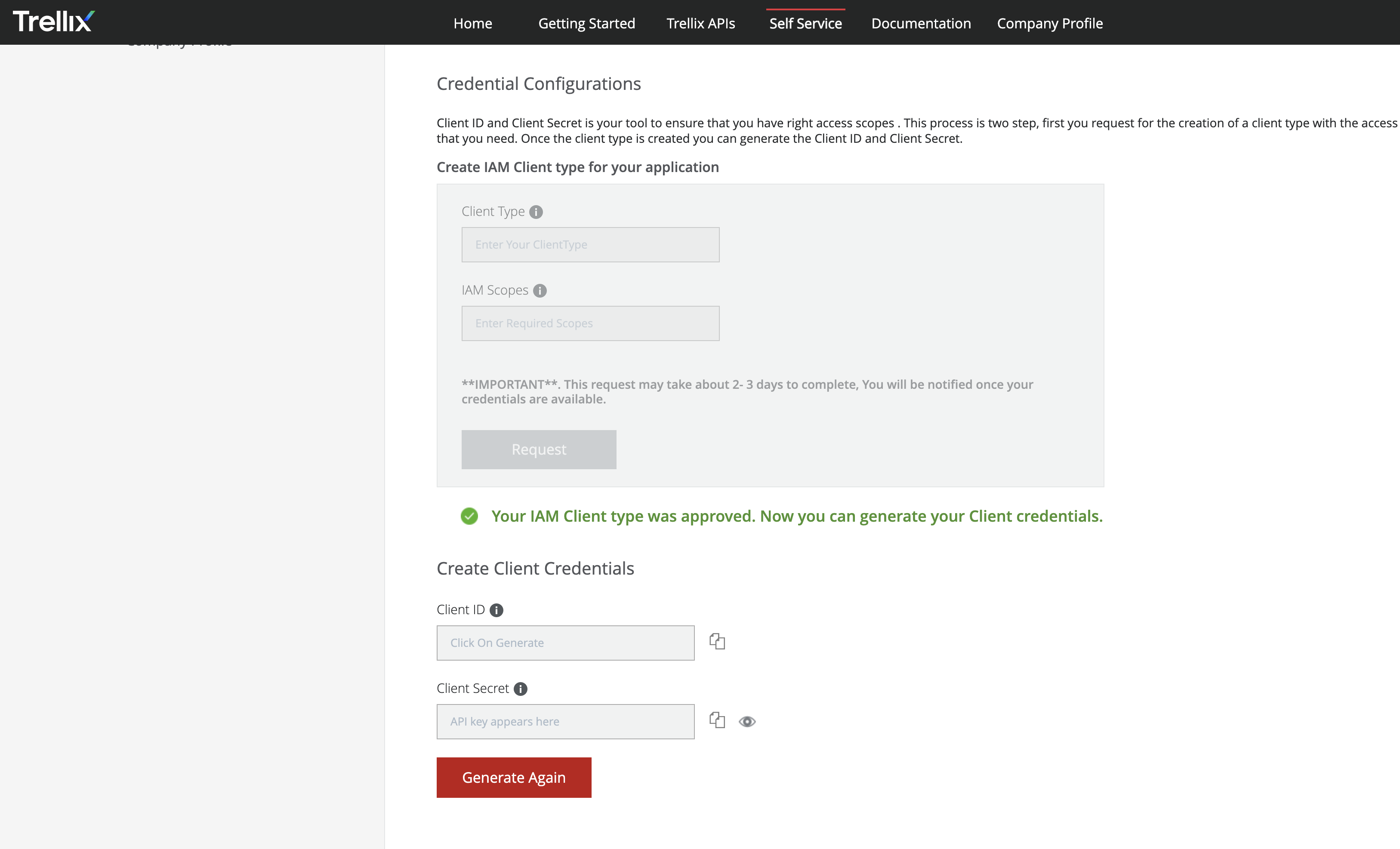
- Copy API key from the API Access Management section.
Source configuration
When you create a Trellix mVision ePO Source, you add it to a Hosted Collector. Before creating the source, identify the Hosted Collector you want to use or create a new Hosted Collector. For instructions, see Configure a Hosted Collector.
To configure a Trellix mVision ePO Source, follow the steps below:
- New UI. In the Sumo Logic main menu select Data Management, and then under Data Collection select Collection. You can also click the Go To... menu at the top of the screen and select Collection.
Classic UI. In the main Sumo Logic menu, select Manage Data > Collection > Collection. - On the Collection page, click Add Source next to a Hosted Collector.
- Search for and select Trellix mVision ePO.
- Enter a Name for the Source. The description is optional.
- (Optional) For Source Category, enter any string to tag the output collected from the Source. Category metadata is stored in a searchable field called
_sourceCategory. - (Optional) Fields. Click the +Add button to define the fields you want to associate. Each field needs a name (key) and value.
 A green circle with a check mark is shown when the field exists and is enabled in the Fields table schema.
A green circle with a check mark is shown when the field exists and is enabled in the Fields table schema. An orange triangle with an exclamation point is shown when the field doesn't exist in the Fields table schema. In this case, you'll see an option to automatically add or enable the nonexistent fields to the Fields table schema. If a field is sent to Sumo Logic that does not exist in the Fields schema it is ignored, known as dropped.
An orange triangle with an exclamation point is shown when the field doesn't exist in the Fields table schema. In this case, you'll see an option to automatically add or enable the nonexistent fields to the Fields table schema. If a field is sent to Sumo Logic that does not exist in the Fields schema it is ignored, known as dropped.
- Enter the Client ID of your Trellix platform.
- Enter the Client Secret of your Trellix platform.
- Enter the API Key for authorization collected from the Trellix platform.
- (Optional) The Polling Interval is set for 5 minutes by default. You can adjust it based on your needs. This sets how often the Source checks for new data.
- When you are finished configuring the Source, click Save.
Metadata field
| Field | Value | Description |
|---|---|---|
_siemParser | /Parsers/System/Trellix/Trellix MVision EPO | Set when Forward To SIEM is checked. |
JSON schema
Sources can be configured using UTF-8 encoded JSON files with the Collector Management API. See how to use JSON to configure Sources for more details.
| Parameter | Type | Value | Required | Description |
|---|---|---|---|---|
| schemaRef | JSON Object | {"type":"Trellix mVision ePO"} | Yes | Define the specific schema type. |
| sourceType | String | "Universal" | Yes | Type of source. |
| config | JSON Object | Configuration object | Yes | Source type specific values. |
Configuration Object
| Parameter | Type | Required | Default | Description | Example |
|---|---|---|---|---|---|
| name | String | Yes | null | Type a desired name of the source. The name must be unique per Collector. This value is assigned to the metadata field _source. | "mySource" |
| description | String | No | null | Type a description of the source. | "Testing source" |
| category | String | No | null | Type a category of the source. This value is assigned to the metadata field _sourceCategory. See best practices for details. | "mySource/test" |
| fields | JSON Object | No | null | JSON map of key-value fields (metadata) to apply to the Collector or Source. Use the boolean field _siemForward to enable forwarding to SIEM. | {"_siemForward": false, "fieldA": "valueA"} |
| apiKey | String | Yes | null | API key used for Authorization. | |
| clientID | String | Yes | null | Client ID of your account. | |
| clientSecret | String | Yes | null | Client Secret of your account. | |
| pollingInterval | Integer | No | 5 minutes | Choose how often the Source checks for new data (In minutes). |
JSON example
loading...
Terraform example
loading...
FAQ
Click here for more information about Cloud-to-Cloud sources.