Webex Source
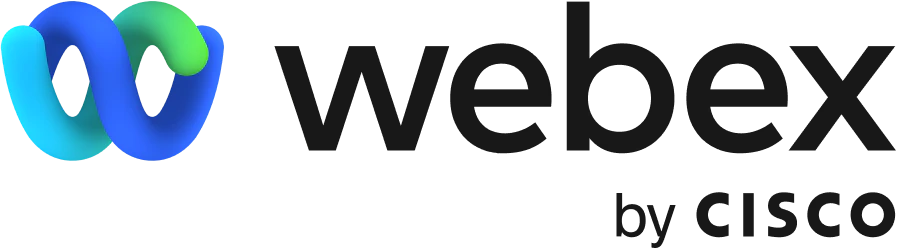
Cisco Webex is a cloud-based video conferencing and collaboration product suite, which comprises software including Webex Meetings, Webex Teams, and Webex Devices. This Webex source collects admin audit events and webhooks (meetings, rooms, messages, and memberships) data and sends it to Sumo Logic.
Data collected
| Polling Interval | Data |
|---|---|
| 5 min | Admin Audit Events |
| 5 min | Webhooks - Meeting, Rooms, Messages, and Memberships |
Setup
Vendor configuration
In this configuration, you will create a new Webex Integration App in Webex Develops Portal and generate a Client ID, Client Secret, and OAuth 2.0 authorization code.
Create a New Webex Integration app
A Webex Integration app with specific permissions is required for Sumo Logic to access Admin Audit Events from Webex. Follow the below instructions to create a new Webex Integration app.
- Sign in to Webex Developers Portal using your admin account.
- Click on your profile in the top right corner, and select My Webex Apps.
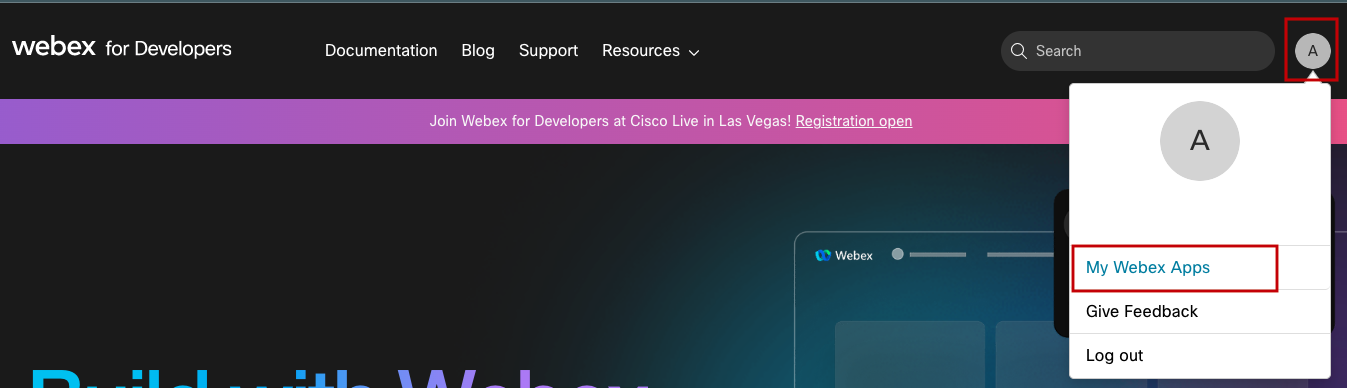
- Click Create a New App.

- Select Create an Integration and add the integration information.
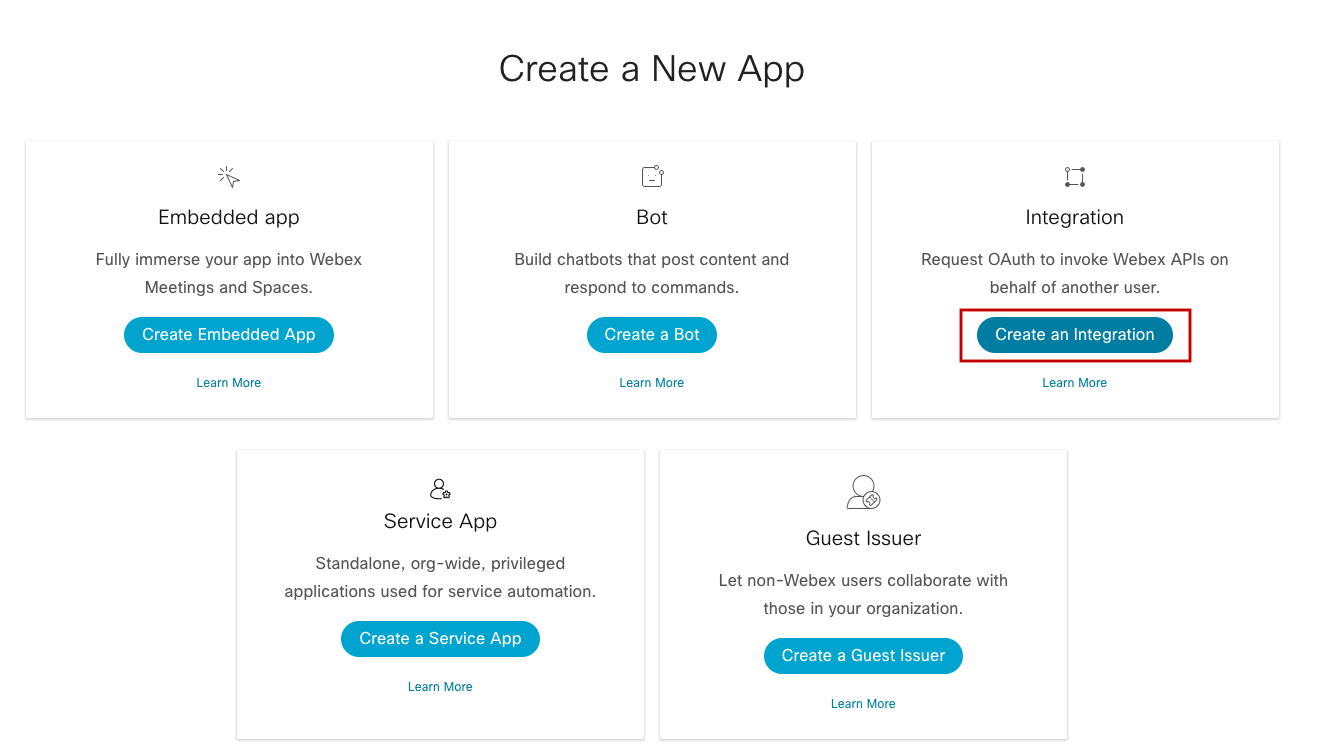
- Integration name. Name of the integration (example: Sumo-C2C).
- Icon. Select an icon, either from default images or upload an image of your choice.
- App Hub Description. Description of the app (example: This App will be used for Sumo Logic Integration to collect Admin Audit Events).
- Redirect URI(s). Required to use
https://localhost. - Scopes. Check
audit:events_read(only scope required for collecting admin audit events).
- Now click Add Integration at the bottom of the page.
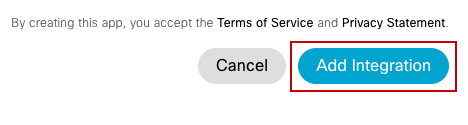
- Copy and save the Client ID and Client Secret.
- Copy and save the OAuth Authorization URL.
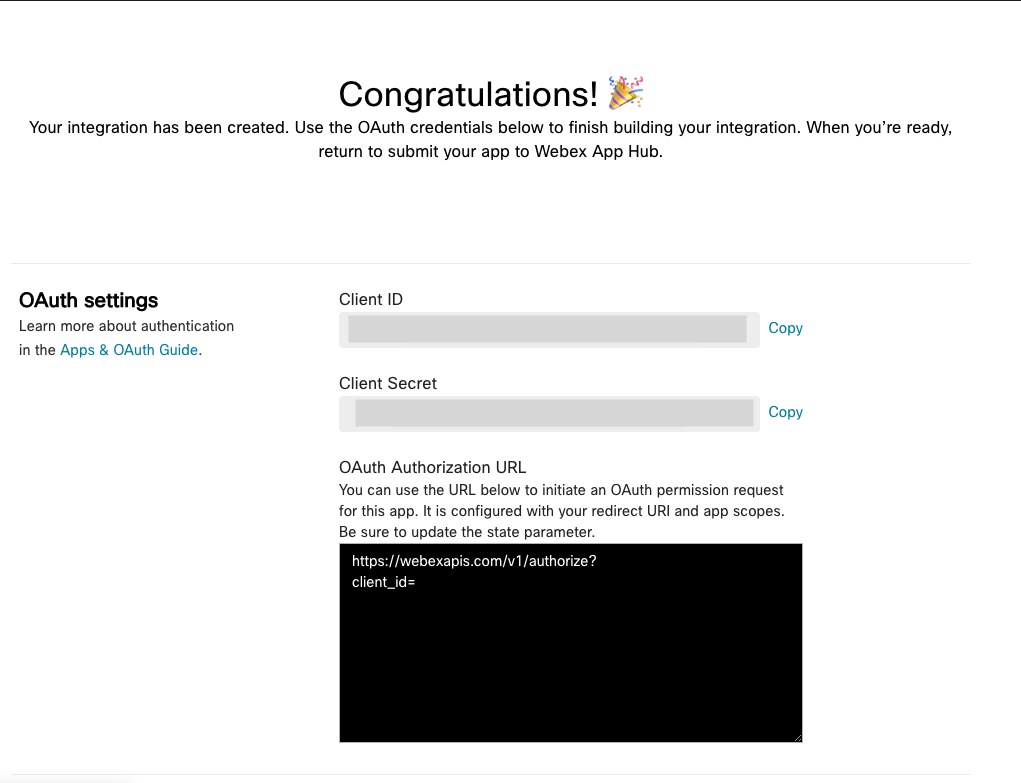
OAuth 2.0 Authorization Code
Follow the below instructions to generate OAuth 2.0 Authorization Code.
- In a web browser, open a new tab and paste the OAuth Authorization URL that was copied from the earlier steps and click Enter.
- It prompted, sign in to your admin Webex account.
- Click Accept.
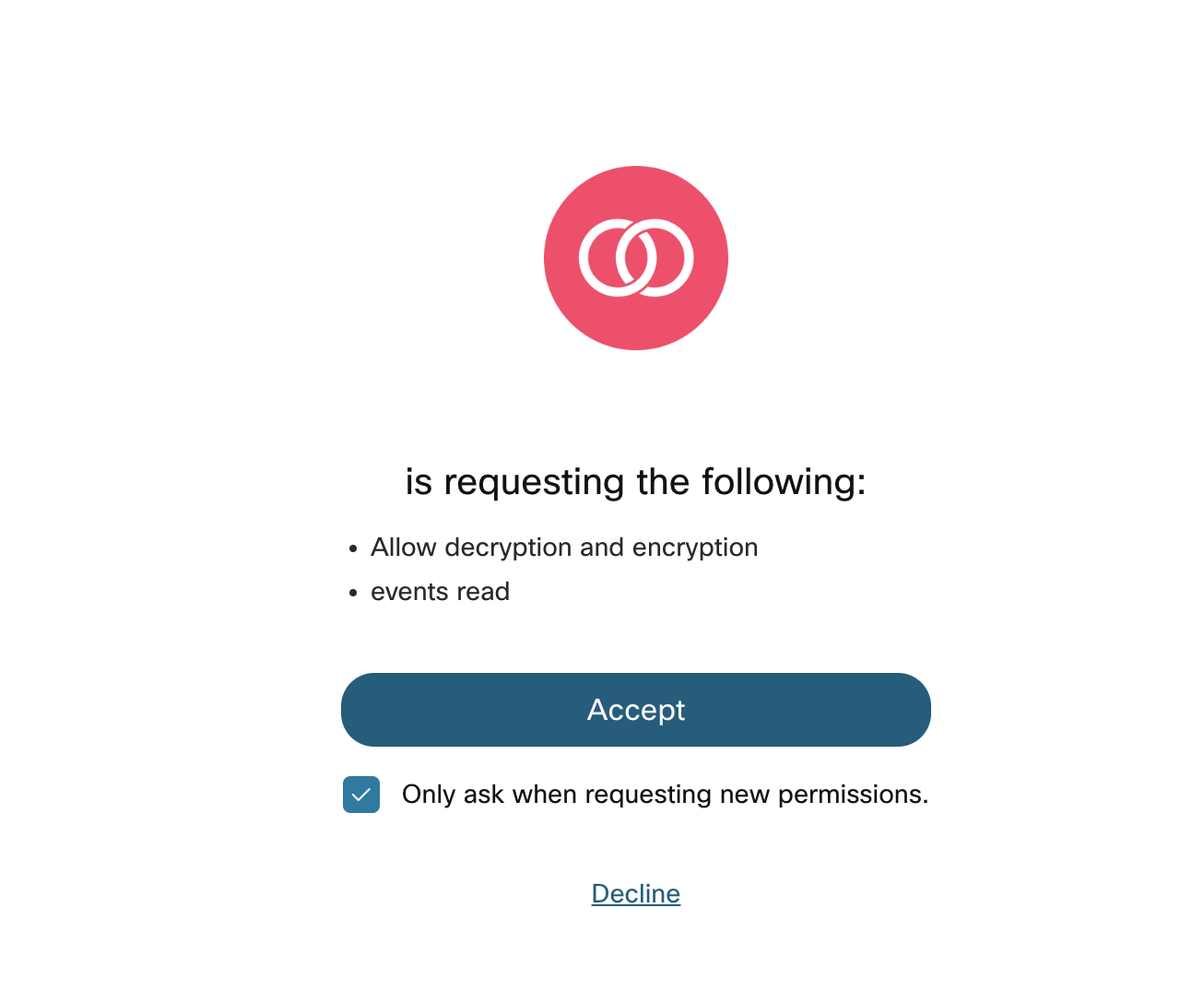
- Ignore the error message in the webpage.
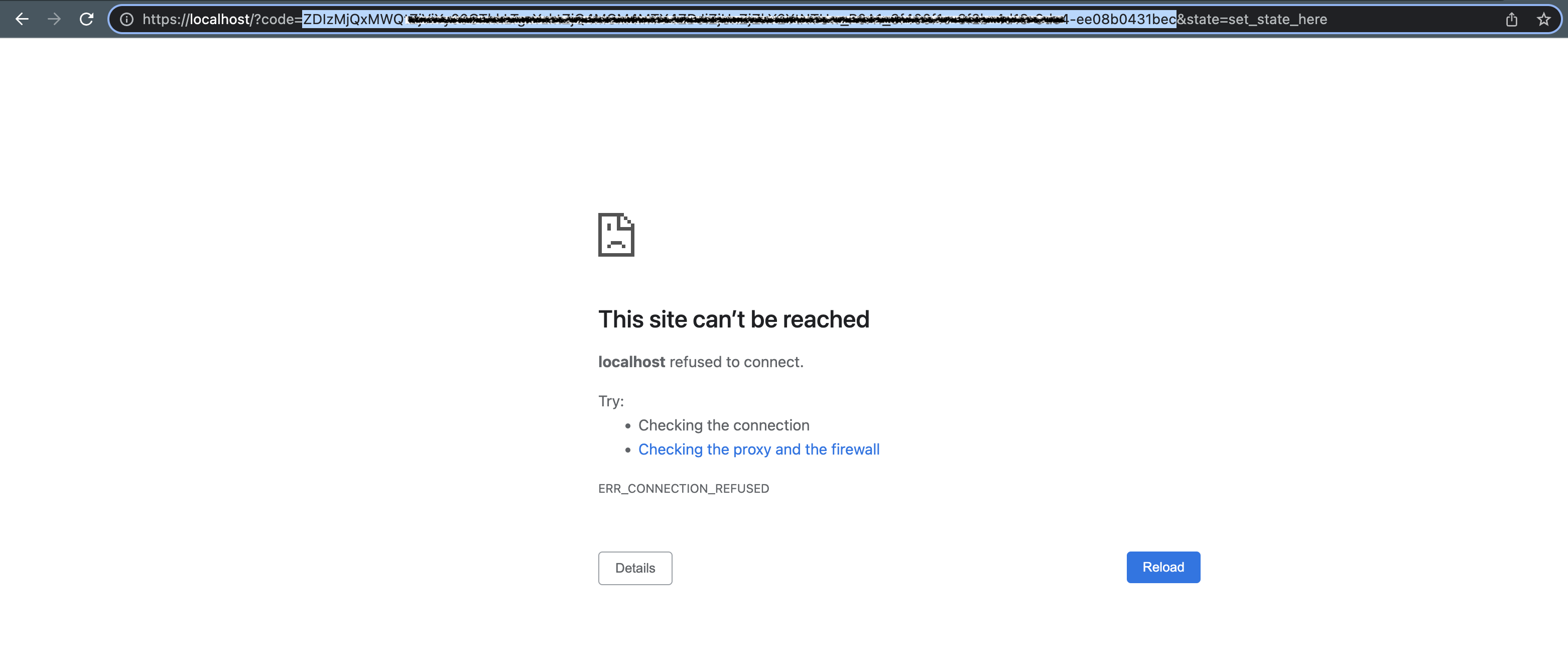
Copy and save the code in the URL, as shown in the following example.https://localhost/?code={{REDACTED_AUTHORIZATION_CODE}}&state=set_state_here
Organization ID
Follow the below instructions to colllect your Organization ID.
- Sign in to Webex Control Hub Portal using your admin account.
- In the Management menu, select Account.
- Navigate to the Info tab.
- Copy and save the Organization ID.
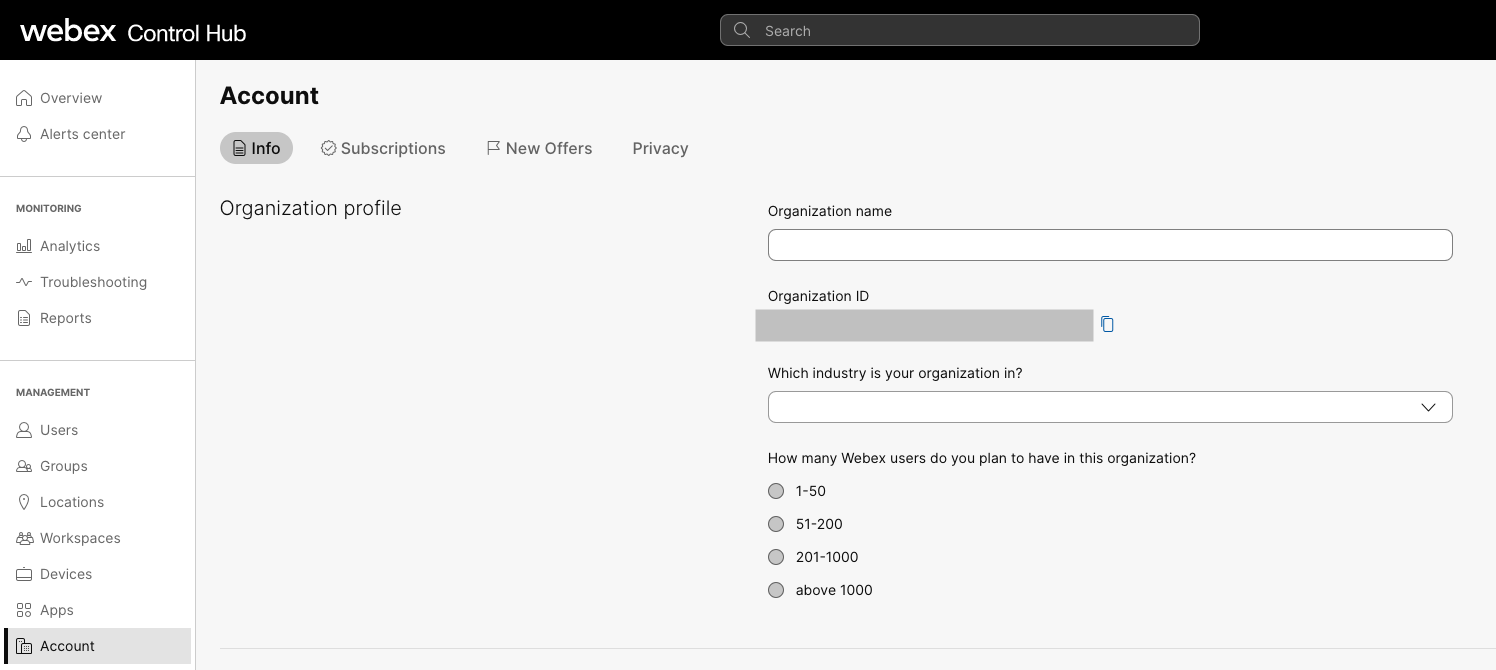
Source configuration
When you create an Webex source, you add it to a Hosted Collector. Before creating the Source, identify the Hosted Collector you want to use or create a new Hosted Collector. For instructions, see Configure a Hosted Collector.
To configure an Webex source:
- Classic UI. In the main Sumo Logic menu, select Manage Data > Collection > Collection.
New UI. In the Sumo Logic top menu select Configuration, and then under Data Collection select Collection. You can also click the Go To... menu at the top of the screen and select Collection. - On the Collection page, click Add Source next to a Hosted Collector.
- Search for and select Webex.
- Enter a Name for the Source. The description is optional.
- (Optional) For Source Category, enter any string to tag the output collected from the Source. Category metadata is stored in a searchable field called
_sourceCategory. - (Optional) Fields. Click the +Add button to define the fields you want to associate. Each field needs a name (key) and value.
A green circle with a check mark is shown when the field exists in the Fields table schema.
An orange triangle with an exclamation point is shown when the field doesn't exist in the Fields table schema. In this case, an option to automatically add the nonexistent fields to the Fields table schema is provided. If a field is sent to Sumo Logic that does not exist in the Fields schema it is ignored, known as dropped.
- Client ID. Enter the Client ID collected from the new Webex Integration app.
- Client Secret. Enter the Client Secret collected from the new Webex Integration app.
- OAuth 2.0 Authorization Code. Enter the OAuth 2.0 Authorization Code collected from the URL.
- Organization ID. Enter the Org ID fcollected from the Webex Control Hub PortalURL.
- Select Event Categories for Audit Logs. You have the option to Collect all events or Select events, where you can specify the exact event categories you would like to collect from the admin audit logs. You can also select from the pre-defined list or type in event categories.
- When you are finished configuring the Source, click Save.
JSON schema
Sources can be configured using UTF-8 encoded JSON files with the Collector Management API. See how to use JSON to configure Sources for details.
| Parameter | Type | Value | Required | Description |
|---|---|---|---|---|
| schemaRef | JSON Object | {"type":"Webex"} | Yes | Define the specific schema type. |
| sourceType | String | "Universal" | Yes | Type of source. |
| config | JSON Object | Configuration object | Yes | Source type specific values. |
Configuration Object
| Parameter | Type | Required | Default | Description | Example |
|---|---|---|---|---|---|
| name | String | Yes | null | Type a desired name of the source. The name must be unique per Collector. This value is assigned to the metadata field _source. | "mySource" |
| description | String | No | null | Type a description of the source. | "Testing source" |
| category | String | No | null | Type a category of the source. This value is assigned to the metadata field _sourceCategory. See best practices for details. | "mySource/test" |
| fields | JSON Object | No | null | JSON map of key-value fields (metadata) to apply to the Collector or Source. Use the boolean field _siemForward to enable forwarding to SIEM. | {"_siemForward": false, "fieldA": "valueA"} |
| clientId | String | Yes | null | Client ID of the Webex Integration created for Sumo Logic from the new Webex Integration app. | |
| clientSecret | String | Yes | null | Client Secret of the Webex Integration created for Sumo Logic from the new Webex Integration app. | |
| code | String | Yes | null | Code of the Webex Integration created for Sumo Logic. | |
| orgId | String | Yes | null | Organization Id of the customers Webex account from where you want to collect the audit event from. |
JSON example
loading...
Terraform example
loading...
FAQ
Click here for more information about Cloud-to-Cloud sources.