OTLP/HTTP Source
An OTLP/HTTP Source is an endpoint for receiving OTLP-formatted Logs, Metrics, and Traces. This is an alternative option to installing an OpenTelemetry Collector for sending OTLP data to Sumo Logic.
Tracing Prerequisites
As indicated here, the following prerequisites apply before Sumo Logic can accept tracing data:
| Account Type | Account Level |
|---|---|
| Credits | Enterprise Operations and Enterprise Suite. Essentials get up to 5 GB a day. |
Create an OTLP/HTTP Source
To configure an OTLP/HTTP Source:
- New UI. In the Sumo Logic main menu select Data Management, and then under Data Collection select Collection. You can also click the Go To... menu at the top of the screen and select Collection.
Classic UI. In the main Sumo Logic menu, select Manage Data > Collection > Collection. - On the Collection page, click Add Source next to a Hosted Collector.
- Select OTLP/HTTP.
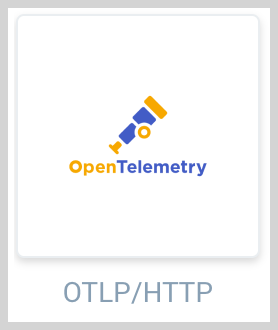
- Enter a Name for the Source. A description is optional.
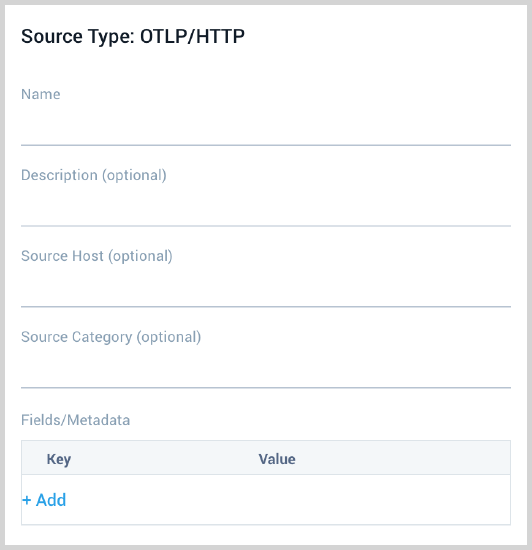
- (Optional) For Source Host and Source Category, enter any string to tag the output collected from the source. These are built-in metadata fields that allow you to organize your data.
- Fields. Click the +Add Field link to define the fields you want to associate, each field needs a name (key) and value.
 A green circle with a check mark is shown when the field exists and is enabled in the Fields table schema.
A green circle with a check mark is shown when the field exists and is enabled in the Fields table schema. An orange triangle with an exclamation point is shown when the field doesn't exist in the Fields table schema. In this case, you'll see an option to automatically add or enable the nonexistent fields to the Fields table schema. If a field is sent to Sumo Logic but isn’t present or enabled in the schema, it’s ignored and marked as Dropped.
An orange triangle with an exclamation point is shown when the field doesn't exist in the Fields table schema. In this case, you'll see an option to automatically add or enable the nonexistent fields to the Fields table schema. If a field is sent to Sumo Logic but isn’t present or enabled in the schema, it’s ignored and marked as Dropped.
- Set any of the following under Advanced Options for Logs:
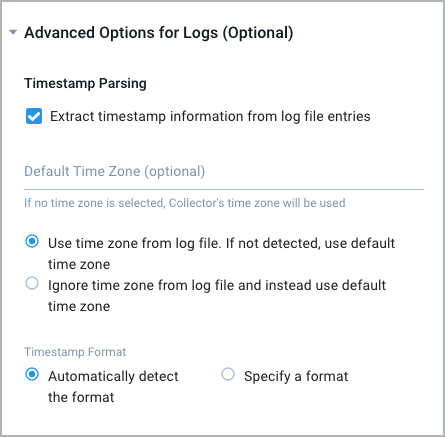
- Timestamp Parsing. This option is selected by default. If it's deselected, no timestamp information is parsed at all.
- Time Zone. There are two options for Time Zone. You can use the time zone present in your log files, and then choose an option in case time zone information is missing from a log message. Or, you can have Sumo Logic completely disregard any time zone information present in logs by forcing a time zone. It's very important to have the proper time zone set, no matter which option you choose. If the time zone of logs cannot be determined, Sumo Logic assigns logs UTC; if the rest of your logs are from another time zone your search results will be affected.
- Timestamp Format. By default, Sumo Logic will automatically detect the timestamp format of your logs. However, you can manually specify a timestamp format for a Source. See [Timestamps, Time Zones, Time Ranges, and Date Formats](/docs/send-data/reference-information/time-reference for more information.
- Create any Processing Rules you'd like for the OTLP/HTTP Source.
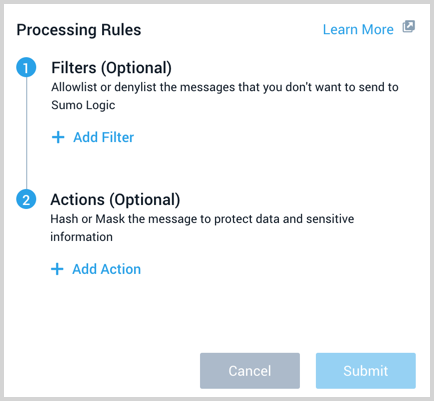
- When you are finished configuring the Source, click Save.
- Metrics reported with a timestamp older than 24 hours ago or newer than 24 hours in the future from the time they are reported are dropped. Make sure that the Metrics sent to OTLP Endpoint have appropriate timestamps.
- Sumo Logic enforces limits on the volume of metrics and associated metadata you ingest. For more information, see Data Limits for Metrics.
View the endpoint URL
If you need to access the Source's URL again, click Show URL.
Using the OTLP/HTTP Source
Data differentiation
When you set up an OTLP/HTTP Source, a unique URL is assigned to the Source. The exporter automatically appends the specific signal type when sending the data, as described by OpenTelemetry Protocol Exporter specification. The following table shows the URL format based on data types.
| Data Type | URL Format |
|---|---|
| Logs | <source_url>/v1/logs |
| Metrics | <source_url>/v1/metrics |
| Traces | <source_url>/v1/traces |
OTLP/HTTP Exporter
To use the URL, include the url in otlphttp exporter of OpenTelemetry Collector and refer it in the pipelines, as needed. The exporter will automatically attach the signal type suffix:
exporters:
otlphttp:
endpoint: <source_url>
...
service:
pipelines:
logs:
...
exporters: [otlphttp]
metrics:
...
exporters: [otlphttp]
traces:
...
exporters: [otlphttp]
Alternative
It is also possible to optionally configure per-signal URL, e.g.
exporters:
otlphttp:
traces_endpoint: <source_url>/v1/traces
metrics_endpoint: <source_url>/v1/metrics
logs_endpoint: <source_url>/v1/logs
...
service:
pipelines:
logs:
...
exporters: [otlphttp]
metrics:
...
exporters: [otlphttp]
traces:
...
exporters: [otlphttp]
Auto-Instrumentation
If your application is configured using OpenTelemetry auto-instrumentation, you can also configure the OTLP endpoint using environment variables:
export OTEL_METRICS_EXPORTER=otlp
export OTEL_TRACES_EXPORTER=otlp
export OTEL_EXPORTER_OTLP_PROTOCOL=http/protobuf
export OTEL_EXPORTER_OTLP_ENDPOINT=<source_url>
JSON schema
Configuration Object
| Parameter | Type | Required | Default | Description | Example |
|---|---|---|---|---|---|
name | String | Yes | null | Type a desired name of the source. The name must be unique. This value is assigned to the metadata field _source. | "mySource" |
automaticDateParsing | Boolean | No | True | Determines if timestamp information is parsed or not. Type true to enable automatic parsing of dates (the default setting); type false to disable. If disabled, no timestamp information is parsed at all. | |
multilineProcessingEnabled | Boolean | Yes | False | Type true to enable; type false to disable. The default setting is true. Consider setting to false to avoid unnecessary processing if you are collecting single message per line files (for example, Linux system.log). If you're working with multiline messages (for example, log4J or exception stack traces), keep this setting enabled. | |
useAutolineMatching | Boolean | Yes | False | Type true to enable if you'd like message boundaries to be inferred automatically; type false to prevent message boundaries from being automatically inferred (equivalent to the Infer Boundaries option in the UI). The default setting is true. | |
contentType | String | No | False | Defined based on the Source you are creating. | |
forceTimeZone | Boolean | No | False | Type true to force the Source to use a specific time zone, otherwise type false to use the time zone found in the logs. The default setting is false. | |
cutoffTimestamp | Long | No | 0 (collects all data) | Only collect data from files with a modified date more recent than this timestamp, specified as milliseconds since epoch. | |
encoding | String | No | UTF-8 | Defines the encoding form. Default is "UTF-8"; options include "UTF-16"; "UTF-16BE"; "UTF-16LE". | |
messagePerRequest | Boolean | Yes | When set to true, only a single message will be sent for each HTTP request. To disable this feature, set to false. You need to specify the common parameter multilineProcessingEnabled as false when setting messagePerRequest to true. | ||
sourcetype | String | Yes | HTTP source |
JSON example
{
"api.version":"v1",
"source":{
"name":"OTLP_HTTP_SOURCE",
"automaticDateParsing":true,
"multilineProcessingEnabled":false,
"useAutolineMatching":false,
"contentType":"Otlp",
"forceTimeZone":false,
"filters":[],
"cutoffTimestamp":0,
"encoding":"UTF-8",
"fields":{
},
"messagePerRequest":false,
"sourceType":"HTTP"
}
}