Advanced UI Installer Settings
These options appear if you click Advanced Settings on the Confirmation dialog in the UI Installer. Click each tab to specify settings, and then click Next to return to the main UI installer flow.
| Tab | Settings | Description |
|---|---|---|
| Properties | See Properties | Set the configuration parameters of the Collector. |
| URL | Default URL Override the default URL | URL used to register the Collector for the Data Collection API. By default, Sumo Logic will automatically detect the correct Data Collection API. |
| Proxy | See Proxy Settings | Proxy settings to connect. |
| Sources | Add Sources Later Add Sources from a JSON file. | If you want to add your Sources now, you'll need to provide a JSON file with your Source configurations. |
| Run As | Root/Administration User Custom User | User account under which the Collector runs on this machine. For Windows, the user account must have "Log on as Service" privileges. Default is the Administrator/Root user. |
Provide Full Control access for Custom User
Follow the below steps to provide Full Control privileges for the Custom User (Non Admin/System user) with existing collector.
- Open the registry editor from the start menu.
- Navigate to the below path and search for sumo-collector folder.
HKEY_LOCAL_MACHINE\SYSTEM\CurrentControlSet\Services\sumo-collector - Right-click on the sumo-collector folder and select Permissions from the dropdown menu.
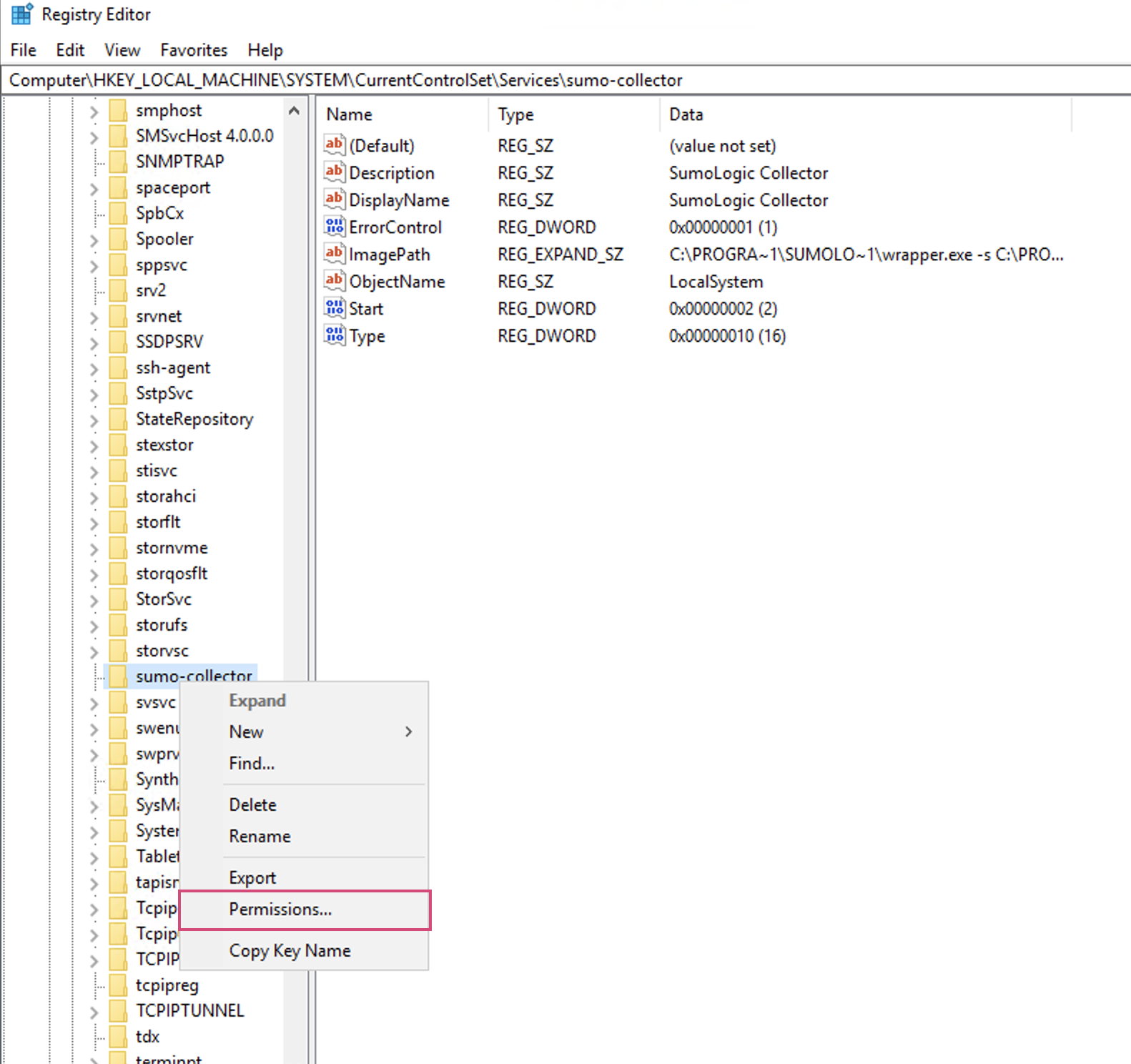
- In the Permissions for sumo-collector pop-up:
- Click Add.
- Select the Full Control Allow checkbox.
- Click on Apply.
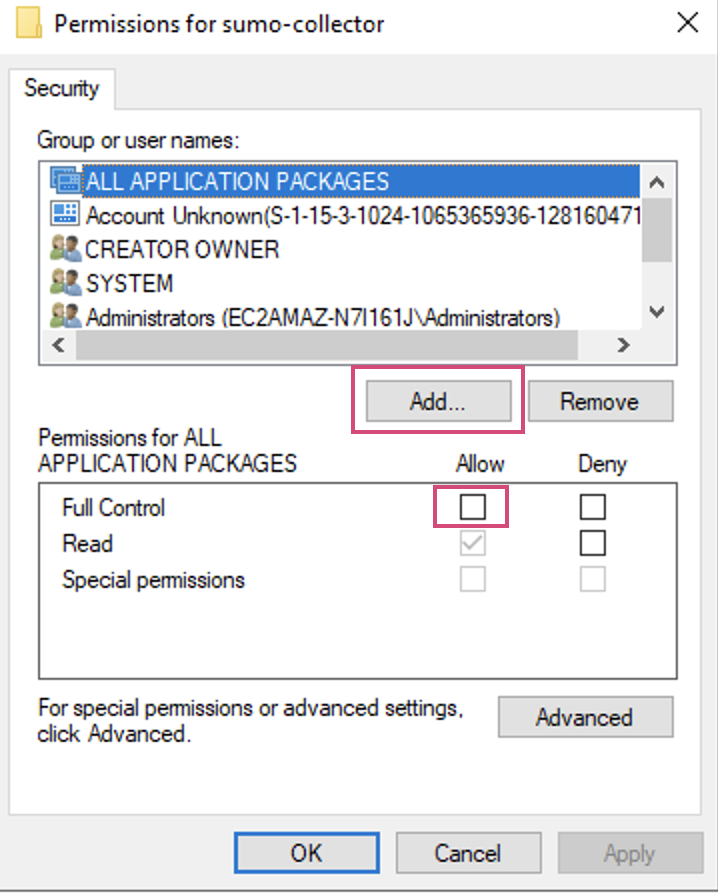
Follow the below steps to provide Full Control privileges for the Custom User (Non Admin/System user) with newly installed collector.
- After the collector is installed, open the registry editor from the start menu.
- Navigate to the below path and search for sumo-collector folder.
HKEY_LOCAL_MACHINE\SYSTEM\CurrentControlSet\Services\sumo-collector - Right-click on the sumo-collector folder and select Permissions from the dropdown menu.
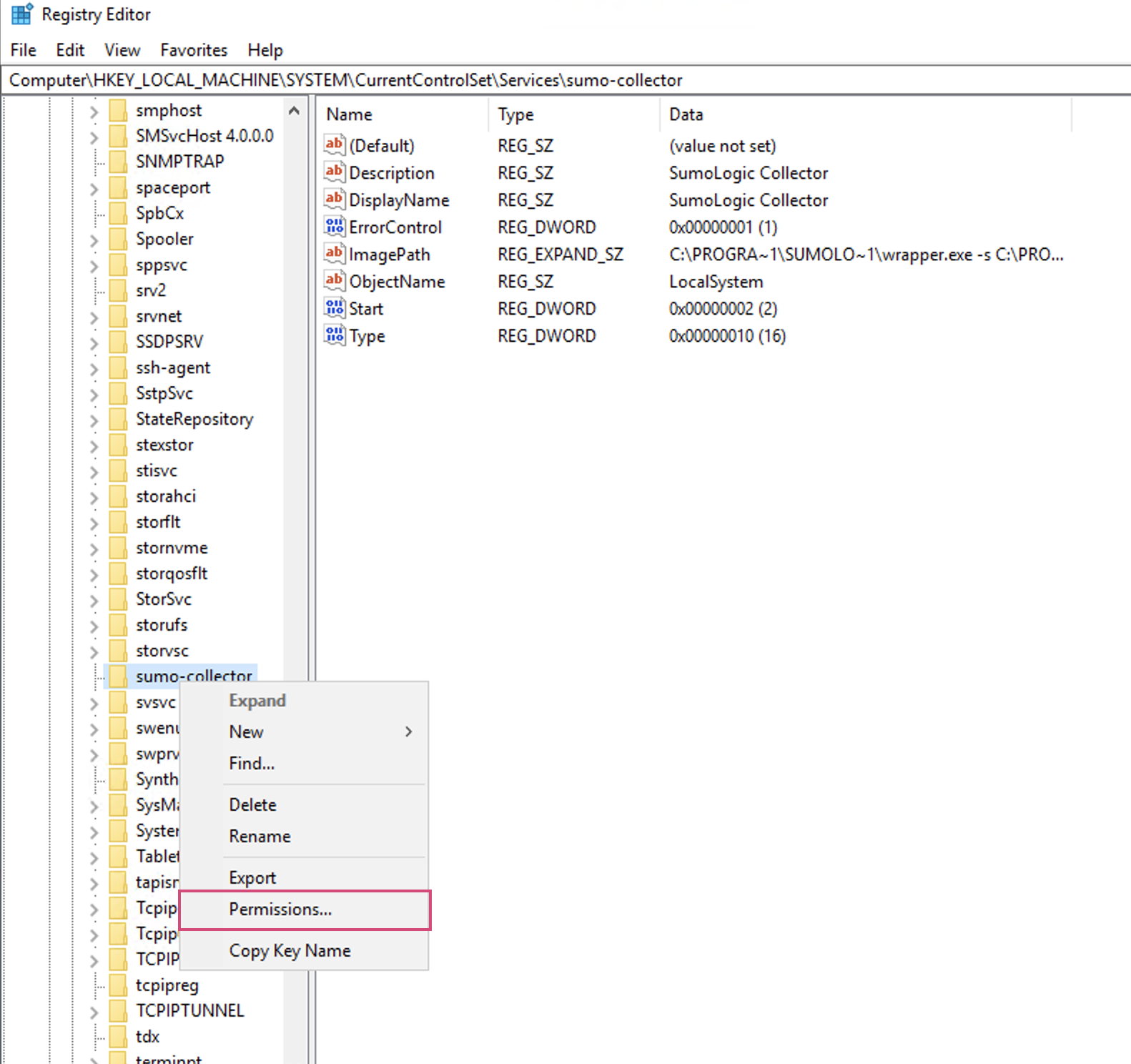
- In the Permissions for sumo-collector pop-up:
- Click Add.
- Select the Full Control Allow checkbox.
- Click on Apply.
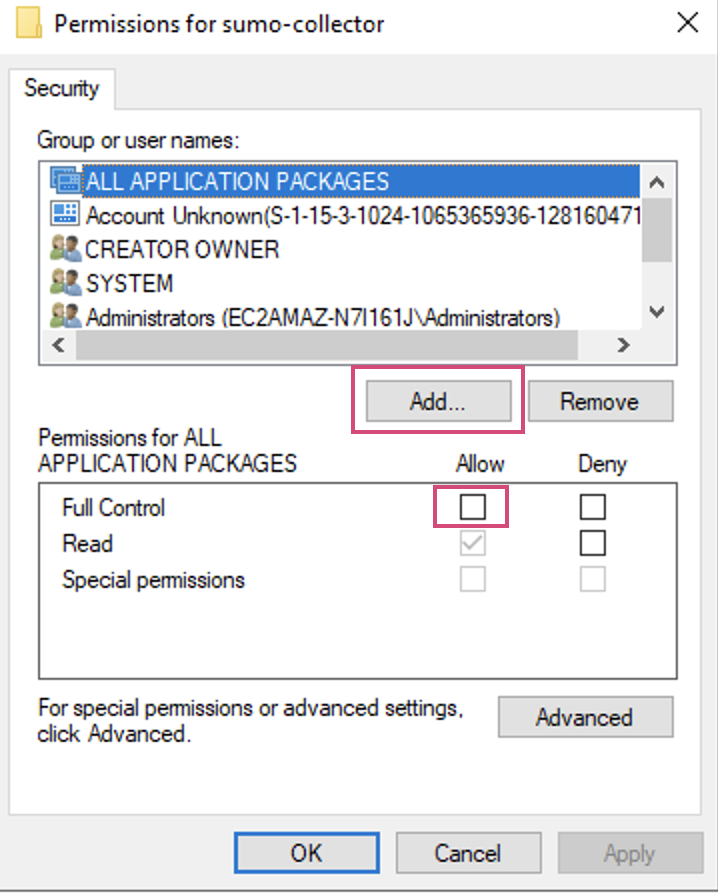
- Restart the collector by using following commands.
net stop sumo-collectornet start sumo-collector
note
You can also configure the permissions by Microsoft Group Policy.
Properties
Configure these settings if you want to use a proxy to connect to the Data Collection API.
| Parameter | Description |
|---|---|
| Collector Name | Name to identify the Collector in the Web UI. The Collector name must be unique. If you are installing a Collector that would have the same name as an existing Collector, the system automatically appends a 13-digit epoch timestamp to the Collector name. Learn more. |
| Host Name | Host name of the machine on which the Collector is running. The host name can be a maximum of 128 characters. |
| Category | Source Category to use when a Source does not specify a category. |
| Description | Description for the Collector. |
| Time Zone | Time zone to use when it is not extracted from the timestamp. |
| CPU Target Percentage | You can choose to set a CPU target to limit the amount of CPU processing a Collector uses. |
| Ephemeral | When true, the collector will be deleted after 12 hours of inactivity. For more information, see Setting a Collector as Ephemeral. |
| Clobber | When selected, if there is any existing Collector with the same name, that Collector will be deleted (clobbered). See Forcing a Collector's Name with Clobber for more information. |
| FIPS-compliant JCE | When selected, FIPS 140-2 compliant Java Cryptography Extension (JCE) will be enabled. This option is only supported in specific deployments, ask your Sumo account representative for details. |
Proxy Settings
Configure these settings if you want to use a proxy.
| Setting | Description |
|---|---|
| Proxy Host | Host name of the proxy server. |
| Proxy Port | Port used by the proxy server. |
| Authentication Type | If authentication is required, we support two different types: Basic Authentication (Username, Password) NTLM domain used to log into the proxy server. Required only for NTLM authentication. |
| Proxy User | (Optional) User name to log into proxy server. Required for basic and NTLM authentication. |
| Proxy Password | (Optional) Password to log into proxy server. Required for basic and NTLM authentication. |
| NTLM Domain | (Optional) NTLM Authentication (Username, Password, NTLM Domain) |