Managing OpenTelemetry Remote Management Source Templates
Source templates provide a powerful mechanism to simplify and standardize data collection configurations across multiple collectors.
Source templates are not available for locally managed collectors.
Benefits of source templates
- Efficiency. Create a template once and apply it to multiple collectors.
- Consistency. Ensure uniform data collection across your environment.
- Scalability. Easily manage configurations for large numbers of collectors.
Common use cases
Source templates are useful for managing data collection in scenarios like:
- Monitoring application logs across multiple servers
- Collecting metrics from a fleet of containers
- Aggregating error logs from distributed services
Create a new source template
- New UI. Go to the main Sumo Logic menu and select Data Management, and under Data Collection select Source Template.
Classic UI. Go to Manage Data > Collection > Source Template. - Click Create Source Template > Add Source Template and fill in the required details, such as name and configuration settings. When you're done, click Next.
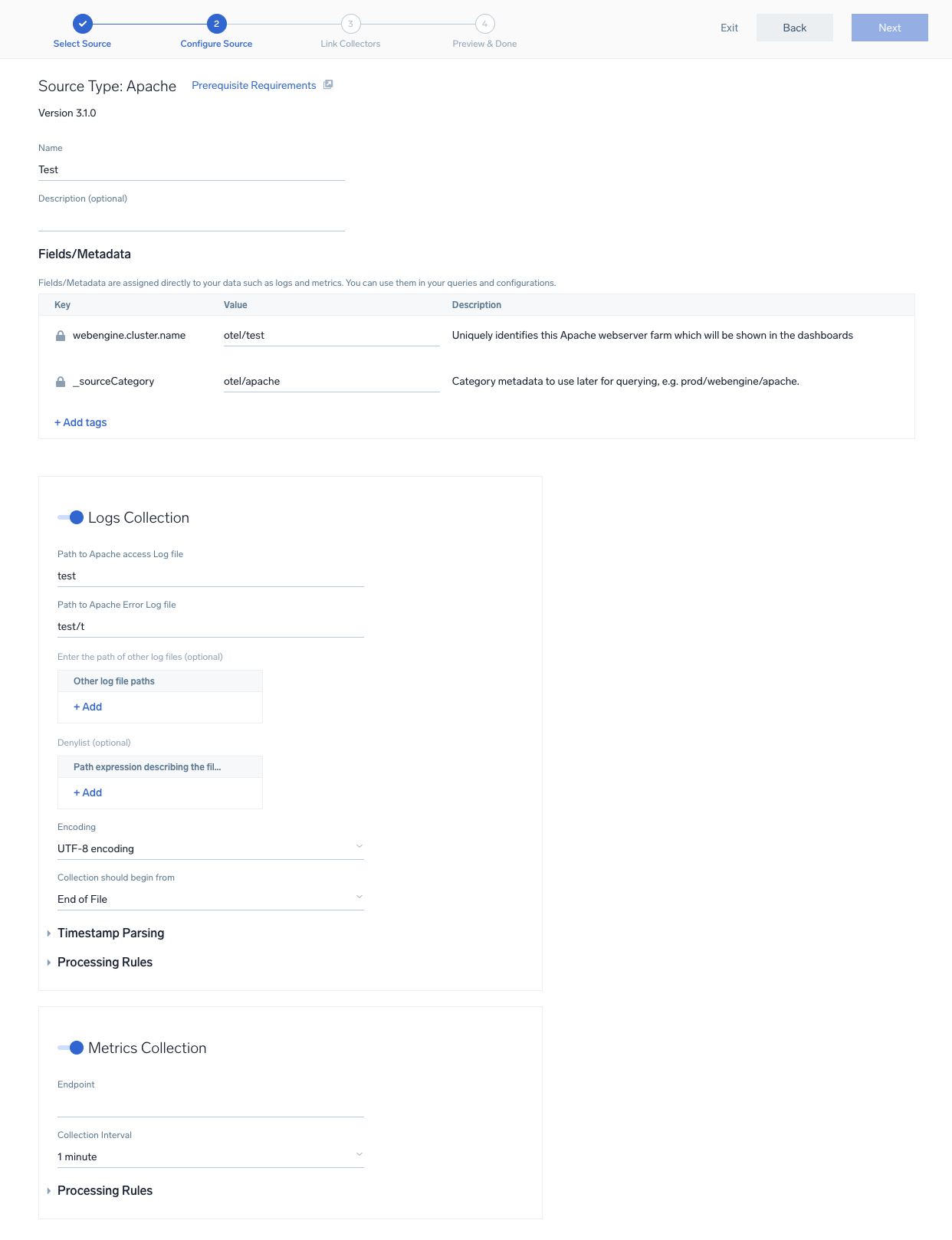
- On the Link Collectors page, you will have the option to link the collectors using the Collector Name or by adding Collector Tags to find the group of collectors.
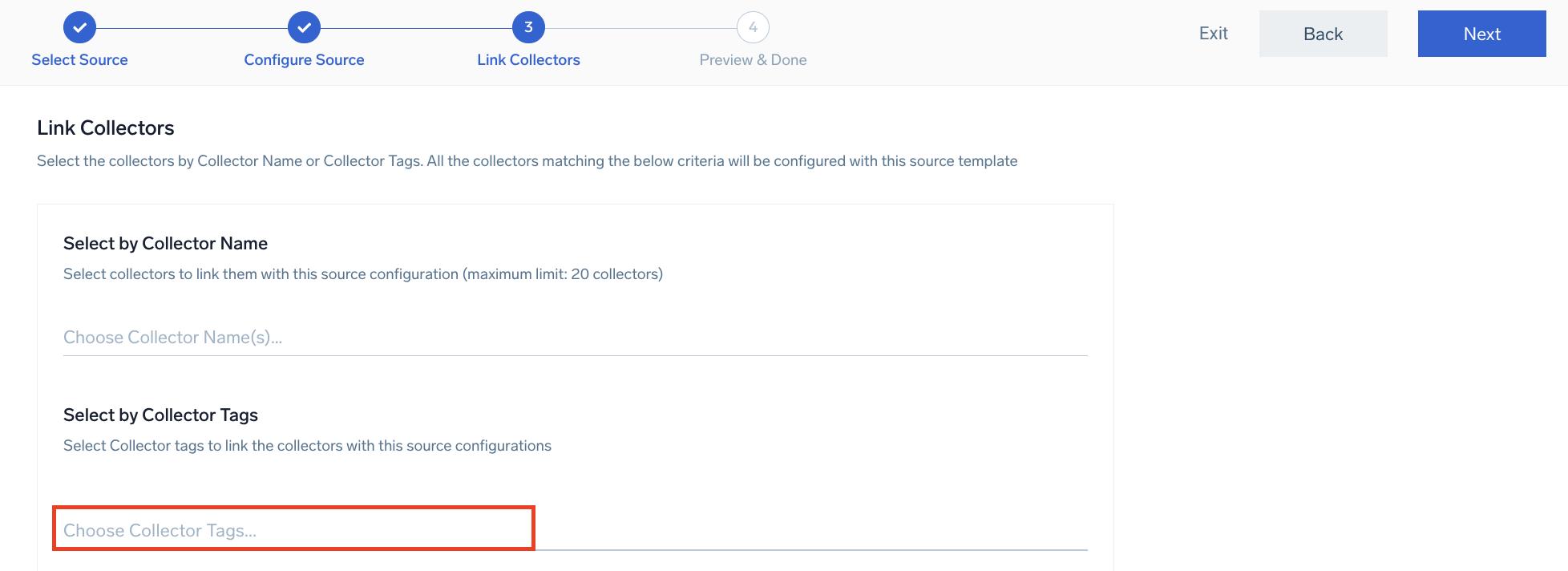
- Navigate to Preview Collector(s) to view details about the compatibility of the collectors and the collectors that will be linked to the newly created source template. If we have mapped the collectors using both the Collector Name and Collector Tags, you will get separate preview sections for the collectors identified by collector name and collector tags.
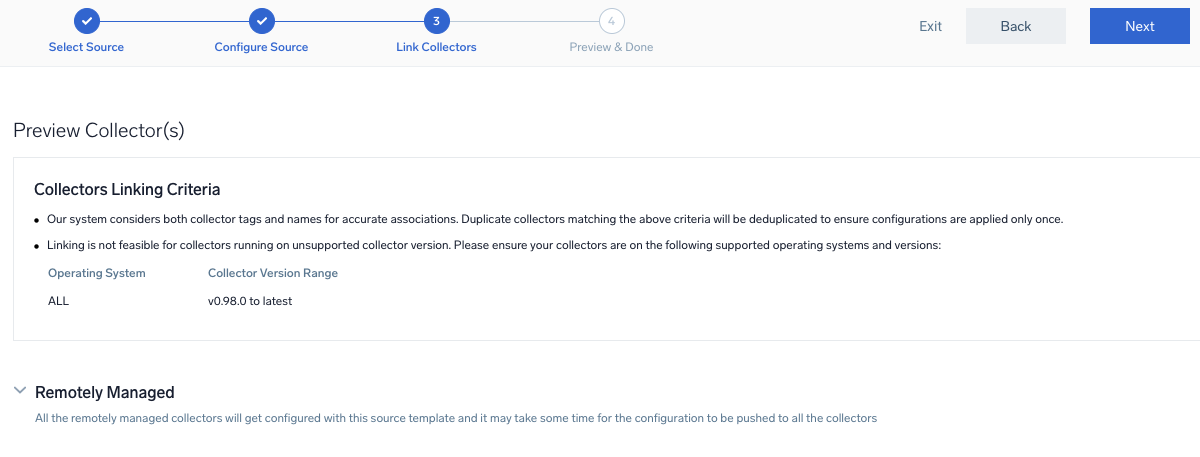
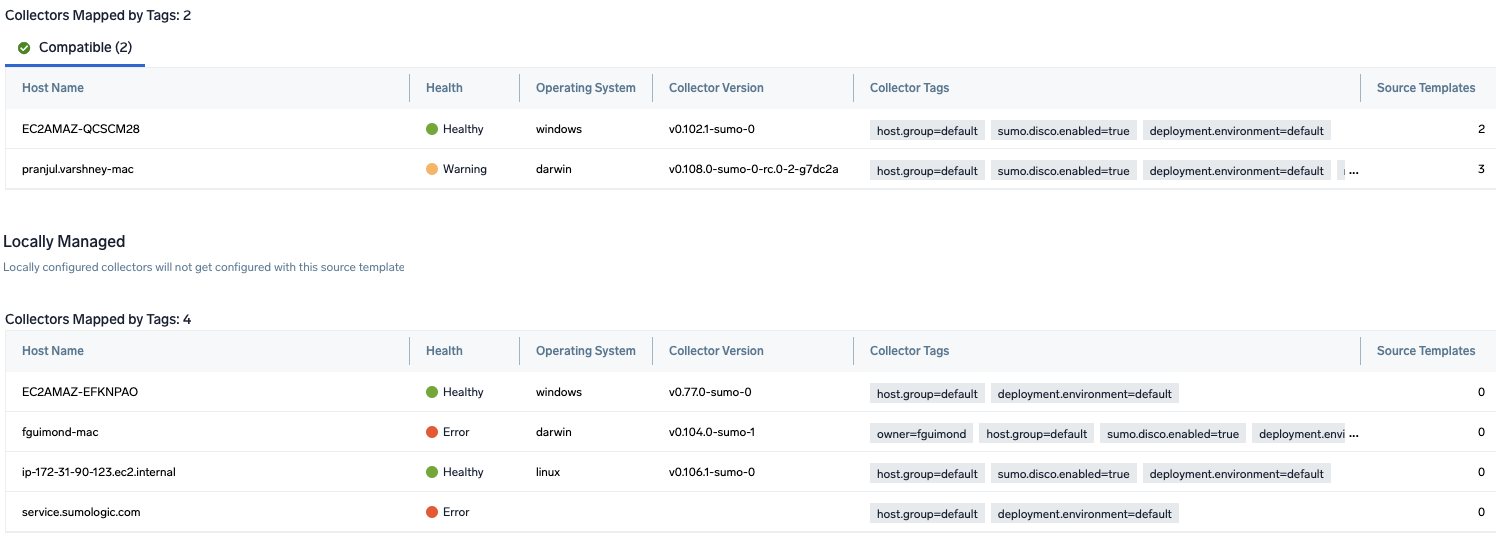 note
noteIncompatible version conflict will be found if your collectors cannot be linked to the source template due to version incompatibility or unsupported operating system. To move to the next step, make sure you update the collect version of the incompatible collector.

- Click Next to complete source template creation. In the background, the system will apply the configuration to all the compatible linked collectors and starts collecting the required files.
- Apply the source template to the linked collectors and manage or update it as needed.
Use our Log Search and dashboards to monitor and analyze your collected logs.
Example: Apache error logs
To illustrate the setup and configuration process, we'll use an example scenario where you'd need to monitor Apache error logs from 50 Linux servers.
First, you'll need to install the OpenTelemetry collectors on each of the 50 Linux servers and add a uniquely identifiable tag to indicate that they are running Apache.
- Create source template. Name it
Apache Error Logsand specify the log file path. - Link collectors. Under Collector Tags, tag your web servers with
application = Apacheand link these collectors to the source template. - Deploy. Apply the source template to start collecting logs from all linked collectors.
- Monitor. Use Log Search, Metrics, and Dashboards to look at your collected error logs and gain insights from your Apache servers.
Example: Nginx access logs
To monitor Nginx access logs from a group of web servers:
- Create source template. Name it
Nginx Access Logsand specify the log file path. - Link collectors. Under Collector Tags, tag your web servers with
application=nginxand link these collectors to the source template. - Deploy. Apply the source template to start collecting logs from all linked collectors.
- Monitor. Use Log Search, Metrics, and Dashboards to monitor and analyze the collected Nginx access logs.
For more details on source templates, see Installed Collector Sources.
Edit a source template
To edit a source template:
- New UI. Go to the main Sumo Logic menu and select Data Management, and under Data Collection select Source Template.
Classic UI. In the main Sumo Logic menu, select Manage Data > Collection > Source Template. - Select the source template that you need to edit, and click Edit. Or, click the kebab menu against the selected source template and click Edit from the dropdown.
- Change the required configuration in the source template configuration page, and click Next.
- If required, update the collectors on the Link Collectors page.
- Click Next to complete editing the source template.
Upgrade a source template
You cannot upgrade a source template if there are any incompatible collector versions Make sure you update those collectors first.
- From the Source Template page, select the source template you need to upgrade and click Upgrade.
- Update the configuration for the new source template version.
info
To see what changes are included in the latest source template version, click Learn more in the warning.
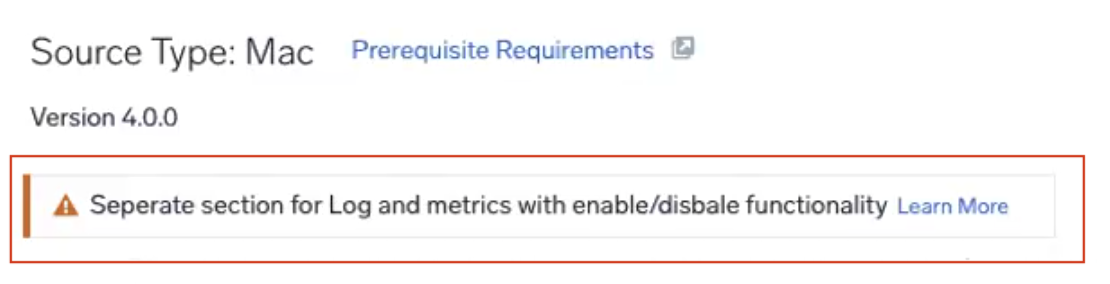
- Click Next to finish the upgrade.
- Navigate to the Preview Collector(s) section, check which collectors are compatible or incompatible to the new version of the source template. Follow any one of the below steps:
- Create a new source template and link the compatible collectors by collector name and collector tags.
- Or, unlink the collectors added in the new source template to the existing source template.
Delete a source template
- From the Source Template page, select the source template that you need to delete.
- Click the Delete button (or use the kebab menu against the selected source template, click Delete from the dropdown).
- Confirm the deletion. The source template will be removed from the Source Template page and unlinked from all collectors.
Enable/disable a source template
You can enable or disable a source template to optimize your data flow management. Below are some of the key benefits of enabling or disabling the source template:
- Cost efficiency. Proactively manage and reduce costs associated with excessive or unnecessary data ingestion.
- Compliance protection. Safeguard your organization from compliance violations by preventing potential exposure of sensitive information in logs.
- Agility in response. Quickly address misconfigurations or anomalies in your data sources without disrupting other crucial workflows.
Follow the below steps to enable or disable a source template:
- New UI. Go to the main Sumo Logic menu and select Data Management, and under Data Collection select Source Template.
Classic UI. In the main Sumo Logic menu, select Manage Data > Collection > Source Template.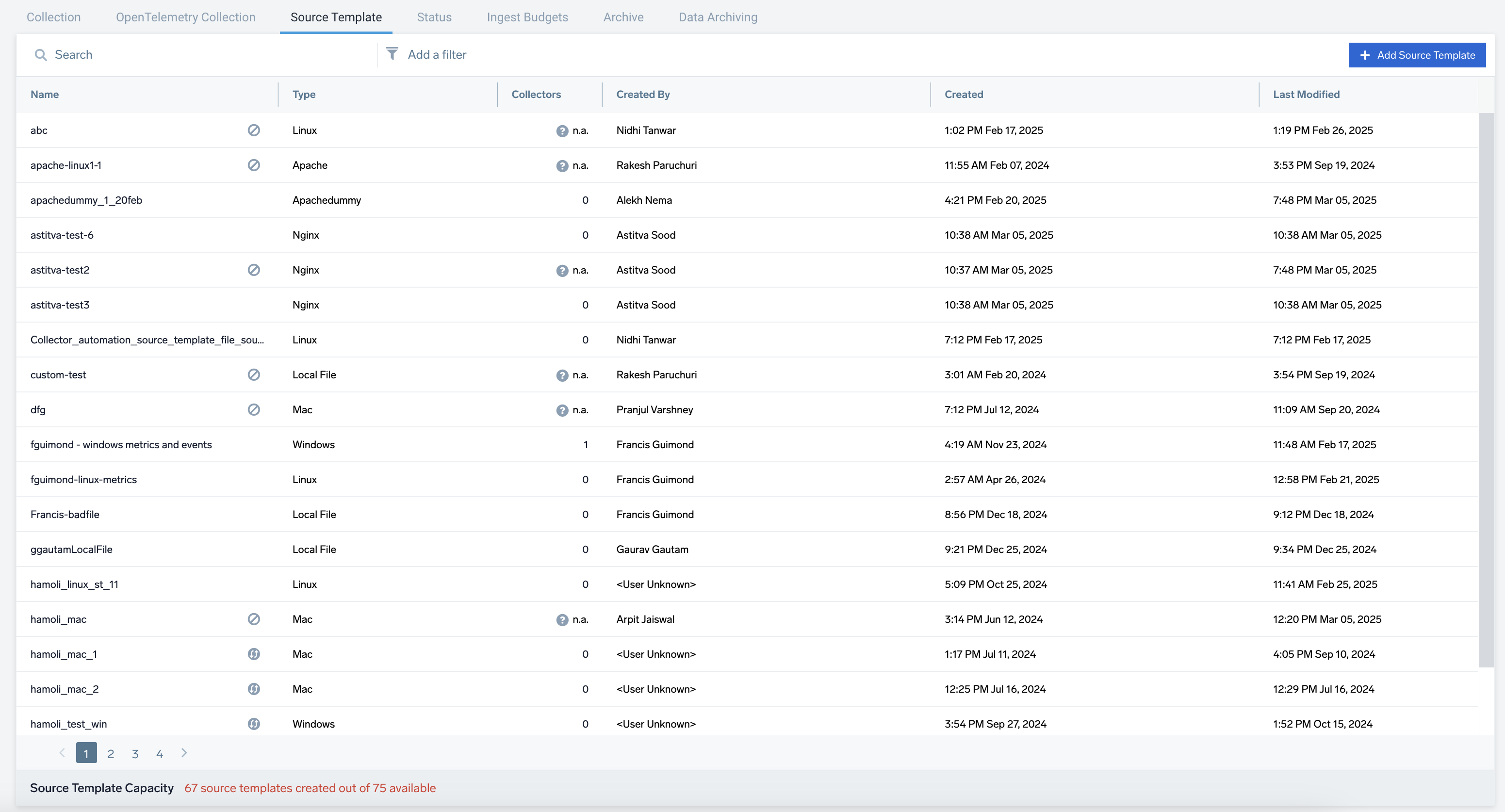
- Select the source template that you need to enable or disable. Click More Actions > Enable or Disable the source template. Or, click the kebab menu against the selected source template and click Enable or Disable from the dropdown.
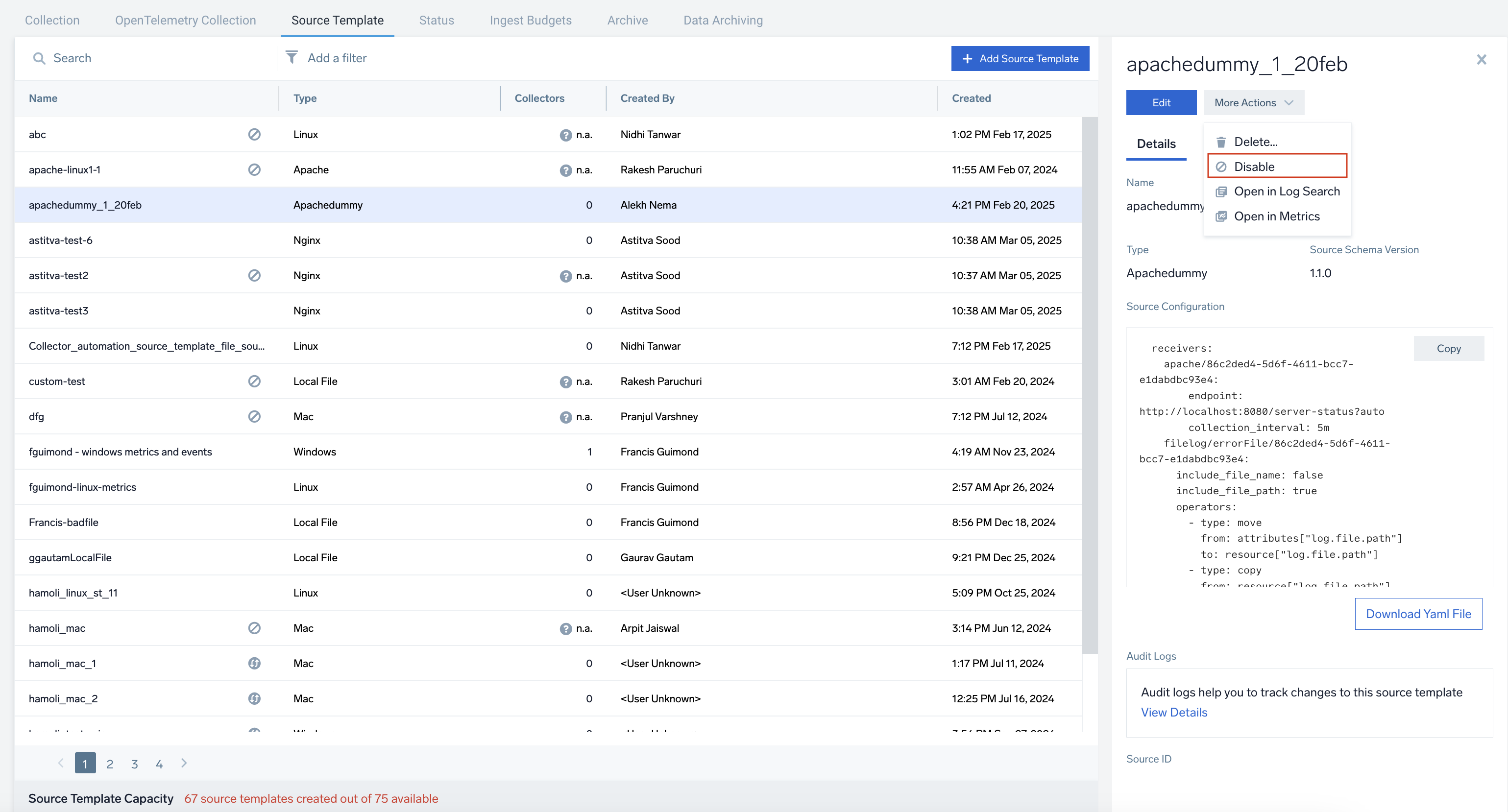
- Enter CONFIRM and click the Confirm button to complete the action.
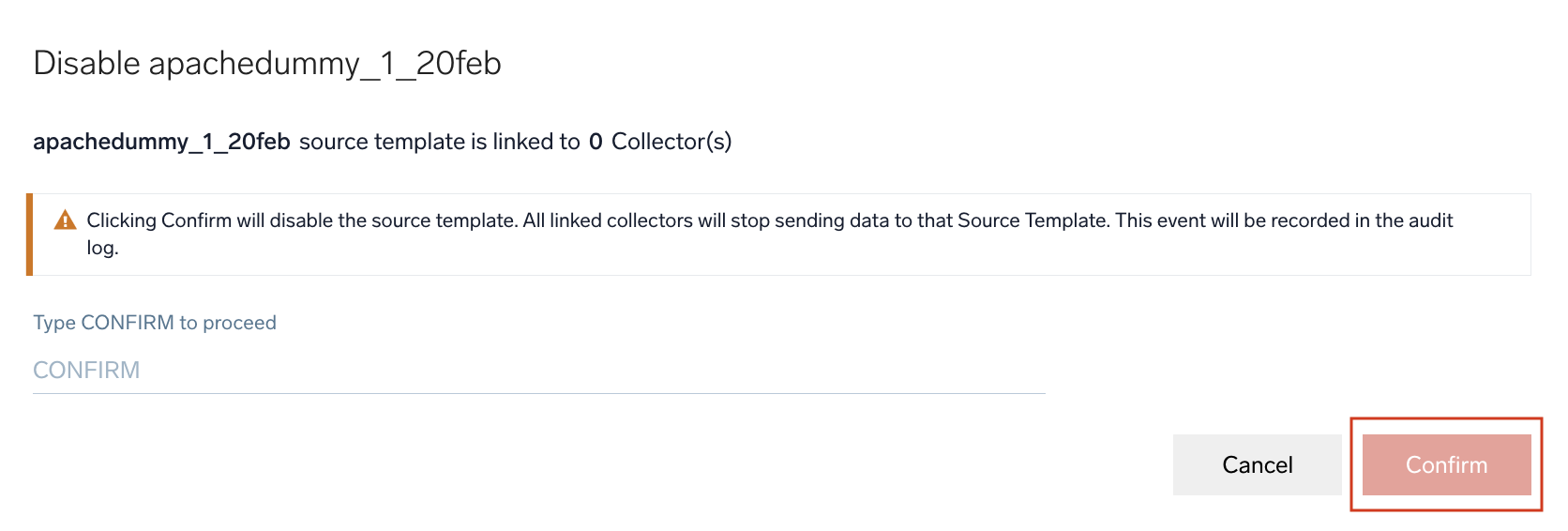
When you re-enable a disabled source template, the collection can either start from the very beginning of the file or from the moment when you re-enabled the source template. Collection starting from the beginning could lead to duplicate data while collecting data from the re-enabled moment can lead to data loss for the duration the source template was inactive.
In the disabled state, only minor and patch versions will be auto-upgraded and you will be blocked from upgrading the source template with any major pending Source Schema version. It is recommended that you first enable the source template before manually upgrading it.
Collector tags
With remote management, you can tag your OpenTelemetry Collectors to categorize and group them. These tags are also enriched in your data, enabling you to use them in your dashboards and searches.
- Collector tags will only be editable for collectors with version
0.114.0and above. - For default collector tags, you can only edit the Values.
- System collector tags like
sumo.disco.enabledcannot be added, updated, or deleted.
You can add collector tags during OTEL collector setup as described in the previous section. Follow the below steps to add, update, or delete the collector tags after creation:
- Navigate to the OpenTelemetry Collection page.
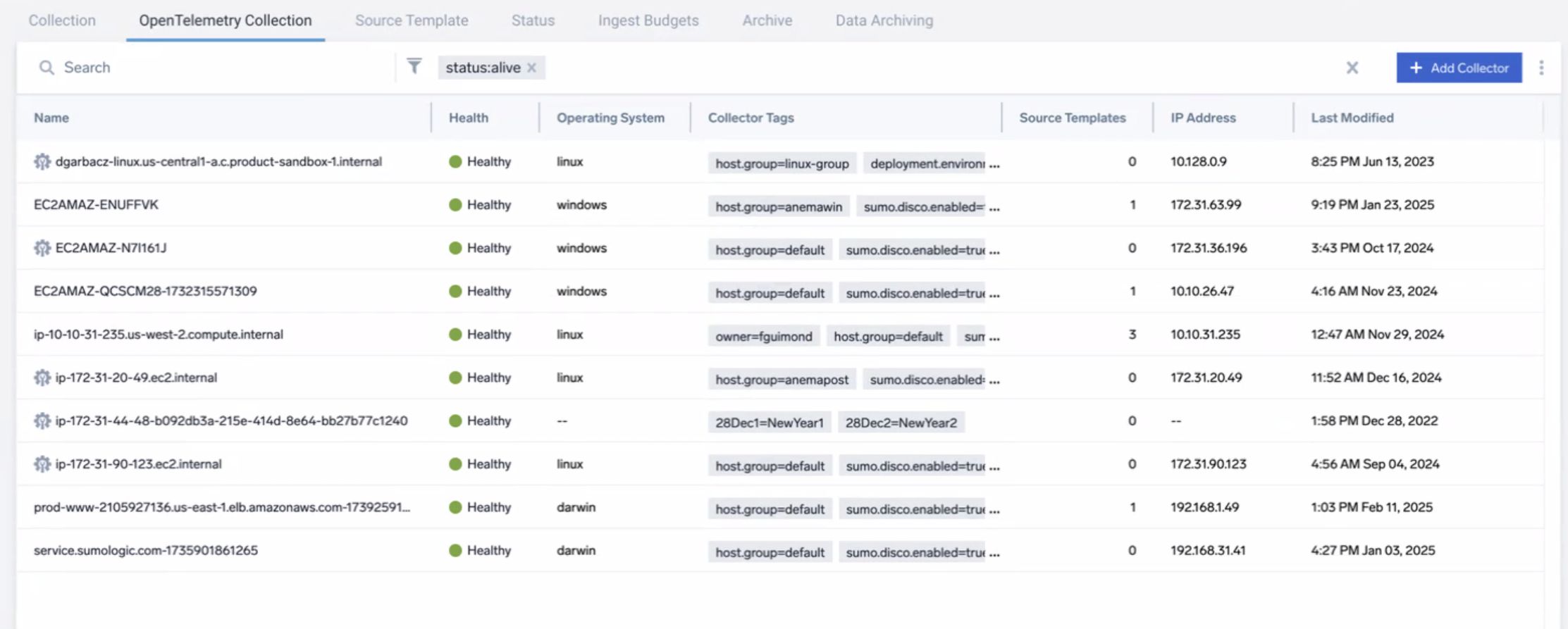
- Click on the desired collector where you need to add collector tags.
- In the right pane, scroll to the Collector Tags section and click Edit.
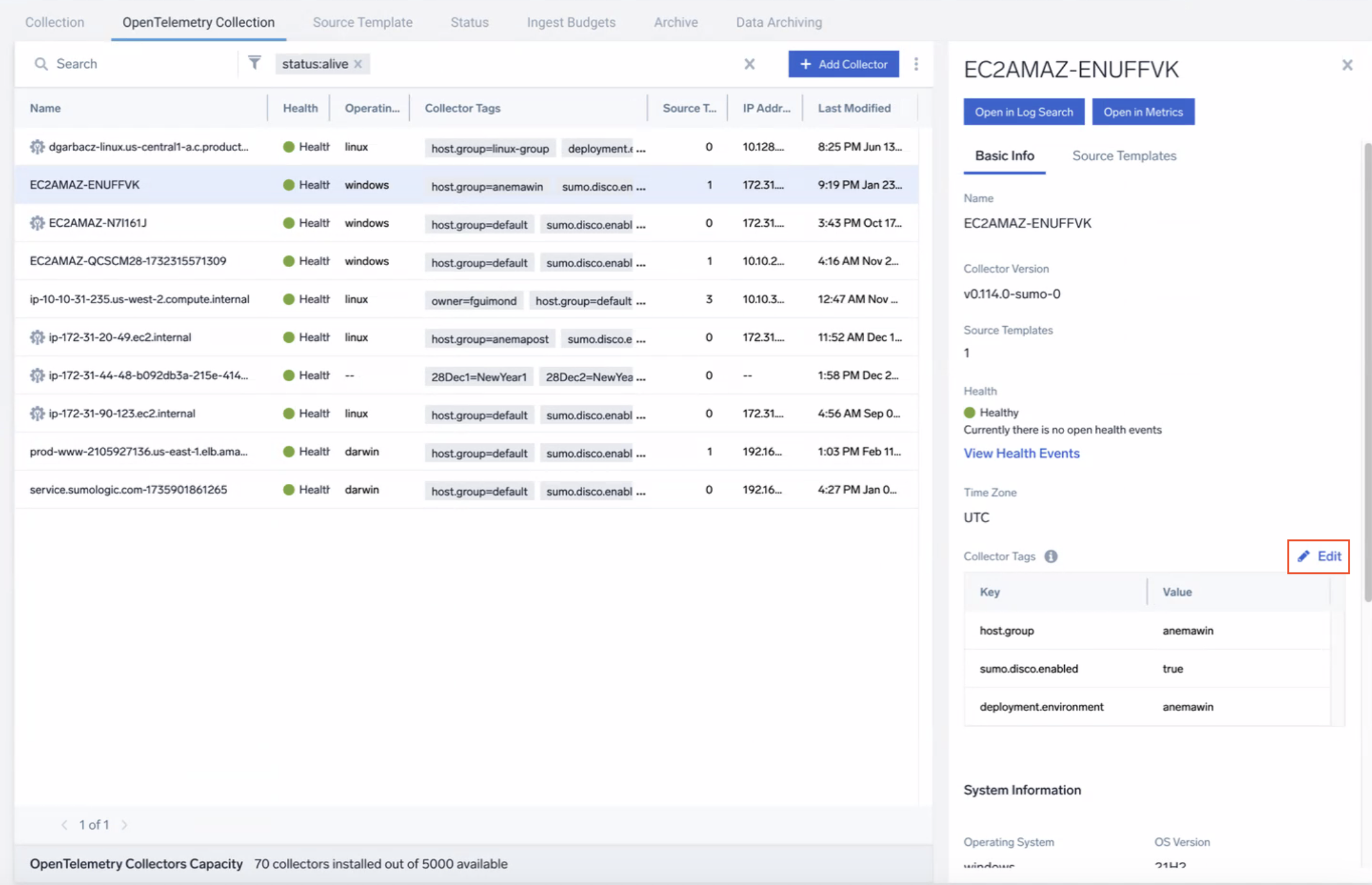
- In the edit window, click + Add tags to add a new tag. You can also update or delete the required tags. Then click Proceed.
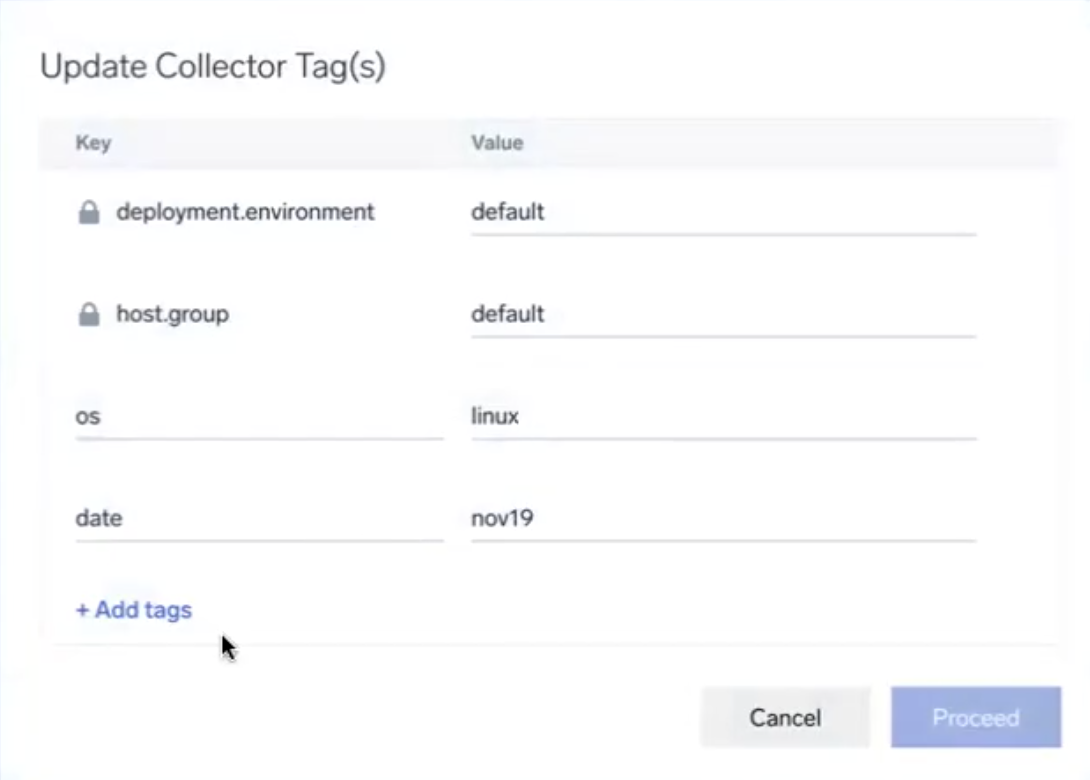
- A new Update Collector Tag(s) window appears. Click the click here link to understand the impact of this update.
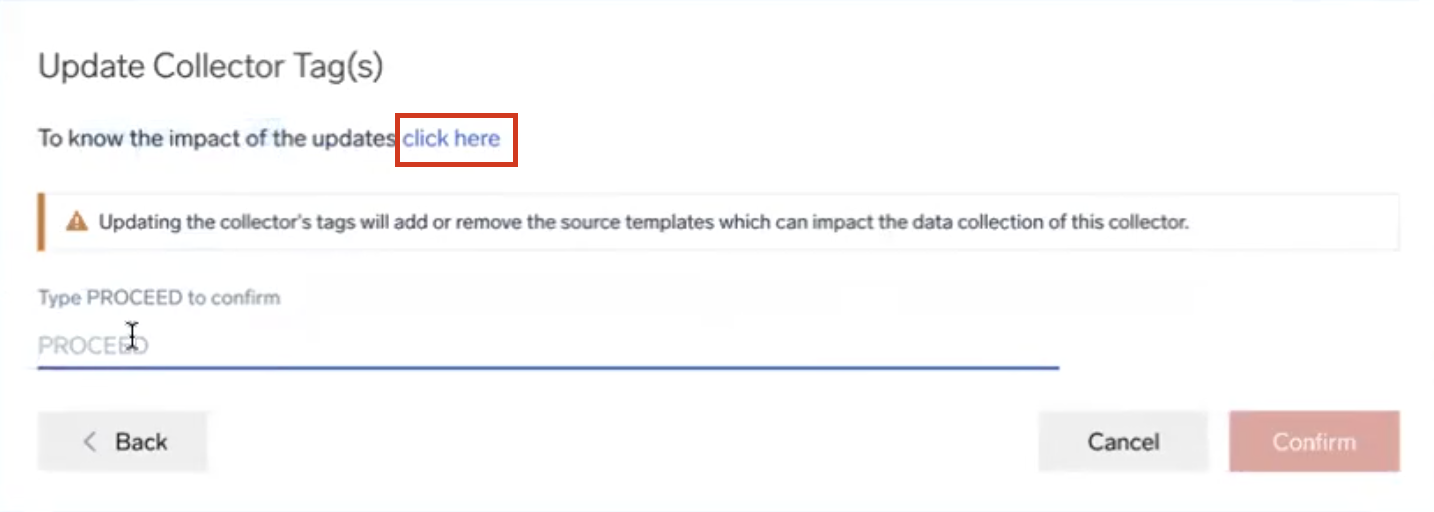
- You will be redirected to the Mapped Source Template section, which displays the mapped source templates for the collector tags added. This window also displays the Compatible and Incompatible Version details for the mapped source template for the collector.
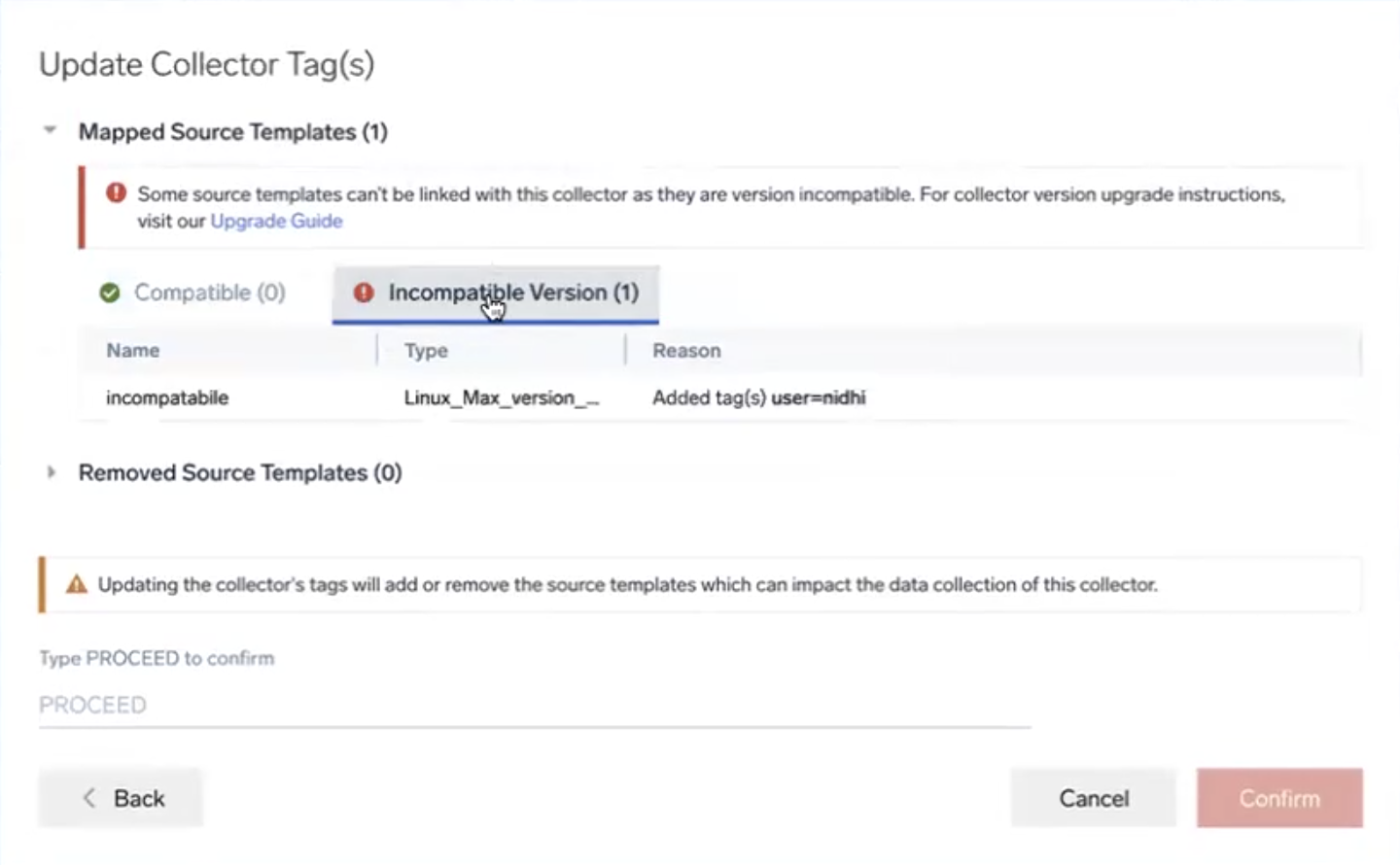
- If there are any incompatible source templates, upgrade the source template to ensure compatibility.
- Once the source template is upgraded and is compatible, enter PROCEED and click Confirm.
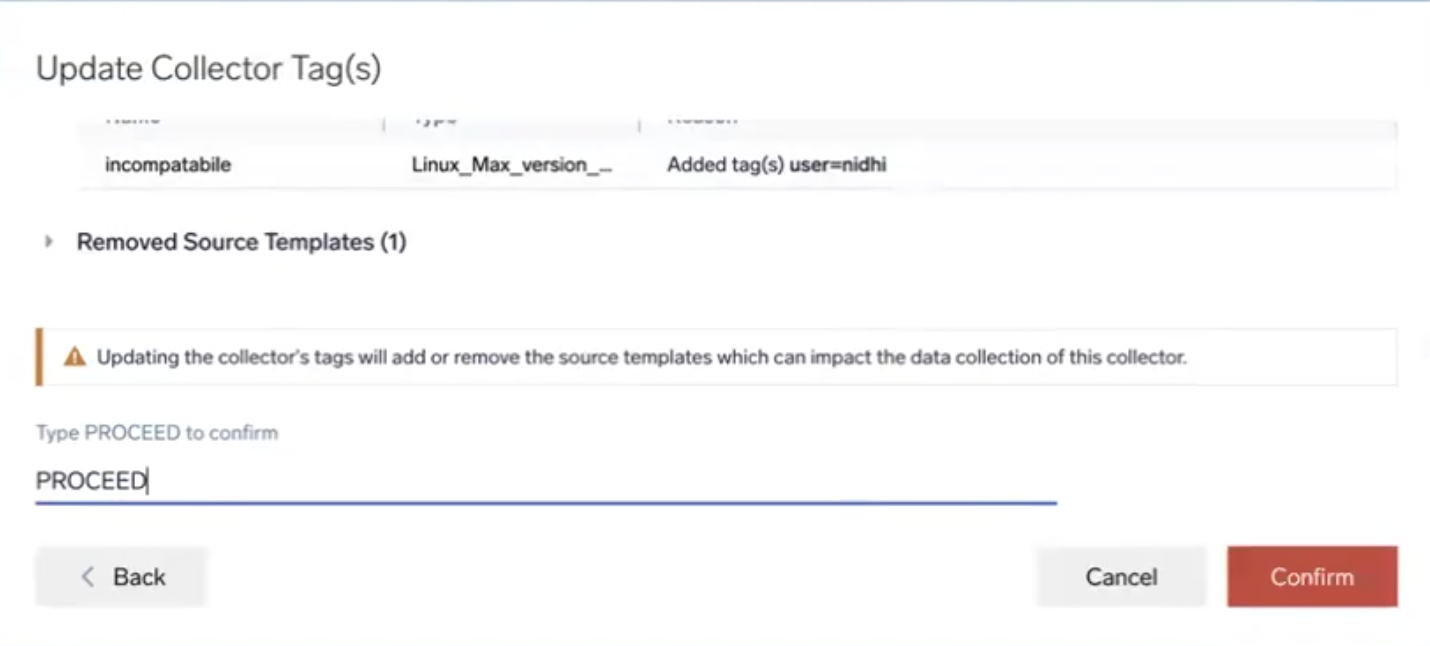
If you try to add or update any collector tags using the API, the following validations will occur in the backend:
- Validates if the collector is remotely managed.
- Validates if the key/value is empty string.
- Validates the agent version.
- Validates that no disco tags are added, updated, or deleted.
- Validates if the default tags are added or deleted.