Sumo Logic Setup Wizard
The Setup Wizard is deprecated. It is only available in the Classic UI. We recommend using the App Catalog to onboard your data.
The Setup Wizard (deprecated) lets you get data in your Sumo Logic account quickly. It guides you step-by-step based on the type of data you want to send. After data collection is running, the Setup Wizard installs a Sumo Logic App with pre-configured Dashboards that allow you to analyze your data. The Setup Wizard provides detailed instructions to help you with each step of the configuration.
Before you begin, sign up for a Sumo Logic account and activate it.
To open the Setup Wizard, in the Classic UI select Manage Data > Collection > Collection, and then click the Setup Wizard link on the top right of the Collection page.
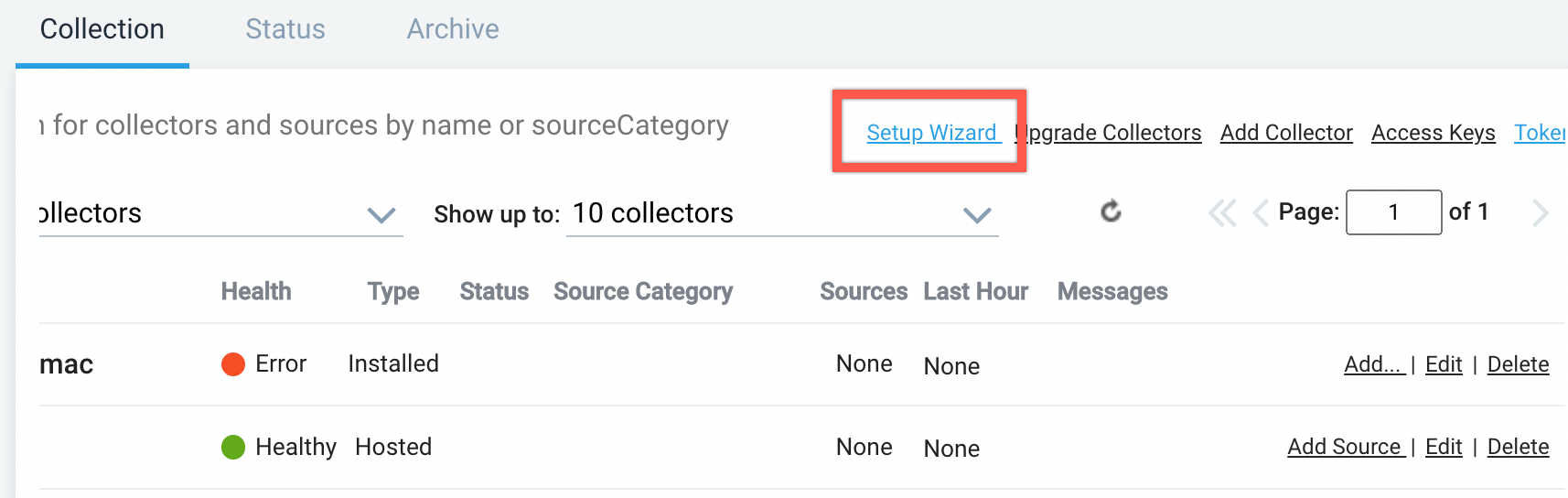
Keyboard shortcuts are not available when the Setup Wizard is open.
Upload log files
A great way to try out Sumo Logic for the first time is to upload a local log file. To do this, click Upload Log Files. You can upload up to 20 files and 100MB total per upload.
Uploading a local file allows you to try Sumo Logic without configuring a Collector to ingest live, streaming data. To continuously monitor a file in your environment, configure a Collector and Source within Sumo Logic.
The following file types are not supported:
- bz2
- dmg
- doc
- docx
- exe
- gif
- jpg
- jpeg
- png
- ppt
- pptx
- svg
- tar
- tgz
- xls
- xlsx
- zip
Setup Wizard token
To register an Installed Collector with the Setup Wizard:
- Select the Setup Wizard Token authentication option. The Setup Wizard does not provide an option for Installation Tokens.
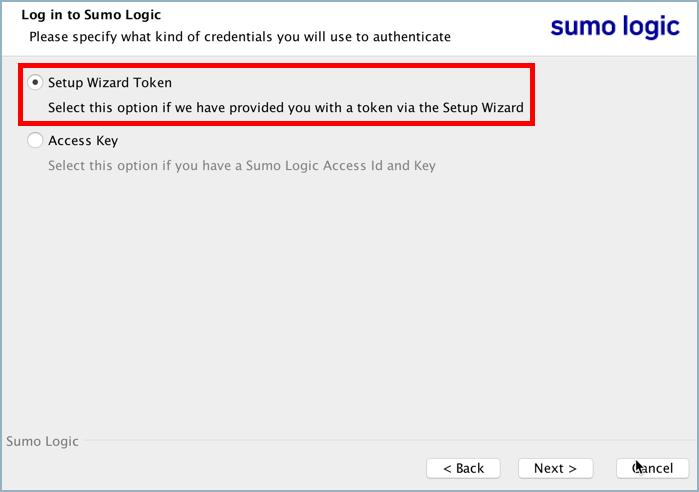
- Click next.
- In the input box, enter the Token String you want to use to register the Collector for a one-time token.
- Continue with the installation steps.
Troubleshoot Setup Wizard issues
If you are having trouble installing a Collector and configuring a Source using the Setup Wizard, check the following issues.
"Waiting for the Collector Installation" Message and Spinner
If you see the message "Waiting for the Collector Installation", the spinner never resolves, and the **Continue **button never becomes active, a previously installed Collector may be preventing the new installation.
You will need to uninstall the old Collector manually, then try to install a new Collector again. Steps on installing and uninstalling based on the operating system the Collector is run on can be found in the following links,
"It looks like you haven't activated your account..."
When you sign up for a Sumo Logic Trial account, the system automatically sends you an activation email. To activate your new account, go to your email, click the Activate Now link, then complete and submit the activation form. When you complete this process, the Setup Wizard is displayed in a new tab.
But if you return to the Setup Wizard in your original tab, you may see a blocking overlay that displays the message “It looks like you haven’t activated your account…” on some pages.
If you see this message, and you have already activated your account, just click the refresh button in your browser window. Your account will be activated in the original tab, and the overlay will be removed.
Otherwise, make sure to activate your account using the Sumo Logic activation email.
"We are unable to ingest the data from the source you specified."
When using the Upload Files option from the Setup Wizard it creates a Hosted Collector with the name "File Uploads". If a Hosted Collector with the same name already exists the Setup Wizard will use the existing Collector.
Upload Files only works if no other Sources are running on the "File Uploads" Collector. The "File Uploads" Collector can only process one Source at a time.
Do not add Sources to the "File Uploads" Collector, reserve it for the Setup Wizard.