Axonius

Version: 1.0
Updated: Jan 03, 2024
Axonius is a cybersecurity asset management platform that provides comprehensive visibility and control over Assests in an organization's network.
Actions
- Get Device Fields (Enrichment) - Get all available fields and schema for Device assets.
- Get User Fields (Enrichment) - Get all available fields and schema for User assets.
- List Devices (Enrichment) - Get device assets by hostname/ IP address/MAC address.
- List Users (Enrichment) - Get user assets by Username/Email Address.
- Search Devices (Enrichment) - Get device assets using a Query built by the Query Wizard in the GUI.
- Search Users (Enrichment) - Get User assets using a Query built by the Query Wizard in the GUI.
Axonius configuration
The API Key and Secret for an Axonius user is available from the My Account page.
- Log in to Axonius with a user account or Service Account whose role has the API access enabled permission.
- At the bottom of the Navigation toolbar, click on your account avatar.
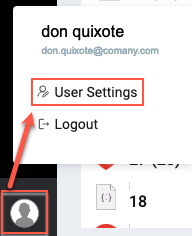
- Click User Settings and then click the API Key tab. Copy the existing API key and secret. To reset them, click Reset Key.
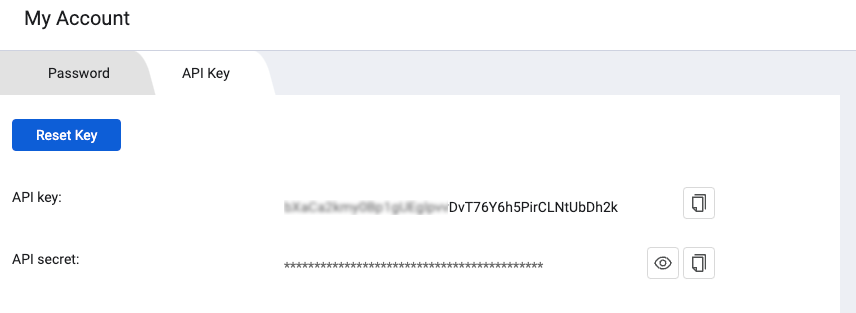
Enable API Access Permission
Using the Axonius API to query Axonius assets requires a that the user's role will have the API Access enabled permission enabled.
To set this permission:
- Open the Manage Roles page. From the top right corner of all pages, click . The System Settings page opens. Then, click the Manage Roles tab.
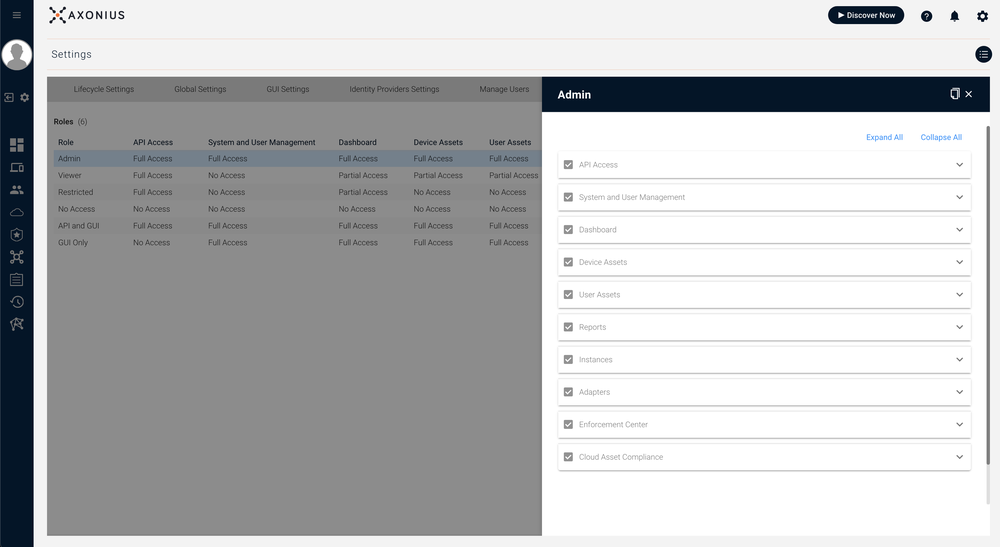
- Select the relevant role as described in Manage Roles. For the selected role, under the API Access category, select the API access enabled checkbox.
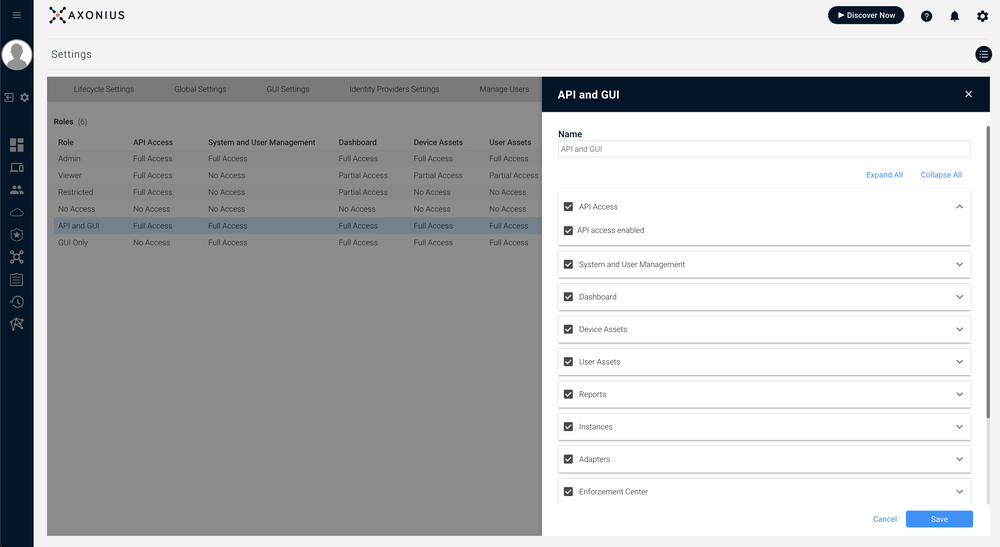
- Click Save.
More info related to creating queries is here.
Axonius in Automation Service and Cloud SOAR
- Access integrations in the Automation Service or Cloud SOAR.
- After the list of the integrations appears, search/look for the integration and click on the row.
- The integration details will appear. Click on the "+" button to add new Resource.
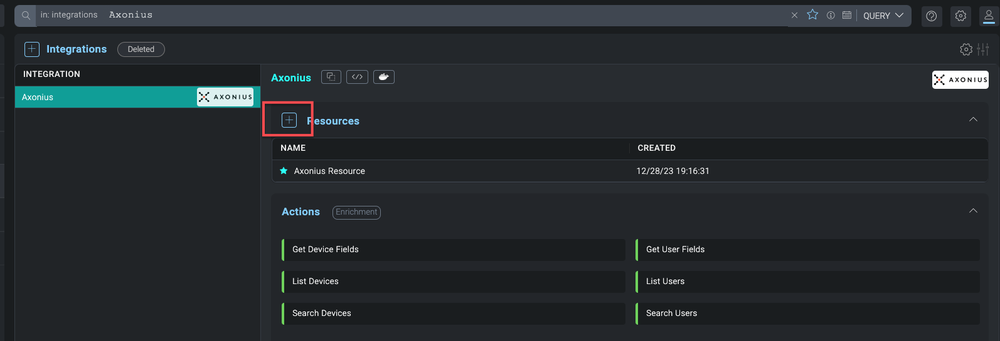
- Populate the resource fields as indicated.
- Label. The name of the resource.
- URL. URL to Axonius instance, for example, 'https://your-axonius-instance.axonius.com'.
- API Key. The API Key that you copied earlier.
- API Secret. The API Secret that you copied earlier.
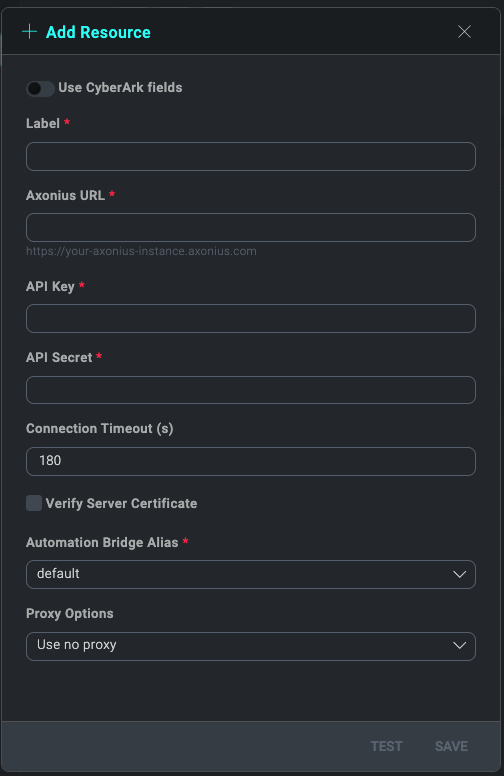
- To make sure the resource is working, hover over the resource and then click the pencil icon that appears on the right.
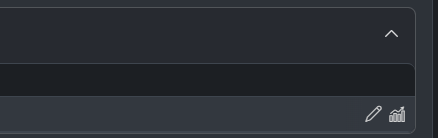
- Click TEST SAVED SETTINGS.
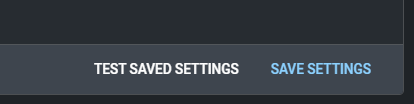
- You should receive a successful notification in the bottom right corner.
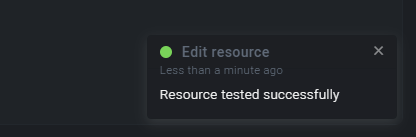
External Libraries
Change Log
- January 3, 2024 - First Upload