Upgrade Salesforce Source to Version 3.X.X (Collection)
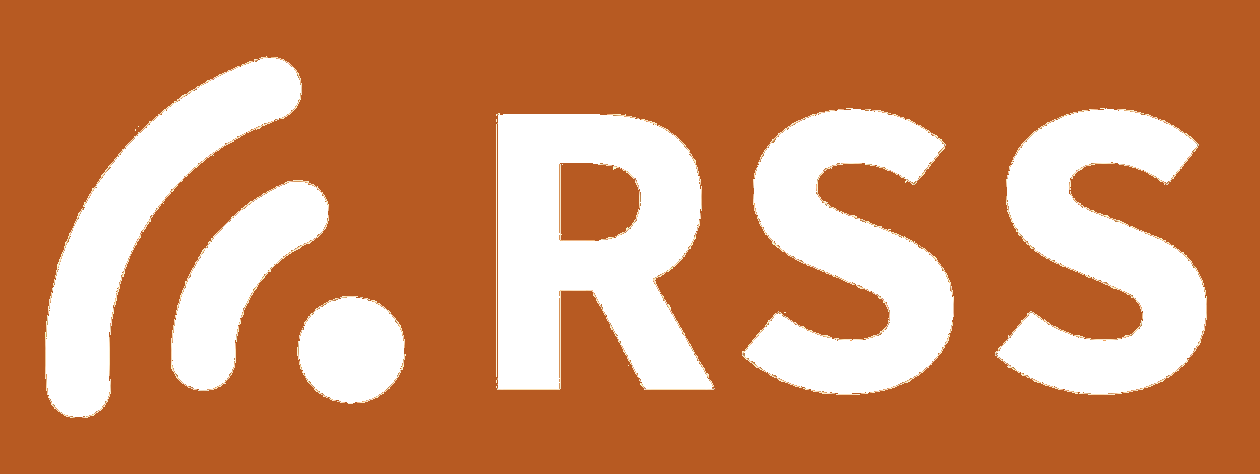
We're excited to announce the release of our new Salesforce Version 3.X.X source, which provides an upgraded authorization method to client credentials flow.
If you have the Salesforce source set up and choose to upgrade it, follow the instructions below to update your source configuration:
Vendor configuration
- Log in to the Salesforce platform.
- From the left side menu, navigate to Build > Create > Apps.
- Under the Connected Apps section, find your connected app and click Edit.
- Click the Enable Client Credentials Flow checkbox under API (Enable OAuth Settings).
- If prompted, accept the warning once you understand the security risks and click Save.
- Navigate back to Build > Create > Apps in the left side menu.
- Find your connected app and click Manage. (Learn more).
- Click Edit Policies.
- Under Client Credentials Flow, go to the Run As dropdown and click the search button. Find the user that you want to assign the client credentials flow.
note
For Enterprise Edition orgs, we recommend selecting an execution user who has the API Only User permission.
- Click Save to save your changes.
Source configuration
- Classic UI. In the main Sumo Logic menu, select Manage Data > Collection > Collection.
New UI. In the Sumo Logic top menu select Configuration, and then under Data Collection select Collection. You can also click the Go To... menu at the top of the screen and select Collection. - Search for the required source and click the Upgrade button.

- You will be directed to the configuration page. Ensure you do not change any of the configurations set.
- Click Upgrade at the bottom of the configuration page.