Steps to Migrate
This document walks you through the entire process of migrating classic dashboards to dashboards.
warning
We do not guarantee 100% conversion from classic to dashboard, although we do provide an exhaustive list of incompatibilities that need to be taken care of. You can still keep your old dashboard after migration.
Migration Steps
This section explains to you the step-by-step process to migrate your dashboards.
- Navigate to any of your classic dashboards or create a new one. Click on Migrate to dashboards.
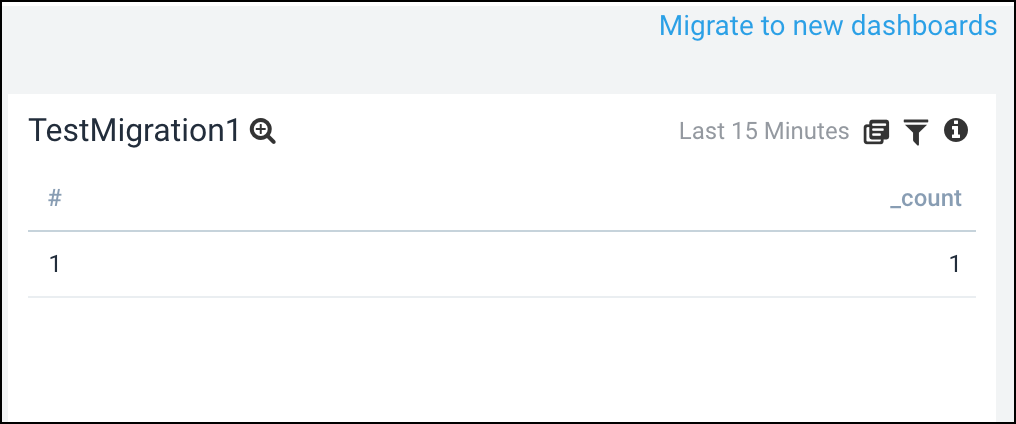
- A dialog box appears. Click Migrate to Dashboard as shown below.
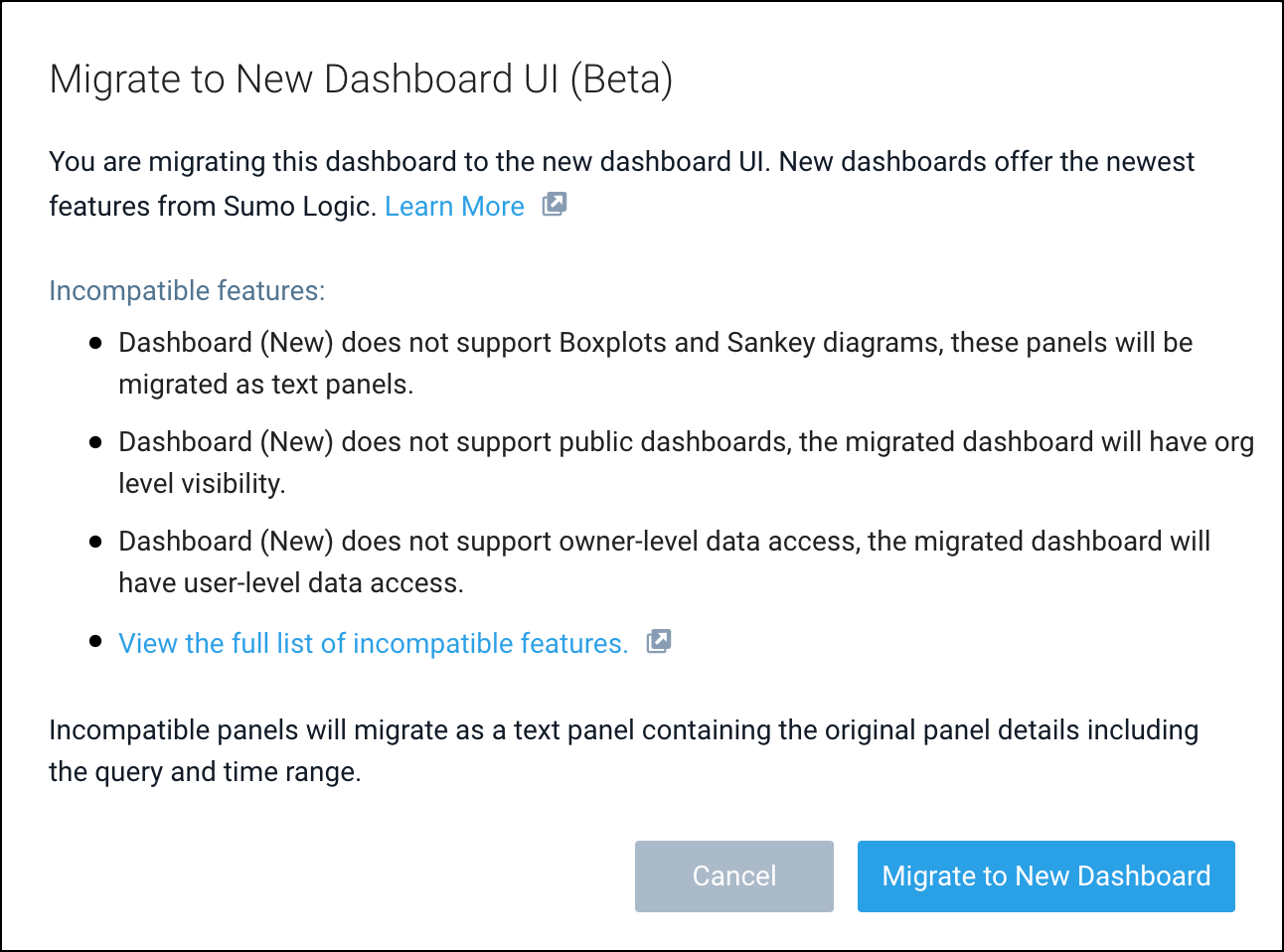
- Click Open Dashboard to view the migrated dashboard, given the migration is successful.
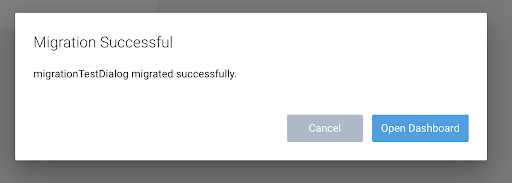
The following dialog can have 2 other states:- Warning State. Showing any warnings during migrations: warnings don’t fail the migration process, however, it might be something that you have to fix on your own or is a feature that is not yet supported on the dashboard.
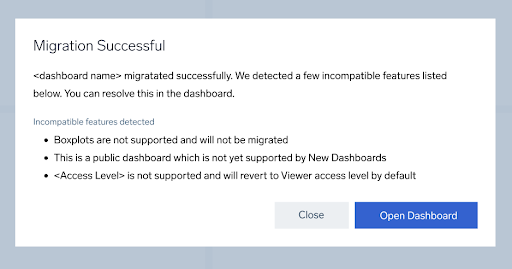
- Error State. The process can sometimes run into an error state, this fails the migration and the dashboard is not created.
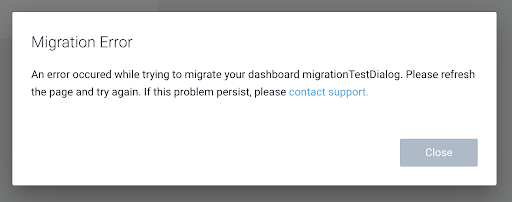
- Warning State. Showing any warnings during migrations: warnings don’t fail the migration process, however, it might be something that you have to fix on your own or is a feature that is not yet supported on the dashboard.
Bulk Migration
The bulk migration feature is an extension to the dashboard migration feature that allows the user to migrate multiple classic dashboards at once:
- Go to Library, and select two or more Dashboards. Click on Migrate Dashboards.

info
Choosing more than 50 dashboards will disable the Migrate Dashboards button.
- A dialog box appears. Click Migrate to Dashboard as shown.

- The bottom right corner shows real-time information on the migration process.
- The following information is populated once the migration is complete.
- Summary of the process.
- Hovering on the error (if any) shows the error information in the tooltip.
- The dashboard names are clickable and can open up the dashboard.
