Cato Networks Source

Cato Networks is a cloud-native, global SD-WAN provider that delivers a secure, optimized, and agile global network for businesses of all sizes. Cato's cloud-based platform converges multiple network and security functions into a unified solution that includes SD-WAN, network security, cloud security, and secure access service edge (SASE) capabilities.
Data collected
| Polling Interval | Data |
|---|---|
| 5 min | Security events |
| 5 min | Audit events |
Setup
Vendor configuration
In this configuration, you will set up the Cato Networks API Key and Account ID parameter to access the Cato networks API.
- In the Cato Management Application, only account administrators with the Editor privilege can generate keys. (CMA).
- To ingest security events, you must enable the events feeds on your account. To enable the events feed, follow the steps below:
- In the navigation panel, select System > API Access Management.
- Select Event Feed Enabled. After this, your account starts sending events to the Cato API server.
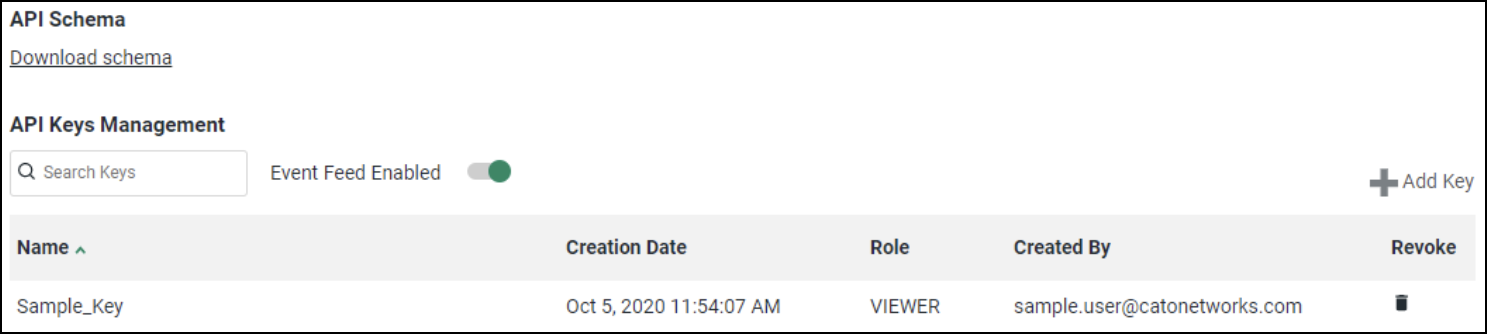
API Key
All access to Cato networks require an API Key. Follow the below instructions to set up an API Key.
- In the navigation menu, click Administration > API Management.
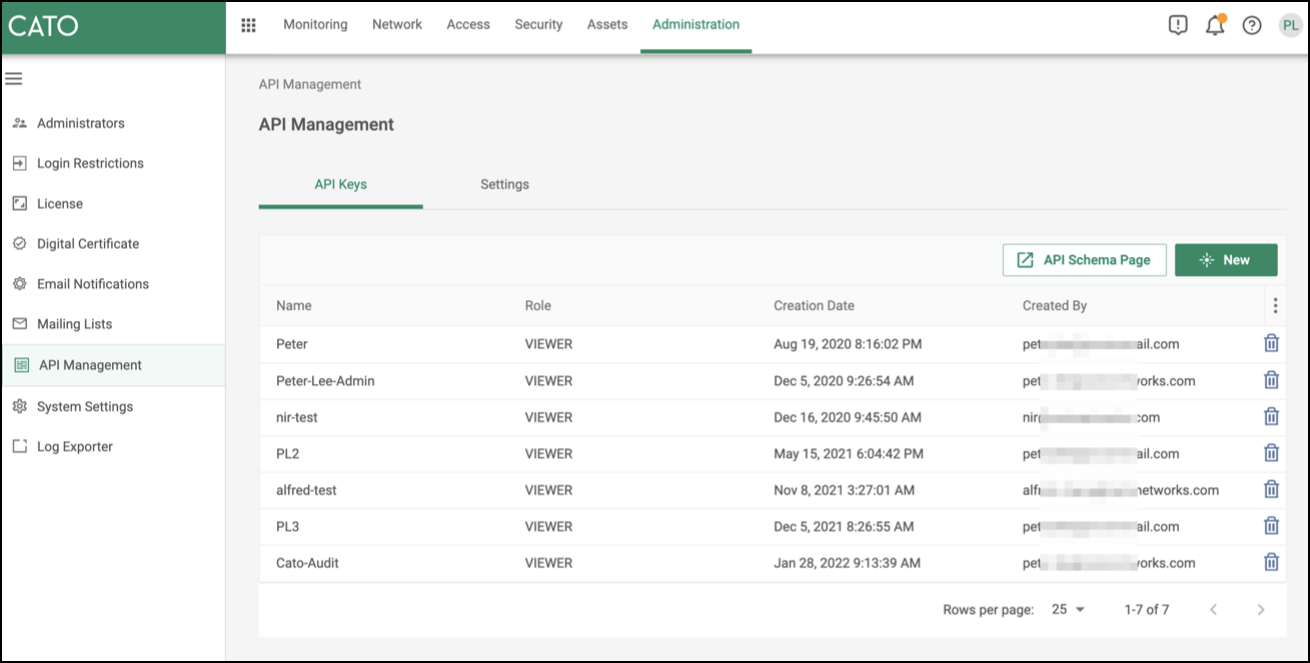
- On the API Keys tab, click New. The Create API Key panel opens.
- Enter a Key Name.
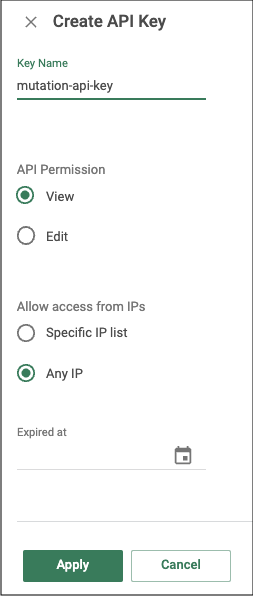
- Select View in the API Permission.
- Select Any IP to allow this API key for any IP address under the Allow Access from IPs section.
- (Optional) Select a date when the API key expires. If you select an expiration date, then you need to update the source configuration with a new API key, or else an unauthorized error will be received.
- Click Apply. The API key is added, and a pop-up window containing the new API key is displayed.
- Copy the API Key generated by the Cato Management Application and save it in a secure location.
note
The API key value will not be available after closing this window. Kindly ensure that you copy and securely save the API key before closing the window.
- Click OK to close the pop-up window.
Account ID
All API calls require an account ID parameter. When logged into the Cato account, look for a four-digit integer in the URL and take note of the account ID. . 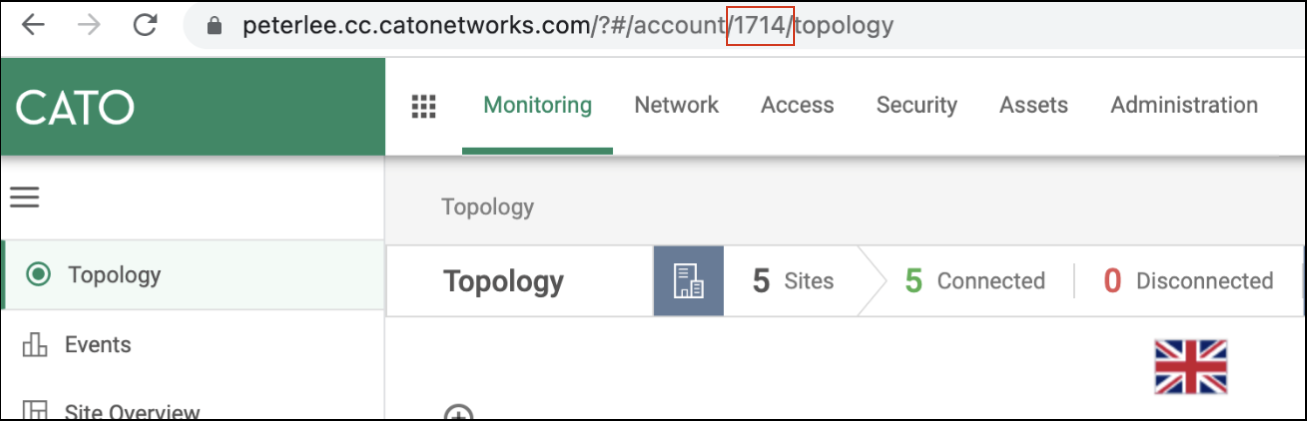
Source configuration
When you create an Cato Networks Source, you add it to a Hosted Collector. Before creating the Source, identify the Hosted Collector you want to use or create a new Hosted Collector. For instructions, see Configure a Hosted Collector.
To configure a Cato Networks Source:
- In the main Sumo Logic menu, select Manage Data > Collection > Collection.
- On the Collection page, click Add Source next to a Hosted Collector.
- Search for and select Cato Networks.
- Enter a Name for the Source. The description is optional.
- (Optional) For Source Category, enter any string to tag the output collected from the Source. Category metadata is stored in a searchable field called
_sourceCategory. - (Optional) Fields. Click the +Add button to define the fields you want to associate. Each field needs a name (key) and value.
A green circle with a check mark is shown when the field exists in the Fields table schema.
An orange triangle with an exclamation point is shown when the field doesn't exist in the Fields table schema. In this case, an option to automatically add the nonexistent fields to the Fields table schema is provided. If a field is sent to Sumo Logic that does not exist in the Fields schema it is ignored, known as dropped.
- Enter the API Key for Cato Networks account.
- Enter the Account ID for Cato Networks account.
- Select the Data Types. You can select one or both of the data sources.
- If All is selected, the integration will fetch both security and audit events. By default, All will be selected.
- If Security Events is selected, the integration will fetch security data.
- If Audit Events is selected, the integration will fetch audit data.
- When you are finished configuring the Source, click Save.
Metadata fields
| Field | Value | Description |
|---|---|---|
_siemParser | /Parsers/System/Cato Networks/Cato Networks | Set when Forward To SIEM is checked. |
JSON Configuration
Sources can be configured using UTF-8 encoded JSON files with the Collector Management API. See how to use JSON to configure Sources for details.
| Parameter | Type | Required | Description | Access |
|---|---|---|---|---|
config | JSON Object | Yes | Contains the configuration-parameters of the Source. | na |
schemaRef | JSON Object | Yes | Use {"type":"Cato Networks"} for Cato Networks Source. | not modifiable |
sourceType | String | Yes | Use Universal for Cato Networks Source. | not modifiable |
Configuration Object
| Parameter | Type | Required | Default | Description | Example |
|---|---|---|---|---|---|
| name | String | Yes | null | Type a desired name of the source. The name must be unique per Collector. This value is assigned to the metadata field _source. | "mySource" |
| description | String | No | null | Type a description of the source. | "Testing source" |
| category | String | No | null | Type a category of the source. This value is assigned to the metadata field _sourceCategory. See best practices for details. | "mySource/test" |
| fields | JSON Object | No | null | JSON map of key-value fields (metadata) to apply to the Collector or Source. Use the boolean field _siemForward to enable forwarding to SIEM. | {"_siemForward": false, "fieldA": "valueA"} |
| accountID | String | Yes | null | Account ID of the account. | |
| apikey | String | Yes | null | API key of the account. | |
| dataTypes | String Array | Yes | null | Select the datatype for which you want to ingest data. Possible values are All, Security Events or Audit Events. |
JSON example
{
"api.version": "v1",
"source": {
"config": {
"name": "cato-network",
"description": "sample description",
"accountID": "1774",
"apiKey": "***********",
"dataTypes": [
"securityEvents",
"auditEvents",
"all"
]
},
"schemaRef": {
"type": "Cato Networks"
},
"sourceType": "Universal"
}
}
Terraform example
resource "sumologic_cloud_to_cloud_source" "cato_networks_source" {
collector_id = sumologic_collector.collector.id
schema_ref = {
type = "Cato Networks"
}
config = jsonencode({
"name": "cato-network",
"description": "sample description",
"accountID": "1774",
"apiKey": "***********",
"dataTypes": [
"securityEvents",
"auditEvents",
"all"
],
})
}
resource "sumologic_collector" "collector" {
name = "my-collector"
description = "Just testing this"
}
FAQ
Click here for more information about Cloud-to-Cloud sources.