CrowdStrike FDR Host Inventory Source
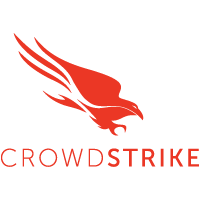
The CrowdStrike FDR Host Inventory Source provides a secure endpoint to receive device data from the CrowdStrike Host-And-Host-Group-Management-APIs. It securely stores the required authentication, scheduling, and state tracking information.
The CrowdStrike API documentation is not public and can only be accessed by partners or customers.
Data collected
| Polling Interval | Data |
|---|---|
| 24 hours | Device data via a lookup table |
Setup
Vendor configuration
To collect device data from the CrowdStrike platform, you must have an authorized CrowdStrike account. CrowdStrike APIs use an OAuth 2.0 authorization token to make authorized API calls. CrowdStrike API Client is required to get the OAuth 2.0 authorization token. To define a CrowdStrike API client, you must be designated as a CrowdStrike Falcon Administrator role.
In this configuration, you will set up the CrowdStrike FDR account and configure it to be authorized and authenticated to use device information from CrowdStrike FDR API. To obtain the auth token, you will need the following parameters.
API Client and API Secret
The API security token is used to authenticate with CrowdStrike FDR API. After successfully creating the API client, you will get the Client Id, Client Secret, and Base URL. To get the CrowdStrike API Client, follow the steps below:
- Access the CrowdStrike FDR Platform.
- Log in using your email address and password. After you've completed the two-factor authentication, you'll be directed to the application dashboard.
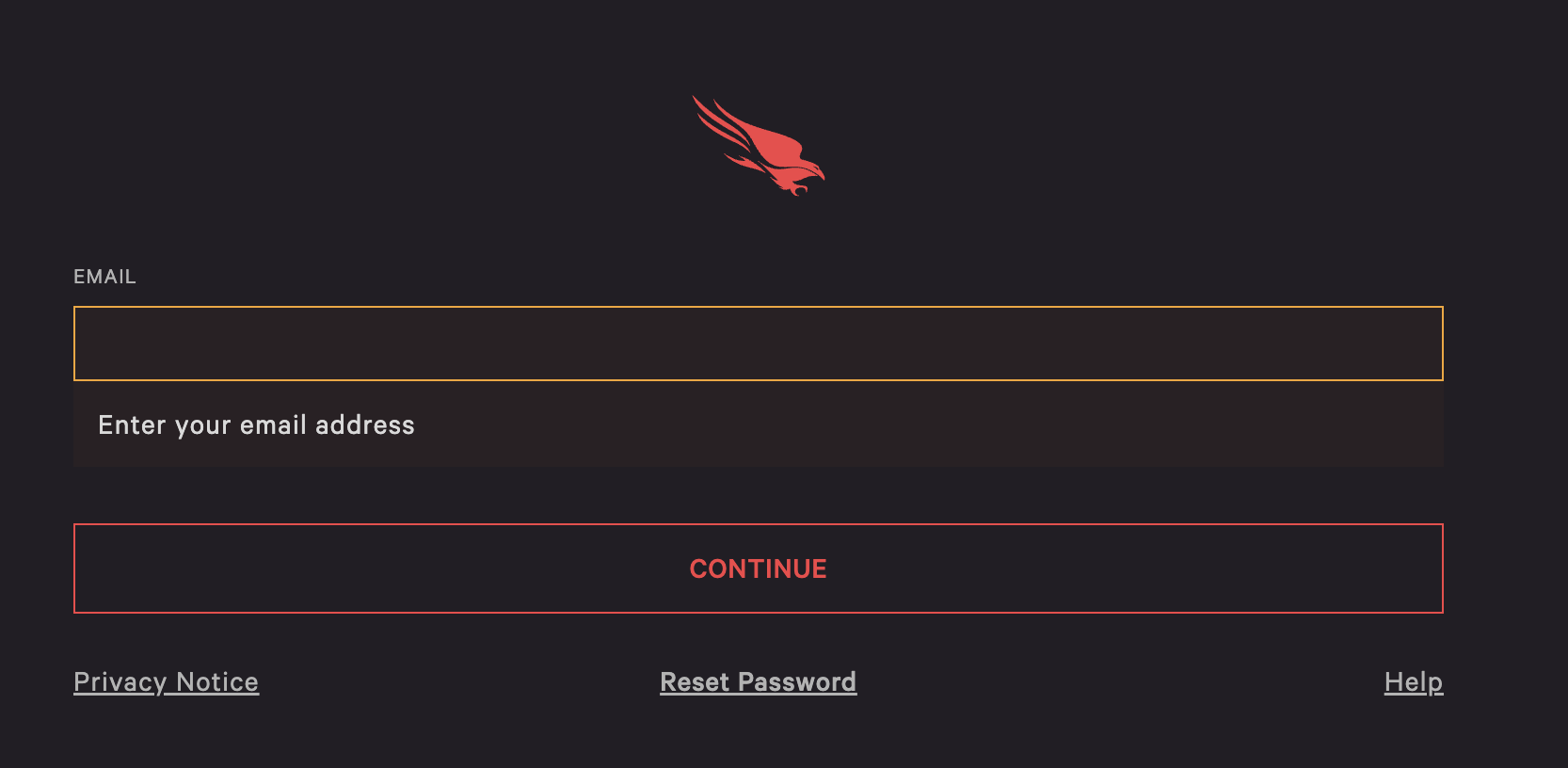
- From the CrowdStrike FDR Console, on the left-hand panel of the dashboard, locate the Menu option and click on it.
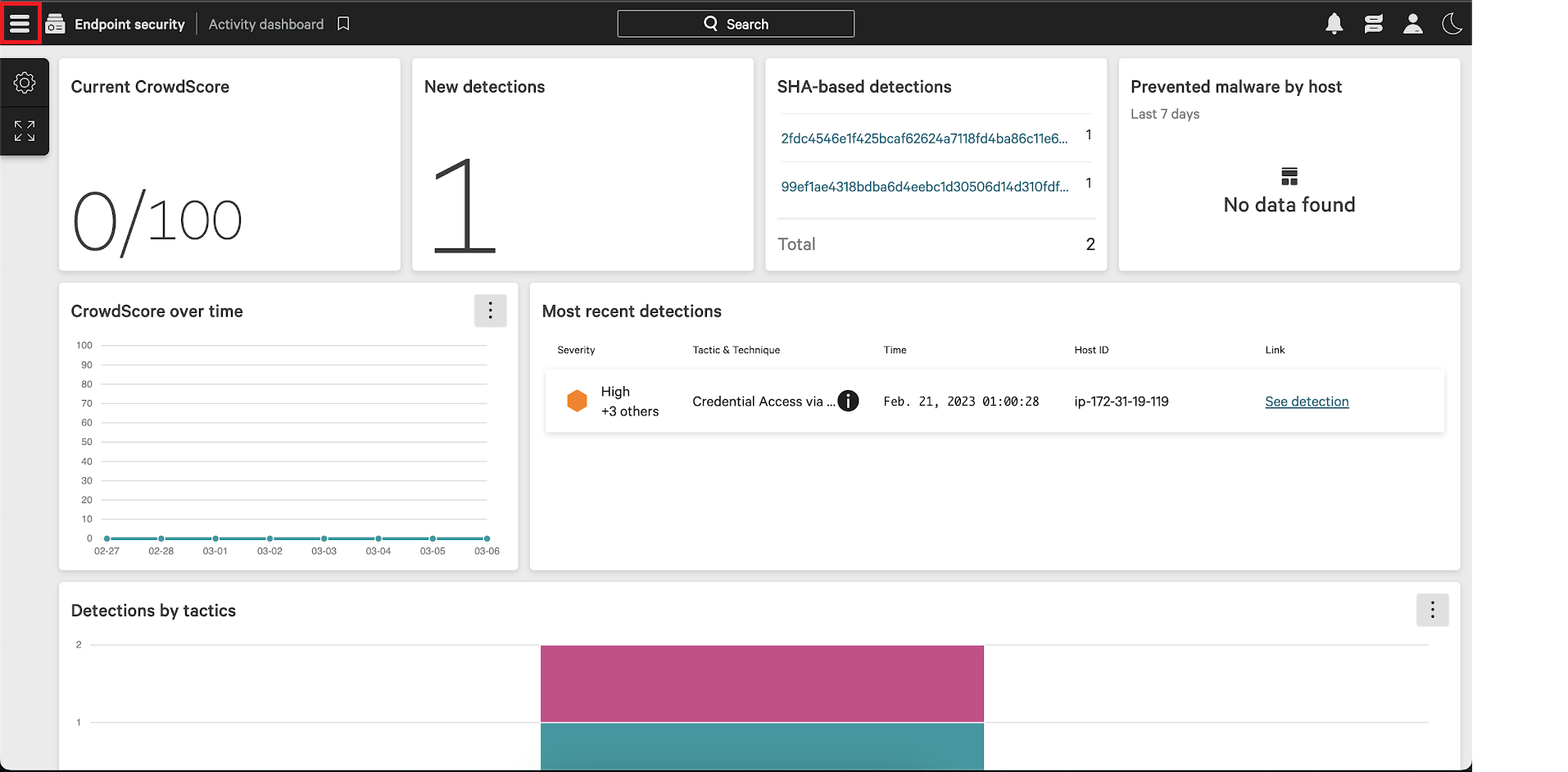
- Select the Support and resources option from the menu.
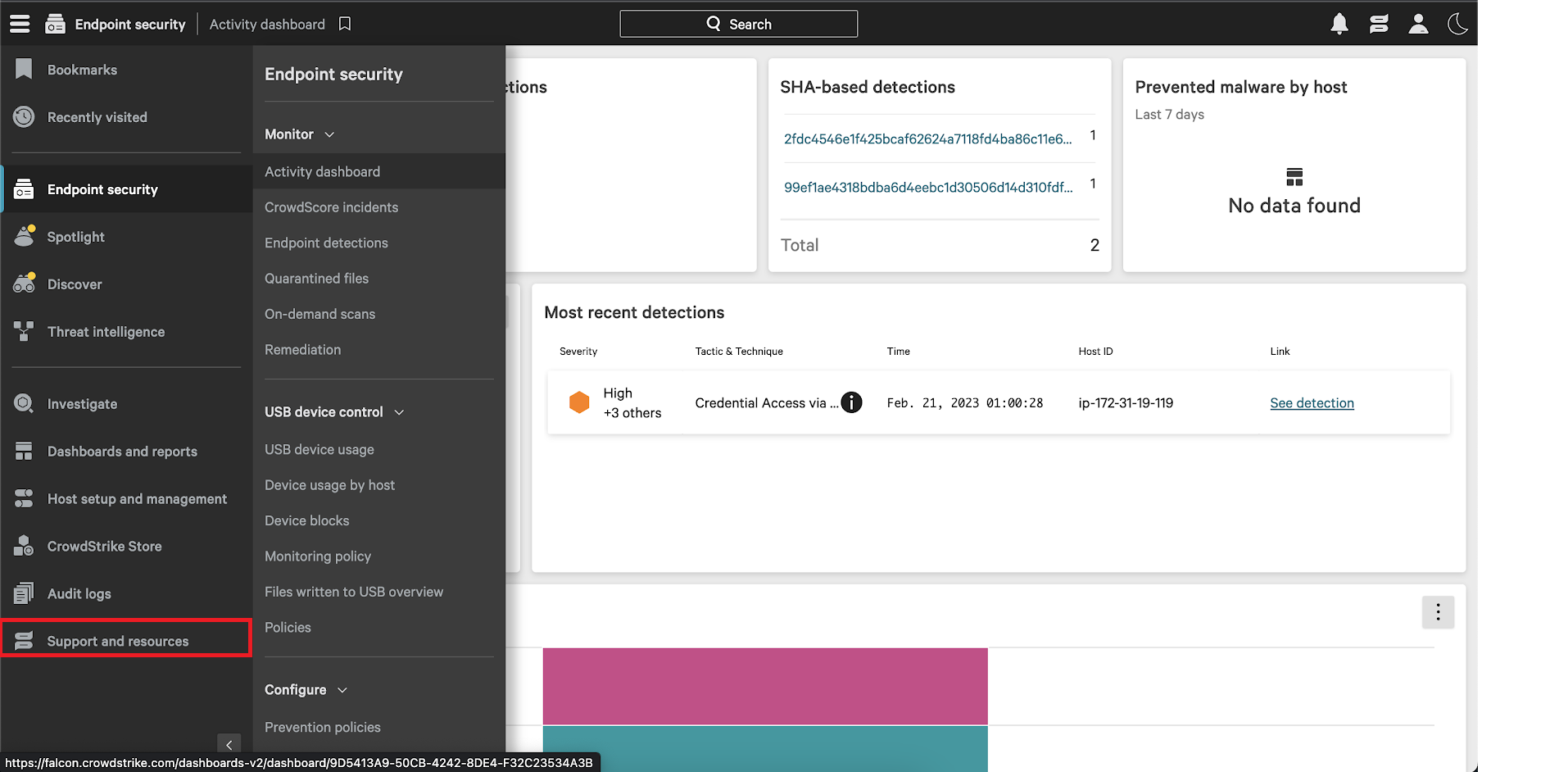
- Navigate to and click on API clients and keys. You can then view existing clients or add new API clients from there.

- Click Add new API client. You will be prompted to give a descriptive name and select the appropriate API scopes.
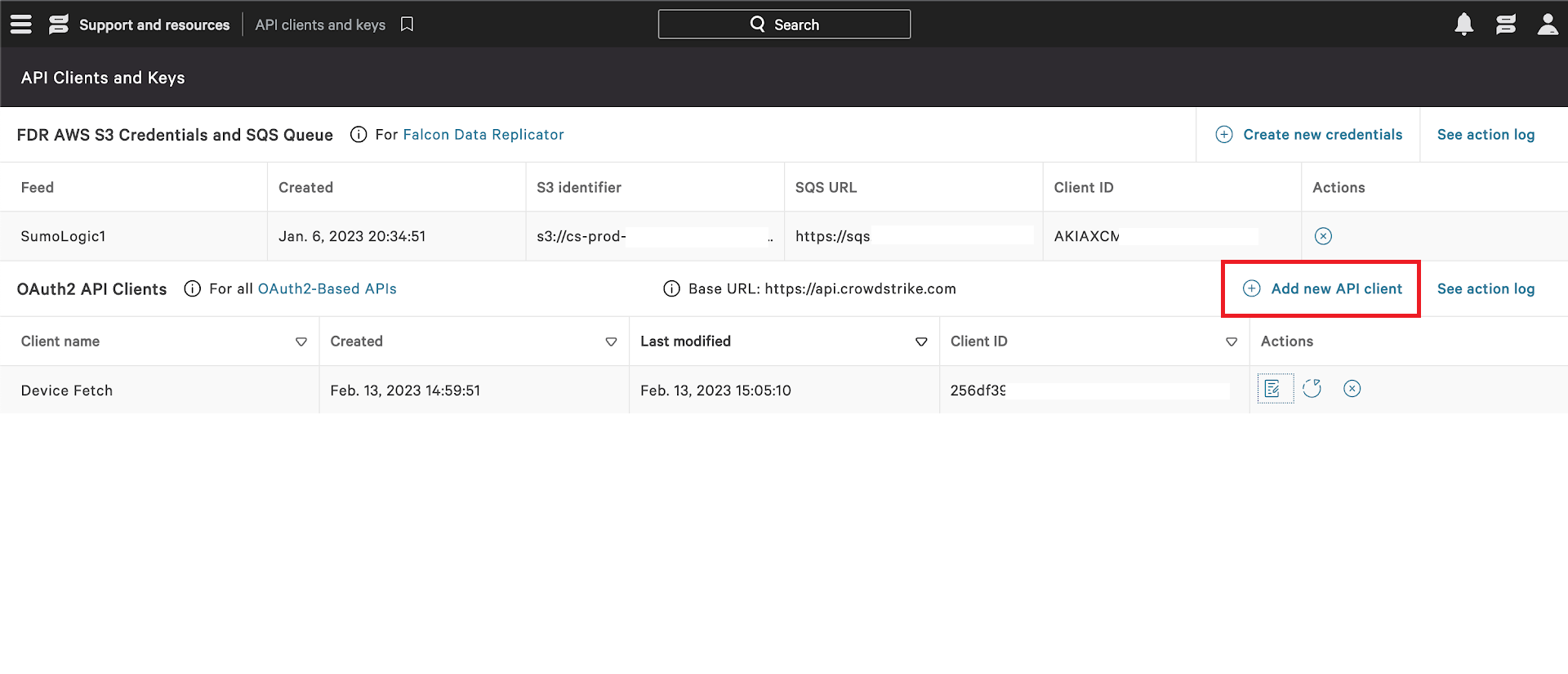
- Provide a proper name and description and select the Read Hosts Scope. Click on
ADDto complete the process.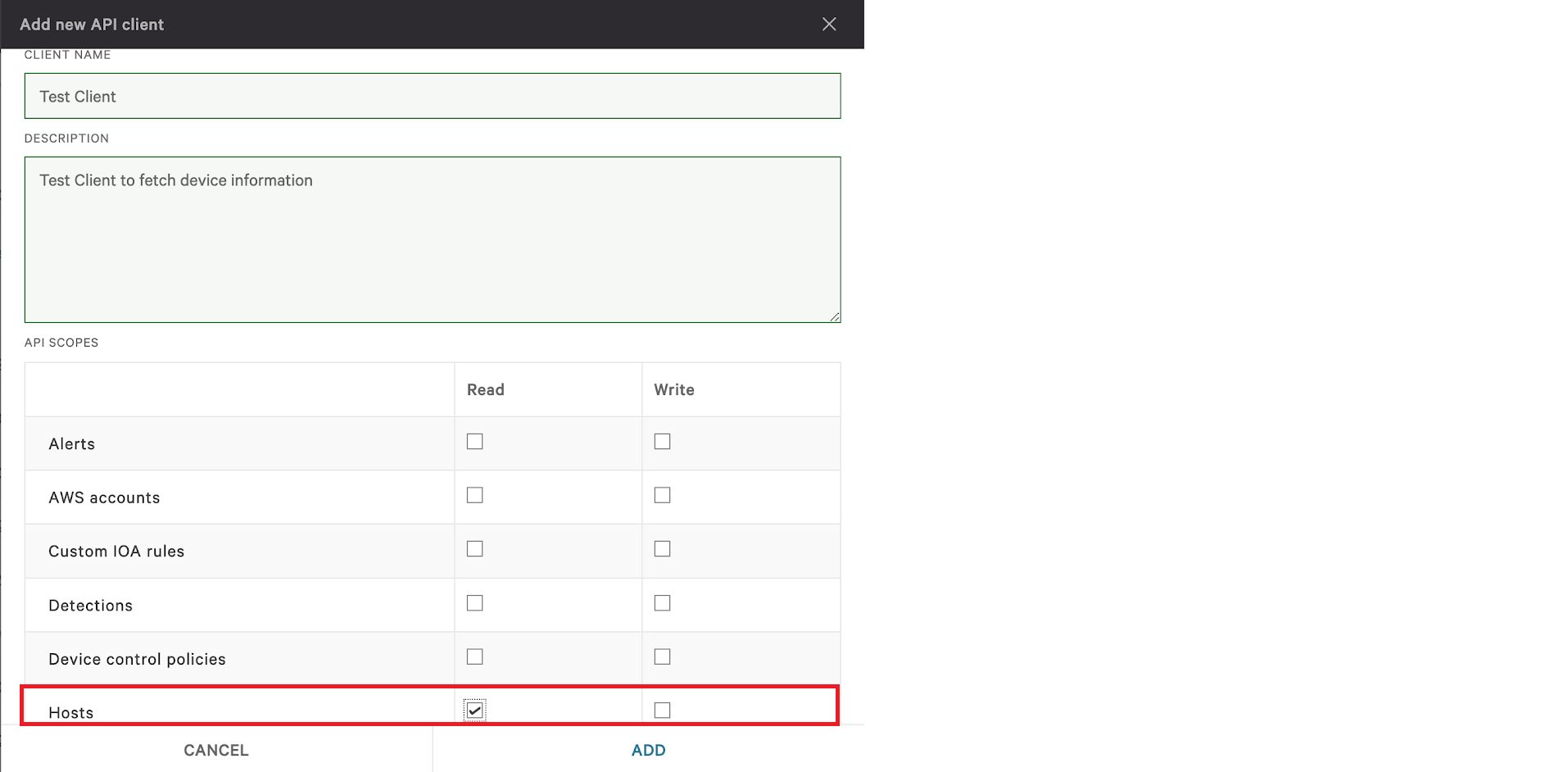
- After you click on
ADDa dialogue box will appear with the Client ID, Client Secret and Base URL. Copy and paste the Client Id, Client Secret and Base URL to a folder location because you will need them when creating the CrowdStrike FDR Host Inventory Source.
Region
Identify your Region based on your Base URL. The region can be selected from the list below.
| Region | Base URL |
|---|---|
| US-1 | https://api.crowdstrike.com |
| US-2 | https://api.us-2.crowdstrike.com |
| EU-1 | https://api.eu-1.crowdstrike.com |
| US-GOV-1 | https://api.laggar.gcw.crowdstrike.com |
Source configuration
When you create a CrowdStrike FDR Host Inventory Source, you add it to a Hosted Collector. Before creating the Source, identify the Hosted Collector you want to use or create a new Hosted Collector. For instructions, see Configure a Hosted Collector.
To configure the CrowdStrike FDR Host Inventory API:
- In the main Sumo Logic menu, select Manage Data > Collection > Collection.
- On the Collectors page, click Add Source next to a Hosted Collector.
- Select CrowdStrike FDR Host Inventory icon.
- Enter a Name to display for the Source in the Sumo Logic web application. The description is optional.
- (Optional) For Source Category, enter any string to tag the output collected from the Source. Category metadata is stored in a searchable field called
_sourceCategory. - Forward to SIEM. Check the checkbox to forward your data to Cloud SIEM as inventory. note
Select Forward to SIEM only if you have Cloud SIEM installed.
- (Optional) Fields. Click the +Add Field link to define the fields you want to associate. Each field needs a name (key) and value.
A green circle with a check mark is shown when the field exists in the Fields table schema.
An orange triangle with an exclamation point is shown when the field doesn't exist in the Fields table schema. In this case, an option to automatically add the nonexistent fields to the Fields table schema is provided. If a field is sent to Sumo Logic that does not exist in the Fields schema it is ignored, known as dropped.
- In Region, choose the region as per your Base URL. See Region section to know your region.
- In Client ID, enter the Client ID you generated and secured from the API Client section.
- In Client Secret, enter the Client Secret you generated and secured from the API Secret section.
- By default, Polling Interval is set to 24 hours.
- When you are finished configuring the Source, click Save.
Metadata Field
| Field | Value | Description |
|---|---|---|
_siemVendor | CrowdStrike | Set when Forward To SIEM is checked. |
_siemProduct | FDR Host Inventory | Set when Forward To SIEM is checked. |
_siemEventID | Inventory | Set when Forward To SIEM is checked. |
JSON schema
Sources can be configured using UTF-8 encoded JSON files with the Collector Management API. See how to use JSON to configure Sources for details.
| Parameter | Type | Value | Required | Description |
|---|---|---|---|---|
| schemaRef | JSON Object | {"type":"CrowdStrike FDR Host Inventory"} | Yes | Define the specific schema type. |
| sourceType | String | "Universal" | Yes | Type of source. |
| config | JSON Object | Configuration object | Yes | Source type specific values. |
Configuration Object
| Parameter | Type | Required | Default | Description | Example |
|---|---|---|---|---|---|
| name | String | Yes | null | Type a desired name of the source. The name must be unique per Collector. This value is assigned to the metadata field _source. | "mySource" |
| description | String | No | null | Type a description of the source. | "Testing source" |
| category | String | No | null | Type a category of the source. This value is assigned to the metadata field _sourceCategory. See best practices for details. | "mySource/test" |
| fields | JSON Object | No | null | JSON map of key-value fields (metadata) to apply to the Collector or Source. Use the boolean field _siemForward to enable forwarding to SIEM. | {"_siemForward": false, "fieldA": "valueA"} |
| region | String | Yes | null | The Region of your CrowdStrike account. | |
| clientID | String | Yes | null | The CrowdStrike Client ID you want to use to authenticate collection requests. | |
| clientSecret | String | Yes | null | The CrowdStrike Client Secret you want to use to authenticate collection requests. | |
| pollingInterval | Integer | No | 24 | This sets how often the Source checks for data. |
JSON example
{
"api.version":"v1",
"source":{
"config":{
"name": "crowdstrike-fdr",
"description": "crowdstrike-fdr-inventory",
"region": "US-1",
"clientID": "client id",
"clientSecret": "client secret",
"fields":{
"_siemForward":false
}
},
"schemaRef":{
"type":"CrowdStrike FDR Host Inventory Source"
},
"sourceType":"Universal"
}
}
Terraform example
resource "sumologic_cloud_to_cloud_source" "crowdstrike_source" {
collector_id = sumologic_collector.collector.id
schema_ref = {
type = "CrowdStrike FDR Host Inventory Source"
}
config = jsonencode({
"name": "crowdstrike-fdr",
"description": "crowdstrike-fdr-inventory",
"region": "US-1",
"clientID": "client id",
"clientSecret": "client secret",
"fields":{
"_siemForward":false
}
})
}
resource "sumologic_collector" "collector" {
name = "my-collector"
description = "Just testing this"
}
FAQ
Click here for more information about Cloud-to-Cloud sources.