Druva Source

The Druva source provides the ability to analyze and fetch event logs from the Druva inSync API and sends it to Sumo Logic. The Druva inSync backs up endpoint data and cloud applications, such as Microsoft Office 365 and Salesforce. It also provides archiving, data compliance monitoring, legal hold management, monitoring, and detection tools to discover ransomware and eDiscovery.
This integration accesses the Druva inSync API to retrieve audit events. API documents can be found here.
Data collected
| Polling Interval | Data |
|---|---|
| 5 min | Data Governance Cloud |
| 5 min | Data Governance GovCloud |
Setup
Vendor configuration
In this configuration, you will set up the Druva account and configure it to be authorized and authenticated to use event logs from Druva inSync API. To enable export events and to obtain auth token, follow the directions below within your Druva environment.
Configure Druva inSync to export events
You must be a Druva inSync Cloud administrator to enable the option to export events and define the Events API settings.
To get the event logs, follow the steps to enable the Export Events:
- Sign in to the Druva inSync Management Console with inSync Cloud account or inSync GovCloud account.
- On the inSync Management Console menu bar, click
 icon > Settings. The Settings page appears.
icon > Settings. The Settings page appears. - Click the inSync APIs tab.
- In the Events API settings area, click Edit. The Edit Events API Settings window appears.
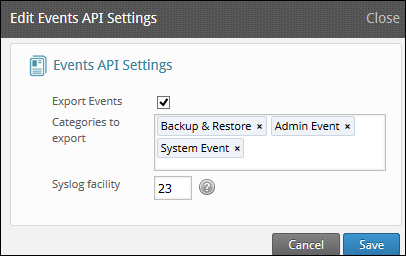
- Select the Export Events checkbox.
- Click in the Categories to export box and select the events that you want to export from inSync.
- In the Syslog facility field, type a value between 1 and 23 to assign a Syslog facility ID for inSync events. The default value is 23.
- Click Save.
Authentication
Druva supports OAuth 2.0-based authentication for incoming requests. Every use of Druva APIs requires authentication to ensure that only authorized users can interact with Druva APIs.
All requests to Druva APIs are authenticated using OAuth 2.0 access tokens which you receive in exchange of every authorization grant request you make. The OAuth token will expire after 30 minutes for Data Governance Cloud and 15 minutes for Data Governance GovCloud.
The Druva Source requires you to provide a Client ID, Client Secret Key, API Endpoint URL. To get these, follow the instructions from Create and Manage Druva API Credentials.
Source configuration
When you create a Druva Source, you add it to a Hosted Collector. Before creating the Source, identify the Hosted Collector you want to use or create a new Hosted Collector. For instructions, see Configure a Hosted Collector.
To configure a Druva Source:
- In the main Sumo Logic menu, select Manage Data > Collection > Collection.
- On the Collectors page, click Add Source next to a Hosted Collector.
- Search for and select Druva icon.
- Enter a Name to display for the Source in the Sumo Logic web application. The description is optional.
- (Optional) For Source Category, enter any string to tag the output collected from the Source. Category metadata is stored in a searchable field called
_sourceCategory. - (Optional) Fields. Click the +Add to define the fields you want to associate. Each field needs a name (key) and value.
A green circle with a check mark is shown when the field exists in the Fields table schema.
An orange triangle with an exclamation point is shown when the field doesn't exist in the Fields table schema. In this case, an option to automatically add the nonexistent fields to the Fields table schema is provided. If a field is sent to Sumo Logic that does not exist in the Fields schema it is ignored, known as dropped.
- API Endpoint URL. Enter your API Endpoint URL. To get API Endpoint URL, follow the instructions from Create and Manage Druva API Credentials.
- Client ID. Enter your Client ID. To get Client ID, follow the instructions from Create and Manage Druva API Credentials.
- Secret Key. Enter your Secret Key. To get Secret Key, follow the instructions from Create and Manage Druva API Credentials.
- When you are finished configuring the Source, click Save.
Metadata Fields
If the Source is configured with the SIEM forward option, then the metadata field _siemparser will be set to /Parsers/System/Druva/Druva inSync Cloud.
JSON schema
Sources can be configured using UTF-8 encoded JSON files with the Collector Management API. See How to use JSON to configure Sources for details.
| Parameter | Type | Value | Required | Description |
|---|---|---|---|---|
| schemaRef | JSON Object | {"type":"Druva"} | Yes | Define the specific schema type. |
| sourceType | String | "Universal" | Yes | Type of source. |
| config | JSON Object | Configuration object | Yes | Source type specific values. |
Configuration Object
| Parameter | Type | Required | Default | Description | Example |
|---|---|---|---|---|---|
| name | String | Yes | null | Type a desired name of the source. The name must be unique per Collector. This value is assigned to the metadata field _source. | "mySource" |
| description | String | No | null | Type a description of the source. | "Testing source" |
| category | String | No | null | Type a category of the source. This value is assigned to the metadata field _sourceCategory. See best practices for details. | "mySource/test" |
| fields | JSON Object | No | null | JSON map of key-value fields (metadata) to apply to the Collector or Source. Use the boolean field _siemForward to enable forwarding to SIEM. | {"_siemForward": false, "fieldA": "valueA"} |
| baseURL | String | Yes | null | The base URL from which the customer wants to retrieve event data. | |
| clientID | String | Yes | null | Client ID key of an application. | |
| secretKey | String | Yes | null | Secret key of an application |
JSON example
{
"api.version": "v1",
"source": {
"config": {
"name": "Druva",
"description": "test_description",
"category": "source_category",
"baseURL": "https://apis.druva.com",
"clientID": "testclientid",
"secretKey": "*********",
"fields":{
"_siemForward":false
}
},
"schemaRef": {
"type": "Druva"
},
"sourceType": "Universal"
}
}
Terraform example
resource "sumologic_cloud_to_cloud_source" "druva_source" {
collector_id = sumologic_collector.collector.id
schema_ref = {
type = "Druva"
}
config = jsonencode({
"name": "Druva",
"description": "test_description",
"category": "source_category",
"baseURL": "https://apis.druva.com",
"clientID": "testclientid",
"secretKey": "*********",
"fields":{
"_siemForward":false
}
})
}
resource "sumologic_collector" "collector" {
name = "my-collector"
description = "Just testing this"
}
FAQ
Click here for more information about Cloud-to-Cloud sources.