Freshservice
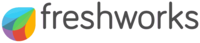
Version: 1.5
Updated: Jul 11, 2023
Freshservice is a cloud-based IT Help Desk and service management solution that enables organizations to simplify their IT operations. The solution offers features that include a ticketing system, self-service portal, and knowledge-base.
Actions
- Create Ticket (Notification) - Create a new ticket in your service desk.
- Get Tickets (Enrichment) - List all tickets with filter options.
- View Ticket (Enrichment) - View details of a ticket.
- Update Ticket (Notification) - Change the parameters of a ticket.
- Delete Ticket (Containment) - Delete an existing ticket.
- Add Reply (Notification) - Add a replay to a conversation.
- Get Agents (Enrichment) - View information about all agents in the account.
- Get Requesters (Enrichment) - Get a list of all requesters in the account.
- Get Ticket Conversations (Enrichment) - Get all conversations of a Ticket.
- Create Note (Notification) - Add a new note to a ticket.
- Get Groups (Enrichment) - Get a list of all available groups.
- List Canned Response Folders (Enrichment) - List all the Canned Response Folders that are present in the account.
- Get Canned Response Folder (Enrichment) - Show a Canned Response Folder.
- Show Canned Response (Enrichment) - Show a specific Canned Response.
- Get Canned Responses In Folder (Enrichment) - Lists all the Canned Responses that are present in the folder.
- Freshservice Tickets Daemon (Enrichment) - Automatically retrieves new tickets. If the value for updated since is not populated, it will return the tickets updated since 30 days before.
Freshservice configuration
- Login to your Freshservice Support Portal.
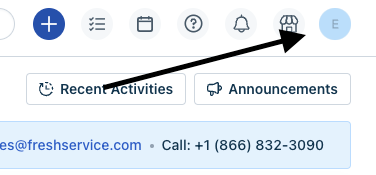
- Go to Profile settings Page. Your API key will be available below the change password section to your right. Copy the API KEY.
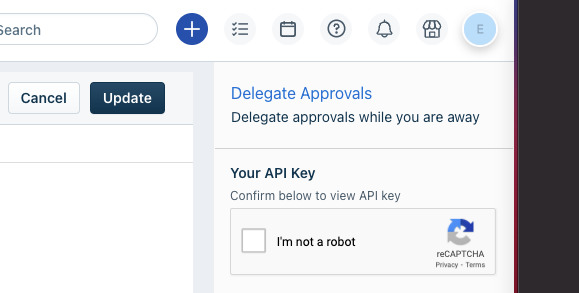
Freshservice in Automation Service and Cloud SOAR
- Access integrations in the Automation Service or Cloud SOAR.
- After the list of the integrations appears, search/look for the integration and click on the row.
- The integration details will appear. Click on the "+" button to add new Resource.
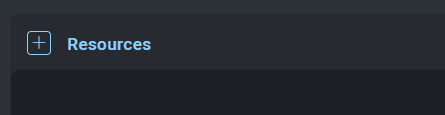
- Populate all the required fields (*) then click SAVE SETTINGS.
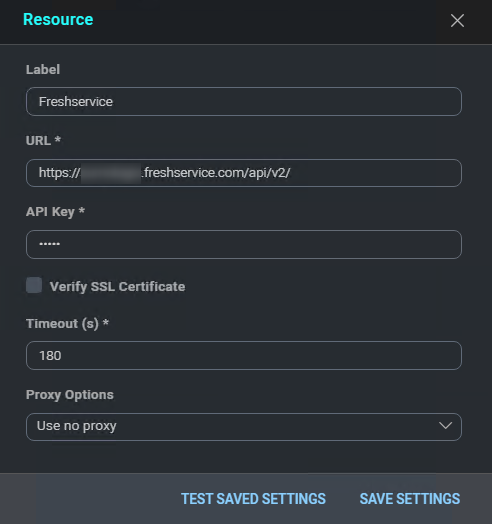
- To make sure the resource is working, hover over the resource and then click the pencil icon that appears on the right.
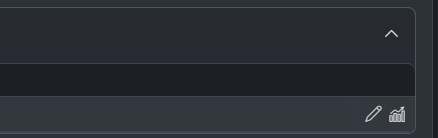
- Click TEST SAVED SETTINGS.
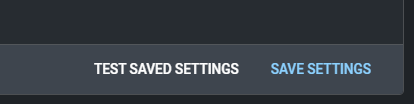
- You should receive a successful notification in the bottom right corner.
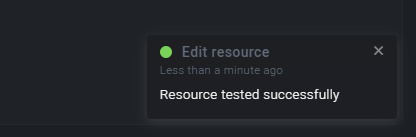
Category
Ticketing System
Change Log
- April 4, 2022 - First upload
- June 24, 2022 - Daemon action added
- June 29, 2022
- Added new action: Freshservice Tickets Daemon
- Updated action: Get Tickets
- March 22, 2023 (v1.4)
- Updated integration: (Updated the integration Fields with Environmental Variables)
- July 11, 2023 (v1.5) - Removed leading/trailing spaces